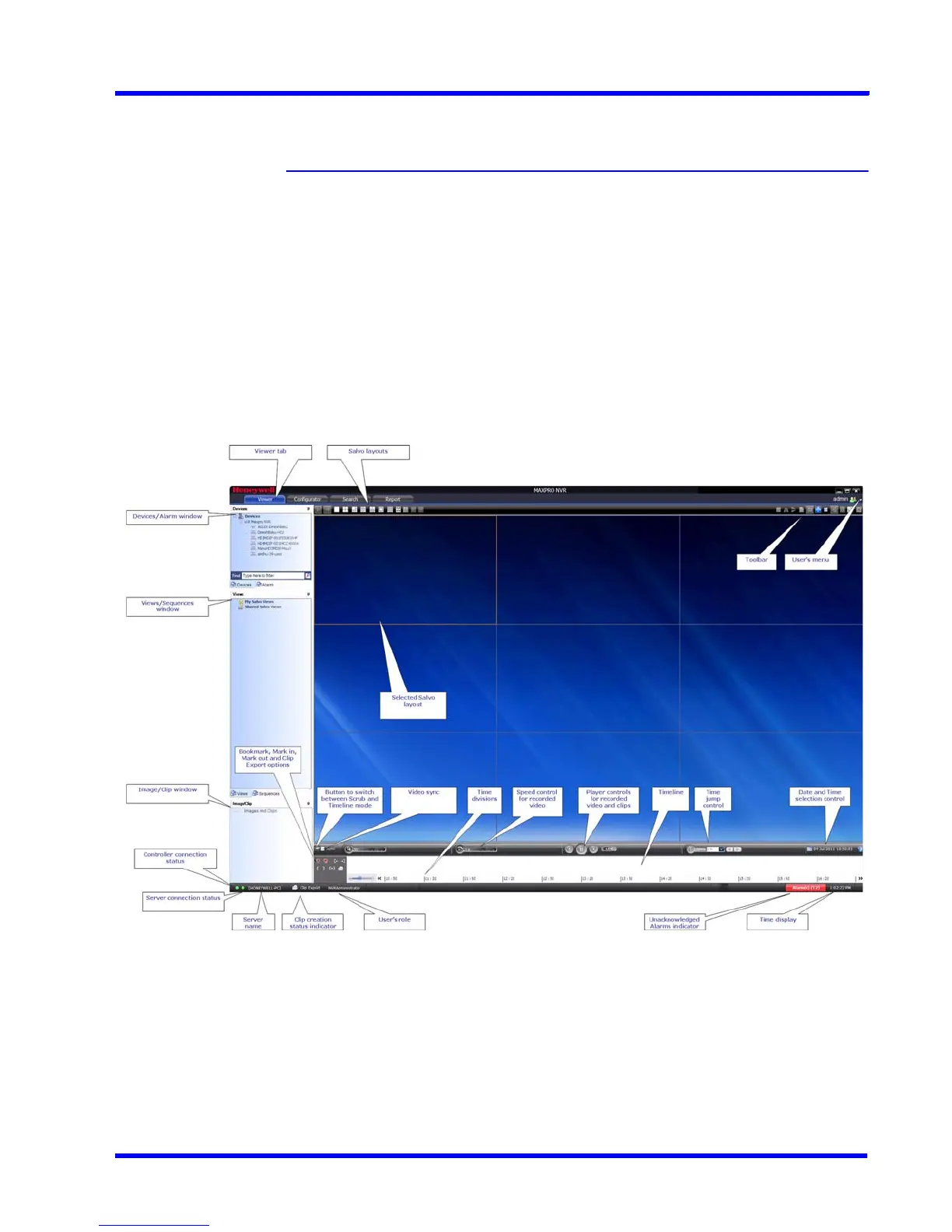. . . . .
LOGGING ON AND FAMILIARIZATION
Familiarizing with the MAXPRO NVR User Interface
MAXPRO NVR 3.1 Operator’s Guide 49
Familiarizing with the MAXPRO NVR User
Interface
The user interface of MAXPRO NVR is easy-to-use because of its intuitive icons and user-
friendly features. You can configure the devices in the video surveillance network through the
MAXPRO NVR user interface. The user interface consists of tabs, tree-structures, status bar,
floating windows, and icons. On opening the user interface, you see the following four tabs:
Viewer, Configurator, Search and Report. Based on the tab you select, windows, tree
structures, and other settings relevant to the tab appear on the screen.
A status bar is displayed at the bottom of the user interface. The status bar displays the
following: the connection status with the MAXPRO NVR server and controller, the status of clip
creation, the role of the user, the number of unacknowledged alarms, and the time.
Viewer Tab
The following figure illustrates the Viewer tab.
Figure 3-7 Viewer tab
