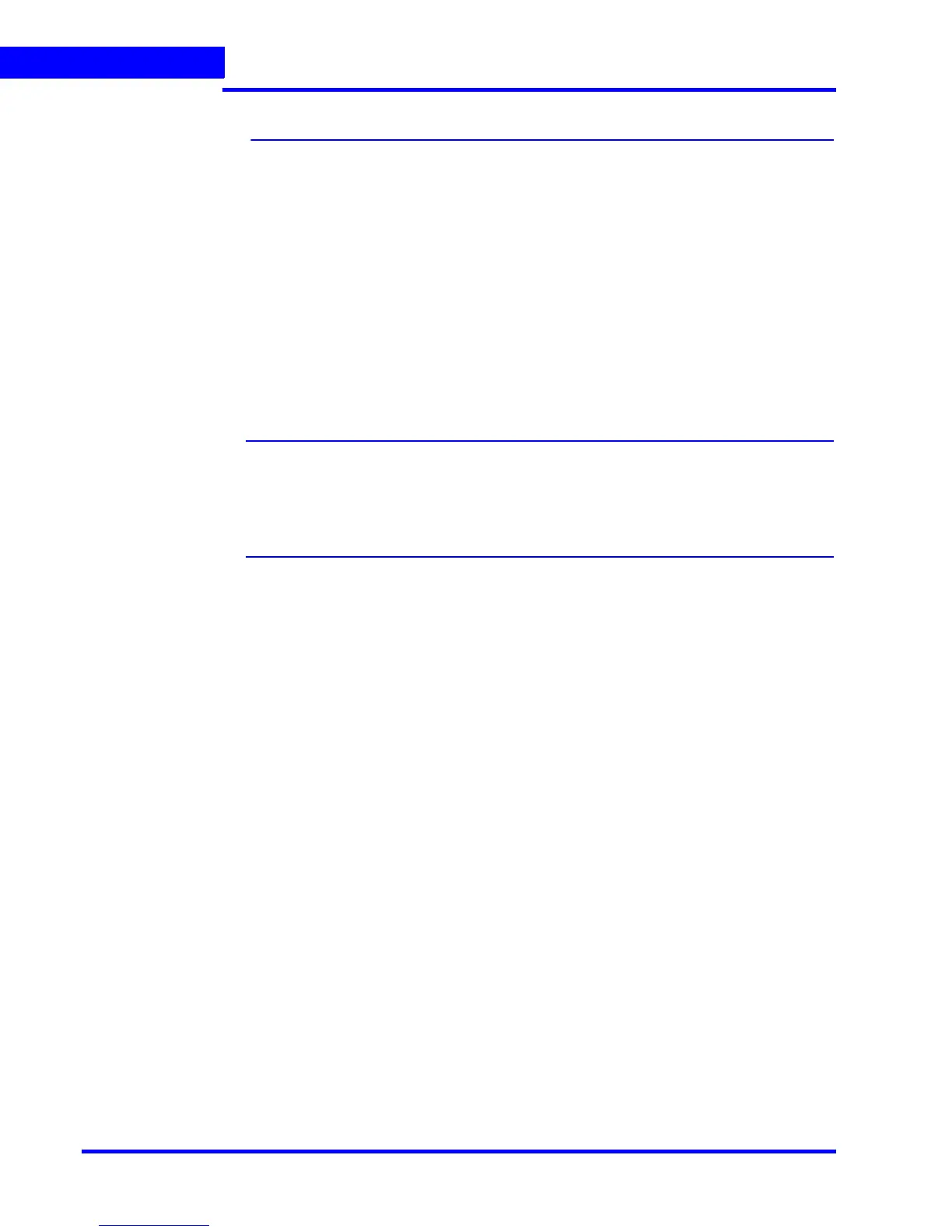MONITORING A SITE
Salvo Layouts and Panels
122 MAXPRO NVR 3.1 Operator’s Guide
5
Salvo Layouts and Panels
The salvo layout is an arrangement of panels that displays video. You can view the salvo
layout when you select the Viewer tab. At a time, you can select one of the salvo layouts from
the toolbar on the top of the screen (for example, if you want to view video from two cameras,
select a salvo layout with two or more panels). Following are the features of the salvo layout:
Easy Video Source selection
You can drag and drop a video source such as a camera or scan sequence from the Site
window on the Salvo layout. The video is displayed in the panel of the salvo layout. You can
also double-click the video source name to select it.
Multiple video source selection
You can drag and drop multiple video sources from the Site window on the salvo layout. The
salvo layout starts displaying video from the devices in different panels.
Note: Ensure that enough panels are available before you drag and drop multiple video
sources on the salvo layout. This is necessary to avoid automatic closing of the
present video display. For example, if a salvo layout consists of only one panel
displaying video, select another salvo layout containing more panels before
dragging and dropping multiple video sources.
Multiple panel selection
You can select multiple panels on the salvo layout. This enables you to perform actions on
multiple video displays simultaneously. For example, you can select multiple video display
and start recording video, apply color correction, and perform other similar actions. See Video
Control Options in the Panel Toolbars section.
Context menu commands
When you right-click on a panel, a context-menu appears. The commands in the context-
menu vary based on the type of video display such as live or recorded. See Viewing Live
Video and Playing Recorded Video using the Timeline sections.
Enlarged display
You can double-click a panel to maximize its size and view an enlarged display of the video.
Double-click the panel again to restore the panel to its original size.
Surrounding Cameras
The Surrounding Cameras feature allows you to associate a group of cameras to each
camera. This feature is particularly useful when you want to view video from a group of
cameras at the same time; for example, when you want to view video from cameras located in
the same area. See Surrounding Cameras section.
Salvo Views
Salvo views enable you to save a salvo layout. The cameras and scan sequences displaying
video in a salvo layout is saved in a salvo view. When you want to view video from the same
cameras and scan sequences again, you can select the corresponding salvo view. See Salvo
View section.
