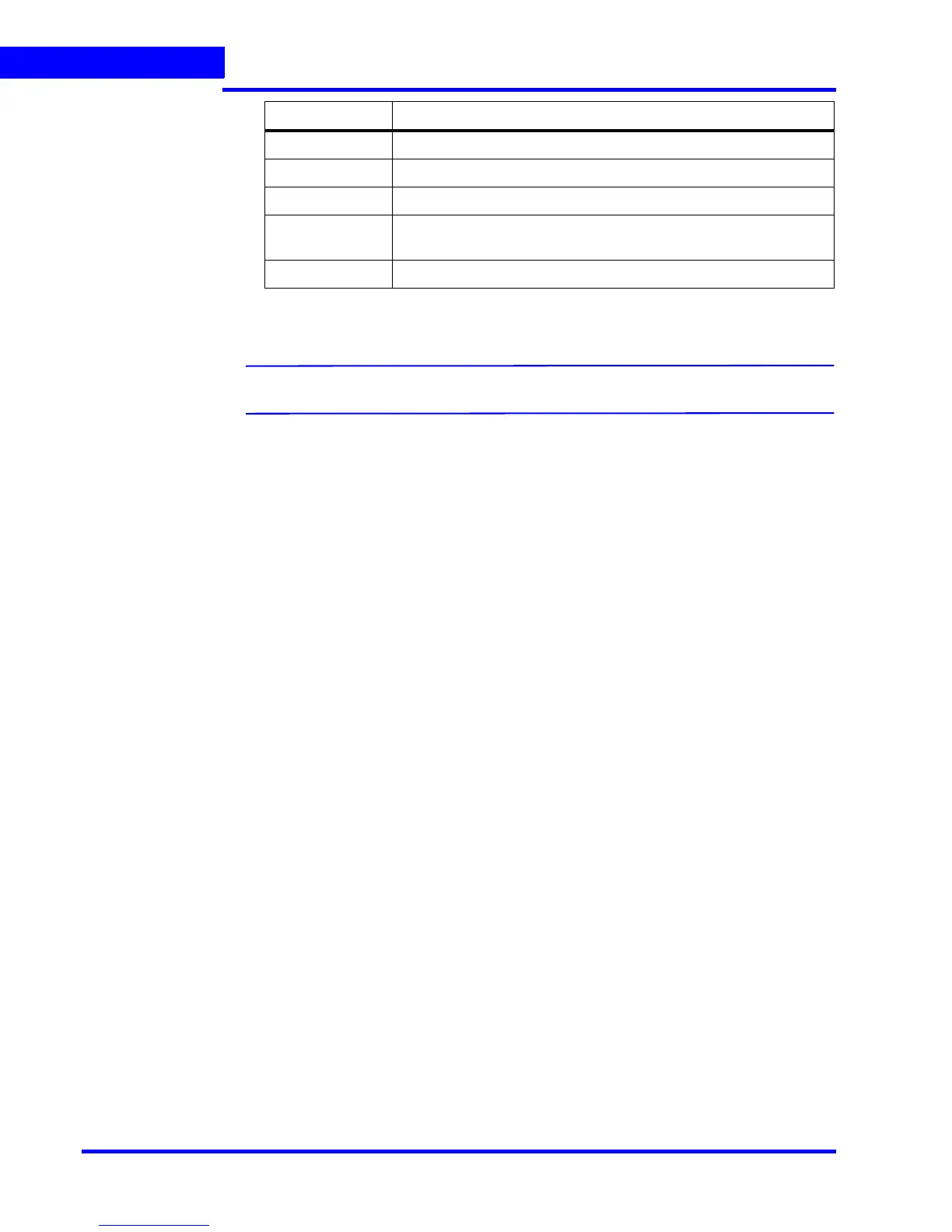CONFIGURING MAXPRO NVR
Configuring the Schedules
112 MAXPRO NVR 3.1 Operator’s Guide
4
5. Click Save or click Reset to undo the changes.
Note: You can create a maximum of 50 schedules in MAXPRO NVR.
Deleting a Schedule
You can delete a schedule for the camera when you do not want to record video at recurring
intervals.
To delete a schedule
1. Click the Configurator tab. The System page displays by default.
2. Click the Schedule tab to navigate to the Schedule page.
3. Under Schedules, select the schedule you want to delete from the list. The schedule’s
details appear.
4. Click Delete, and then click Yes in response to the confirmation message.
Select row Select the day of the week.
From Select the from date.
To Select the to date.
Select Click Select. The schedule details entered appear under Scheduler
Settings.
Clear Click Clear to clear the information entered.
Type Setting
