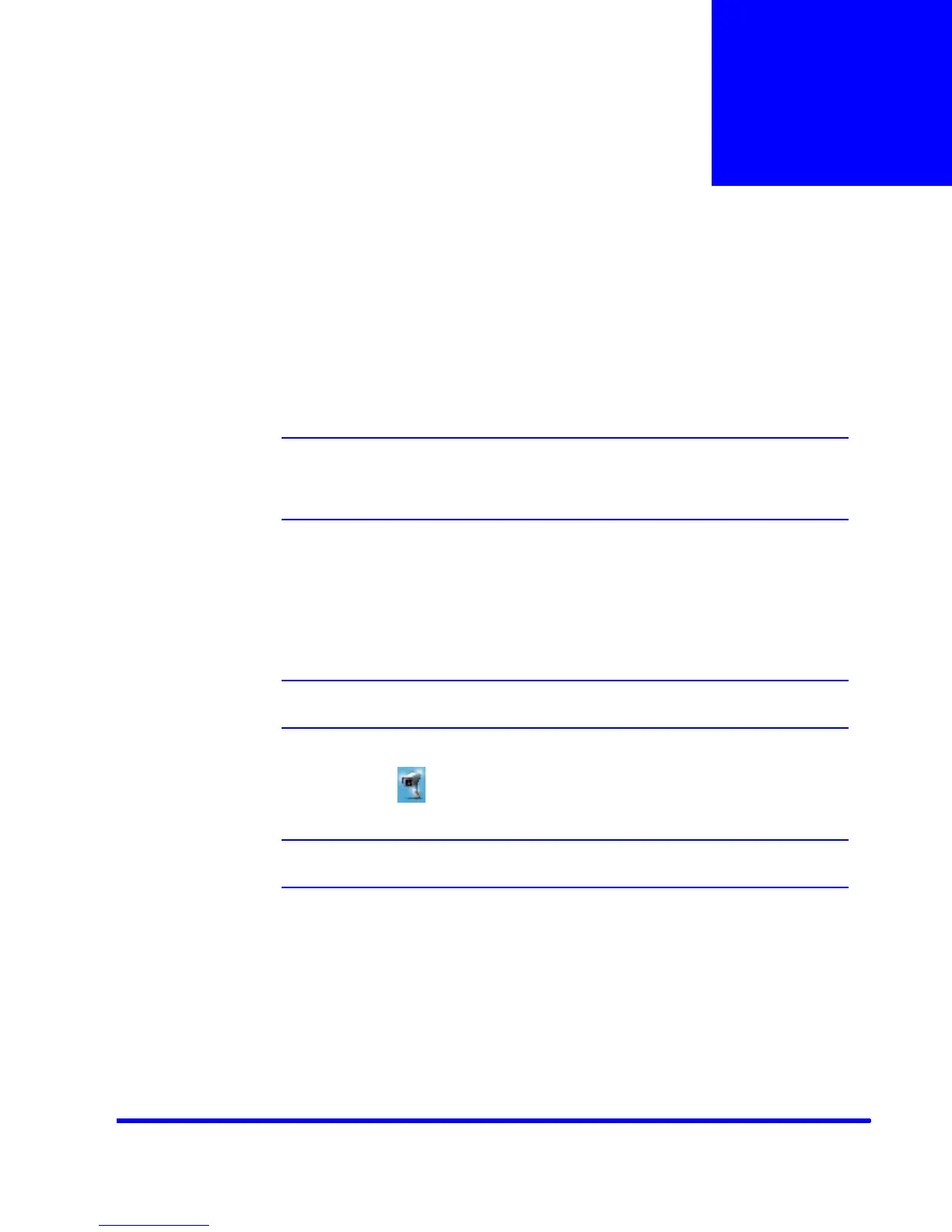MAXPRO NVR 3.1 Operator’s Guide 231
B
Appendix B
Changing Default Port 80 for the MAXPRO Web
Client and MAXPRO Mobile app
Changing the default Port 80 for the MAXPRO Web Client and MAXPRO Mobile app is a two
step process:
1. Changing the port 80 on the MAXPRO NVR.
2. Changing the port in the MAXPRO Mobile app and MAXPRO Web Client.
Note: MAXPRO NVR Web Client and MAXPRO Mobile app and MAXPRO Web Client
share a common port. Different ports cannot be assigned to the Web Client and
Mobile app.
Step 1: Changing the Default Port 80 on the MAXPRO NVR
By default, Port 80 is configured for the MAXPRO Web Client and MAXPRO Mobile app to
connect to the NVR. If you need to modify the default port, perform the following procedure.
Note: If you require further assistance, please contact your Network Administrator.
1. Double-click on the desktop. The MAXPRO Web Configurator dialog box appears.
Note: By default the System Configuration tab is selected.
