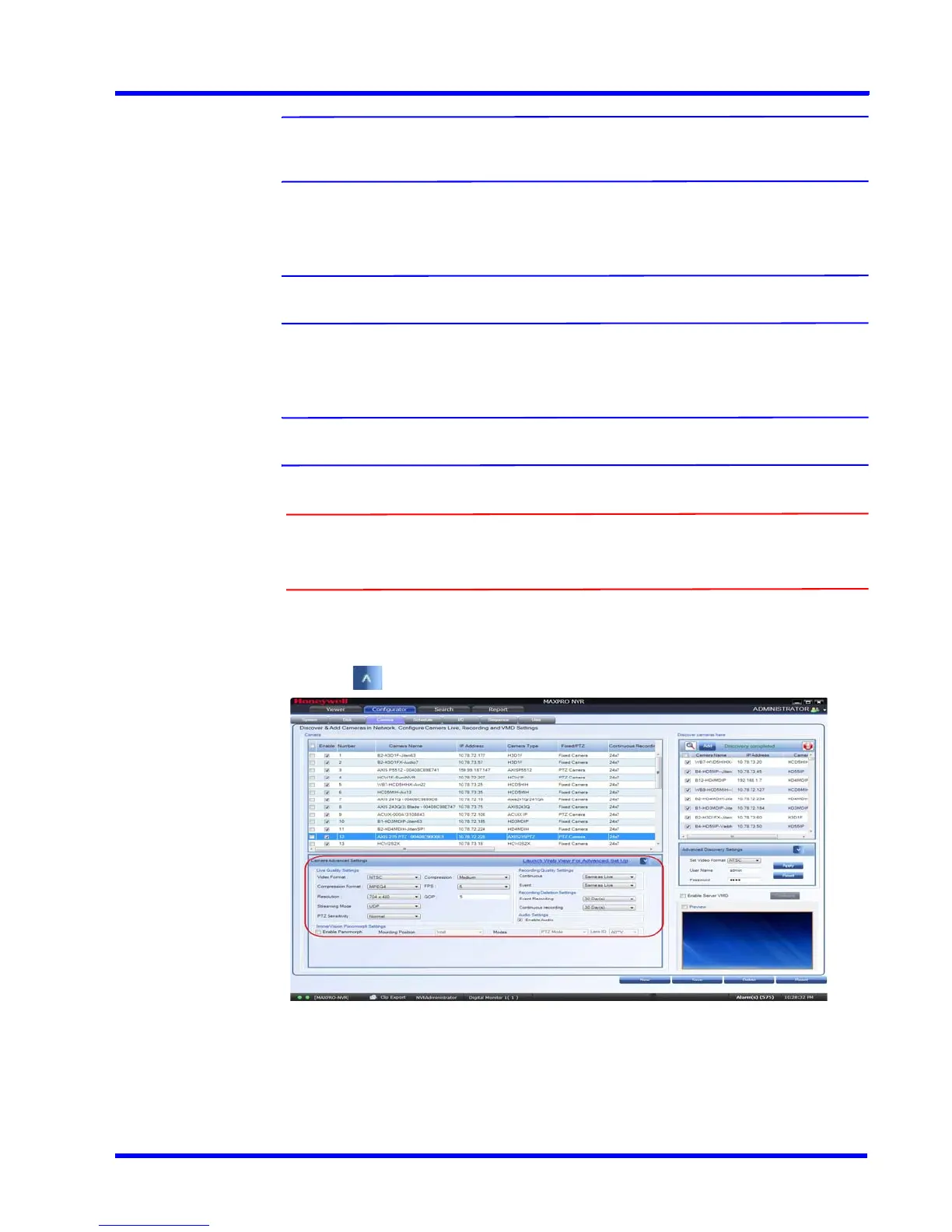. . . . .
CONFIGURING MAXPRO NVR
Configuring the Cameras
MAXPRO NVR 3.1 Operator’s Guide 77
Note: For futher options and steps for configuring Motion based recording, see
Appendix A, VMD Settings and Motion-based Recording Configuration section.
• User Name- Displays the default user name, “Admin” for the camera. You can type a
new user name for the camera as applicable.
Note: Change this only if the user has been changed on the camera.
• Password - Displays the password, if any, for the camera. You can type a new
password for the camera as applicable.
Note: Change this only if the password has been changed on the camera.
Caution: The camera Username and Password in the NVR needs to match the
username and password configured on the device for the NVR to be able
to connect to the camera and get video.
• Video Channel Number - Displays the video channel number for the camera
(only applicable to cameras connected through encoders).
5. Click to open the Camera Advanced Settings pane.
Figure 4-5 Camera Advanced Settings pane
