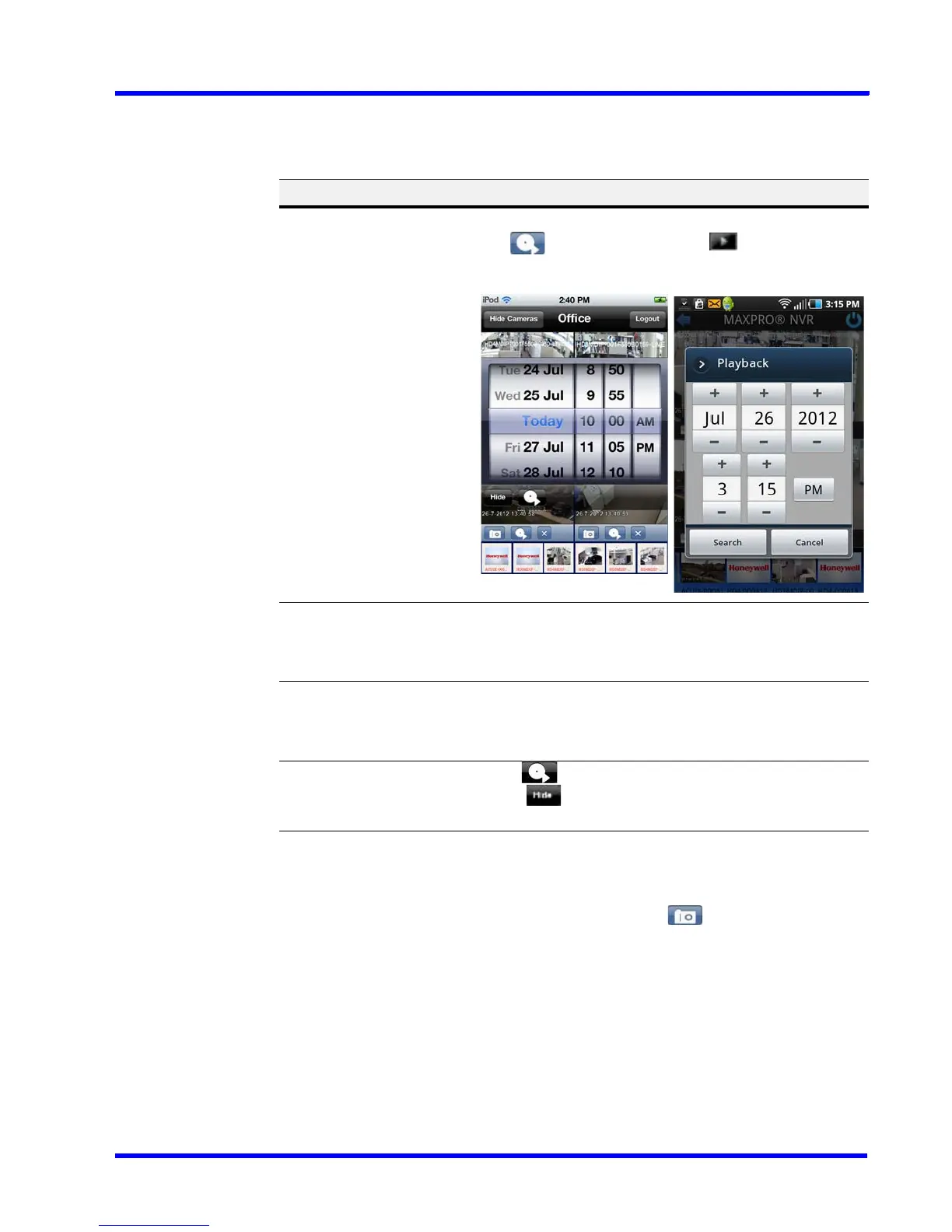. . . . .
APPENDIX A
MAXPRO Mobile App
MAXPRO NVR 3.1 Operator’s Guide 215
Searching for Recorded Video and Playback
To search for recorded video from one channel on the video display:
Taking a SnapShot
To take a snapshot of the current video frame in a panel, tap under that panel. This
feature is available in both 2x2 mode and full screen mode.
Task Apple mobile device Android mobile device
1. To set the search
parameters:
Tap underneath that
panel. The date/time wheel
displays.
Tap underneath that
panel. The date/time keypad
displays.
2. To select a specific date: Swipe the date wheel
downwards
Tap the + or - under the date,
OR
Tap the number and enter the
desired date.
3. To select a specific time: Swipe the hour, minute, and
AM/PM wheels downwards.
Tap the + or - under the time,
OR
Tap the number and enter the
desired time.
4. To play back the video
starting from the date
and time selected:
a. Tap under the wheel.
b. Tap to turn off the
date/time wheel.
Tap Search.
