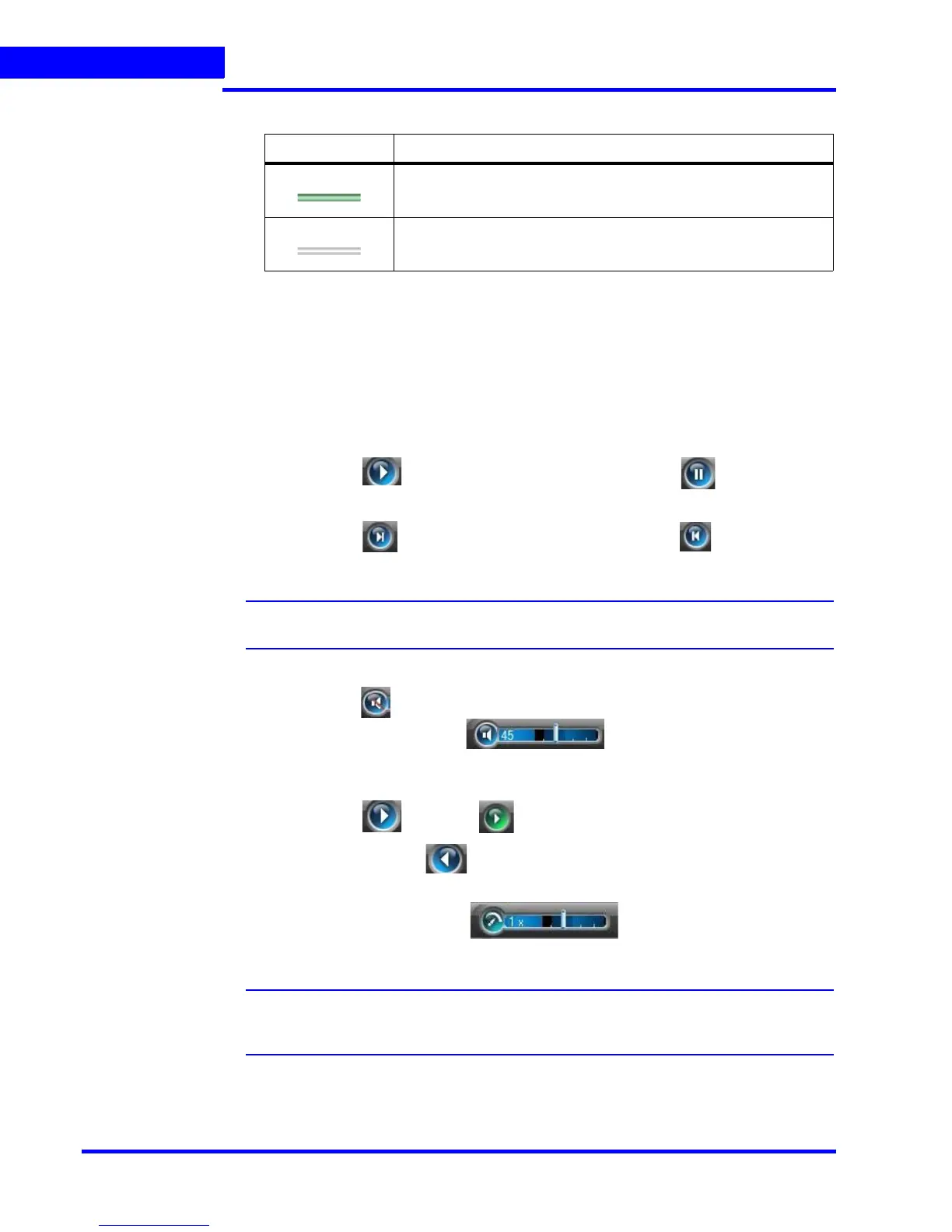MONITORING A SITE
Timeline
136 MAXPRO NVR 3.1 Operator’s Guide
5
Viewing Thumbnails
To view the thumbnail frames
• Expand the camera name in the left of the timeline. The thumbnail frames appear.
Player Controls
You can do the following actions using the player controls:
•Play the video
Click the icon to play video. The icon changes to the . You can click this
icon to pause the playing of video.
• View frames in the recorded video
Click the icon to view the forward frames or click the icon to view the
reverse frames.
Note: You can view the frames only when video is paused.
• Adjust the volume for audio enabled cameras
Click the to un mute the audio
Hover the mouse over the while video is playing and move
the slider to adjust the volume.
• Play video that is paused
Click the icon or the icon to forward play video. To reverse play
the video, click the icon.
• Change the playing speed
Hover the mouse over the while video is playing and move
the slider to change the playing speed.
Note: To move the slider you can use the mouse scroll wheel. Scrolling up increases
the speed and scrolling down decreases the speed.
The speed appears in the icon when you move the slider. For example, 1x in the icon
indicates the playing speed.
• Skip time intervals using the time jump control
Color Indicates...
recording is available for the corresponding date and time.
recording is not available for the corresponding date and time.
