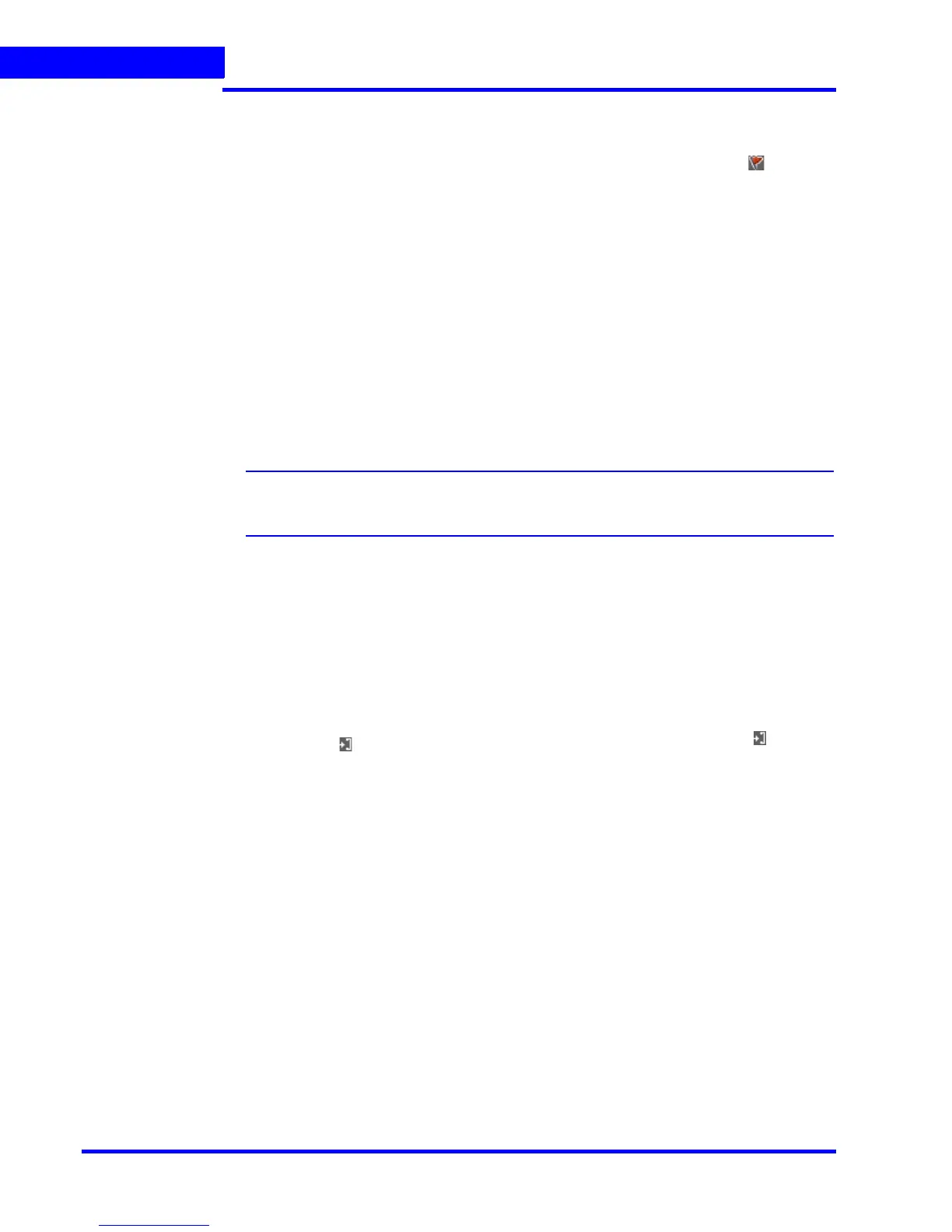MONITORING A SITE
Timeline
140 MAXPRO NVR 3.1 Operator’s Guide
5
Adding a Bookmark
You can add a bookmark in one of the following ways:
• Click the point in the timeline where you want to add a bookmark and click .
• Right-click the point in the timeline where you want to add a bookmark and click Add
Bookmark in the context menu.
• Right-click on the panel displaying video and click Add Bookmark in the context menu.
You can also select a panel and press the CTRL + B keys to add a bookmark. The
bookmark is added at the corresponding point in the timeline.
Adding Comments to a Bookmark
To add comments to a bookmark
1. Right-click the bookmark in the timeline and click Add Comments in the context menu. A
dialog box appears.
2. Type your comments and click OK. The comments are saved and appear as ToolTip
when you hover the mouse over the bookmark.
Note: To edit the comments, right-click the bookmark and click Edit Comments in the
context menu. Modify the comments in the dialog box and click OK.
Browsing from One Bookmark to the Other
Using this feature, you can skip those portions in the timeline that are not bookmarked. This
enables you to selectively view video only from bookmarked portions in the timeline.
To browse from one bookmark to the other
1. Select a timeline by clicking it in the Timeline window. You can also click on a panel
displaying video to select the corresponding timeline.
2. Click the icon to view video from the next bookmarked point or click the icon to
view video from the previous bookmarked point.
Or
Right-click a bookmark in the timeline to display a context menu. Click Next
Bookmark to view video from the next bookmarked point or click Previous
Bookmark to view video from the previous bookmarked point in the timeline.
Cut, Copy, and Paste Bookmarks
To cut, copy and paste bookmarks
1. Right-click a bookmark in the timeline to display the context menu. Click the Cut or Copy
command in the context menu as needed.
2. Right-click the point in the timeline where you want to paste the bookmark and click
Paste in the context menu.
Deleting a Bookmark
You can delete a bookmark in any of the following ways.
• Right-click the bookmark you want to delete. A context menu appears. Click Remove
Bookmark in the context menu.
