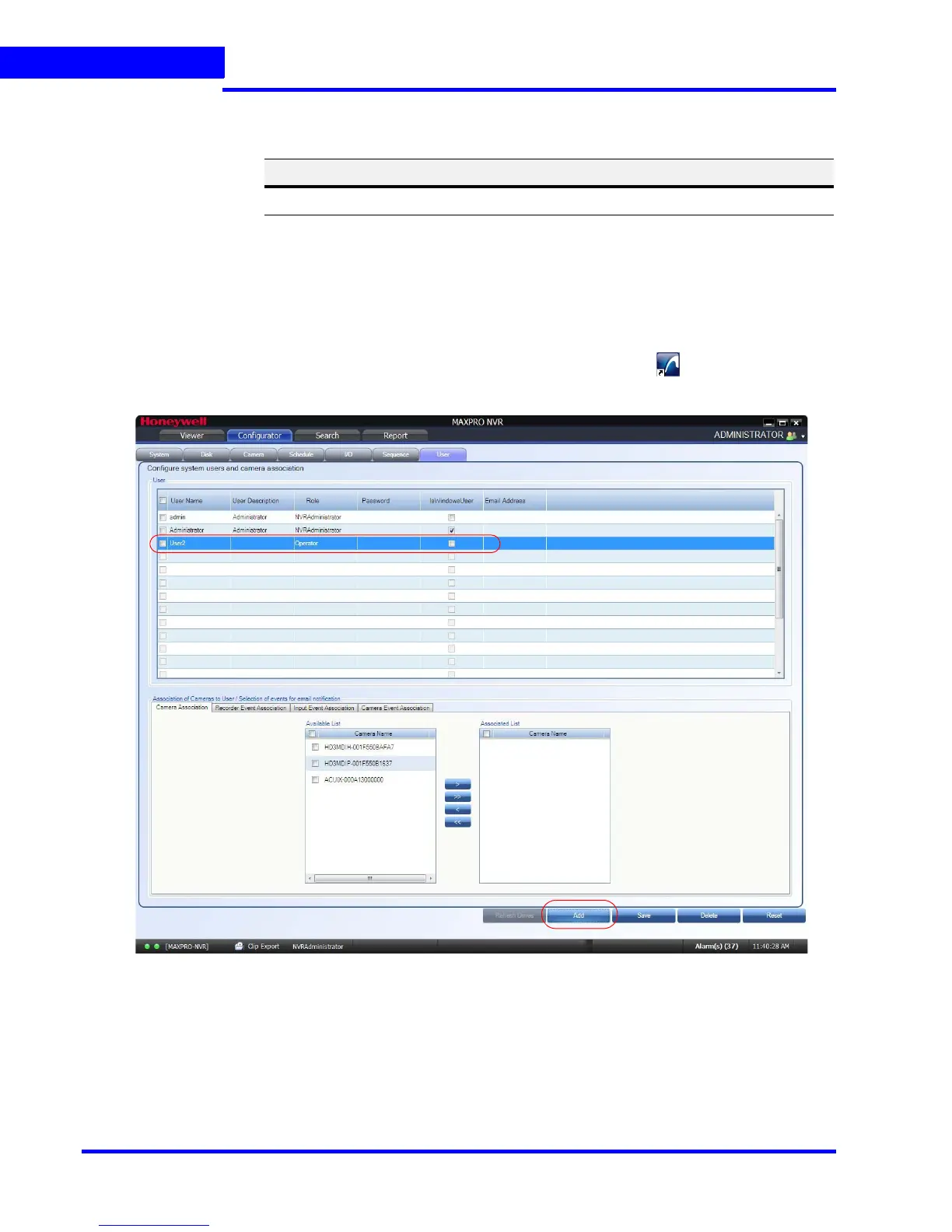APPENDIX A
MAXPRO Mobile App
206 MAXPRO NVR 3.1 Operator’s Guide
A
Creating Users for the MAXPRO Mobile app
The MAXPRO
Mobile app uses a non-Windows authentication. You need to create non-
Windows users to allow access from authorized mobile device users. To add a user:
1. Launch MAXPRO NVR (double-click the MAXPRO NVR icon on your desktop).
2. On the Configurator tab, select the User tab, then click Add at the bottom.
•Double-click User2 in the User Name column. Type in a name for the MAXPRO
Mobile user.
• This is the name that will be used to log on to the mobile device to connect to the
MAXPRO NVR.
• (Optional) Double-click in the User Description column to add an appropriate
description (for example, Mobile app operator).
•In the Role drop-down list, select the appropriate user permission (for example,
Operator, as shown above).
Table 1-1 Port Forwarding
Public Router IP Address External Port MAXPRO NVR IP Address Internal Port
74.xxx 80 192.168.1.101 80
