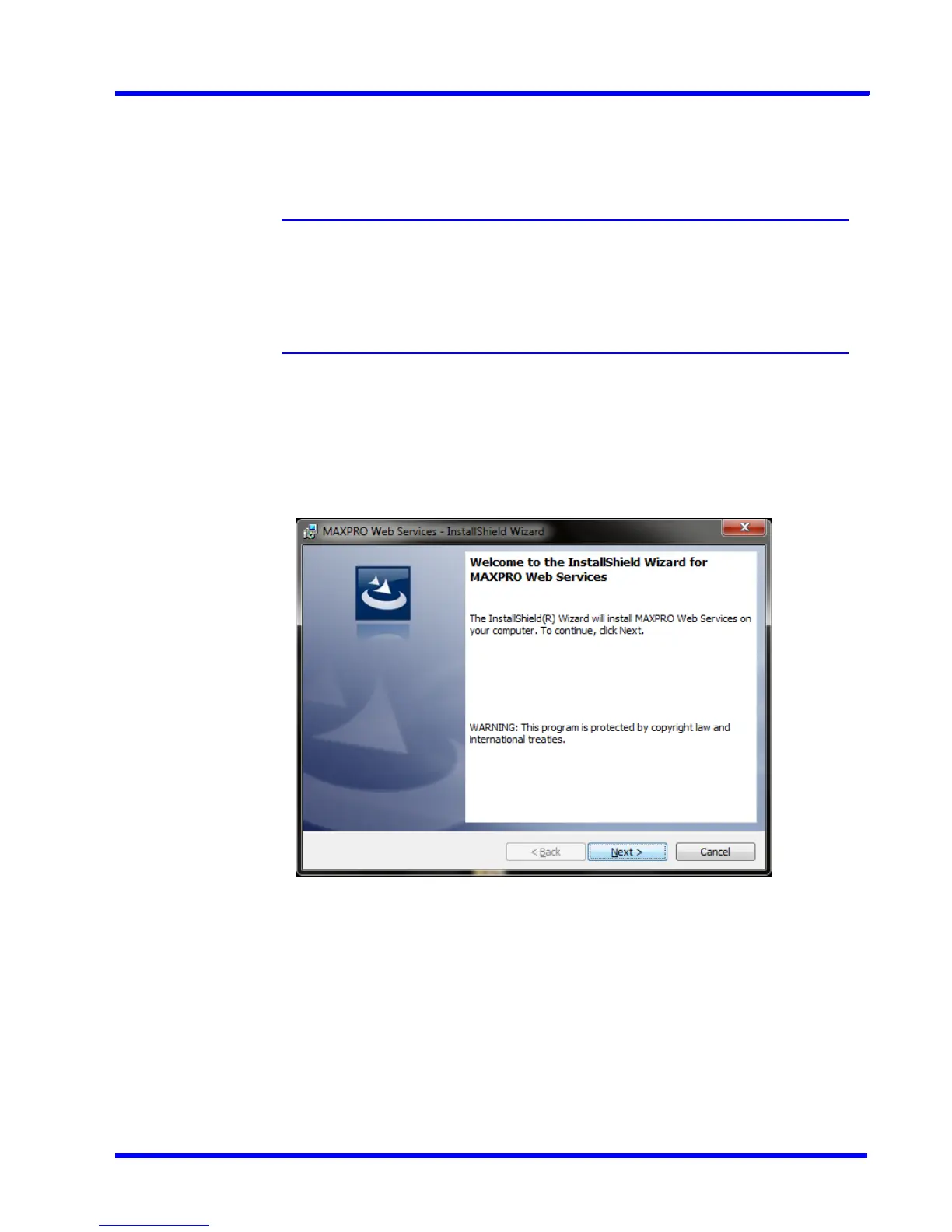. . . . .
APPENDIX B
MAXPRO NVR 3.1 Operator’s Guide 233
To change the port in MAXPRO NVR Web Client:
• Type the URL http://<MAXPRO NVR Server IP or Computer/Machine
name>:<PORT>/MAXPROWEB/ in your web browser and then press Enter. The
login page appears.
Note: <MAXPRO NVR Server IP or Computer/Machine name>needs to be replaced
by the IP address or Computer/Machine name (as applicable) of the MAXPRO
NVR Server machine on which both the Web Server and the NVR Server are
installed by default. <PORT> needs to be replaced by the new port. For
example: if the port is changed to 1024 with the steps above, enter the URL as
http://74.x.x.x:1024/MAXPROWEB/
Installing MAXPRO Web Client Manually
To install the MAXPRO Web Client Manually:
1. Go to the MAXPRO NVR setup folder on your computer, and navigate to
MaxproWebClient folder.
2. Double-click the Setup.exe. The Uninstallation wizard appears.
3. Click Next. The following screen appears displaying the base product selection.
