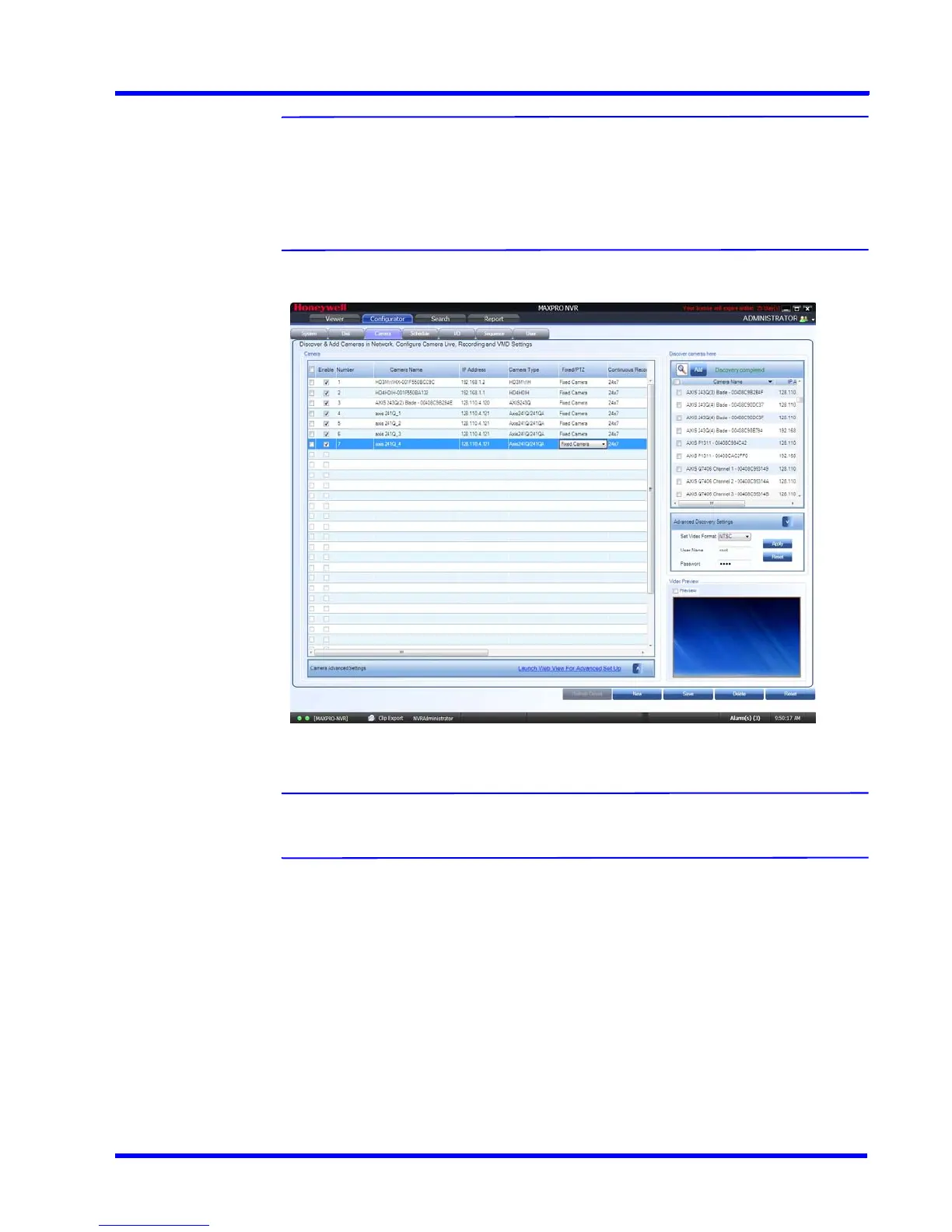. . . . .
CONFIGURING MAXPRO NVR
Configuring the Cameras
MAXPRO NVR 3.1 Operator’s Guide 83
Note: For AXIS encoders, n+1 streams are typically added (might vary by models) with
1 additional stream providing the matrix view of all cameras. This matrix view
added can be deleted if it is not required by the user.
To discover and configure the AXIS Camera/Encoders as an ONVIF device in
MAXPRO NVRs, see Appendix B MAXPRO®NVRs - AXIS Camera/Encoders
Discovery and Configuration (using ONVIF) section.
Figure 4-8 Adding the Encoder
Note: The Video Channel Number field can be modified, but it is recommended that
you do not change the information in this field.
Adding FLIR Camera
The FLIR cameras are not discovered automatically in MAXRPRO NVR; hence you must add
these cameras manually. The IP address of the FLIR camera should include the port number
8081 (default ONVIF port used by camera).
To add FLIR Camera in MAXPRO NVR
1. In MAXPRO NVR, click the Configurator tab. The System page displays by default.
2. Click the Camera tab to open the Camera page.
3. Click New. A new camera is added under Camera list.
