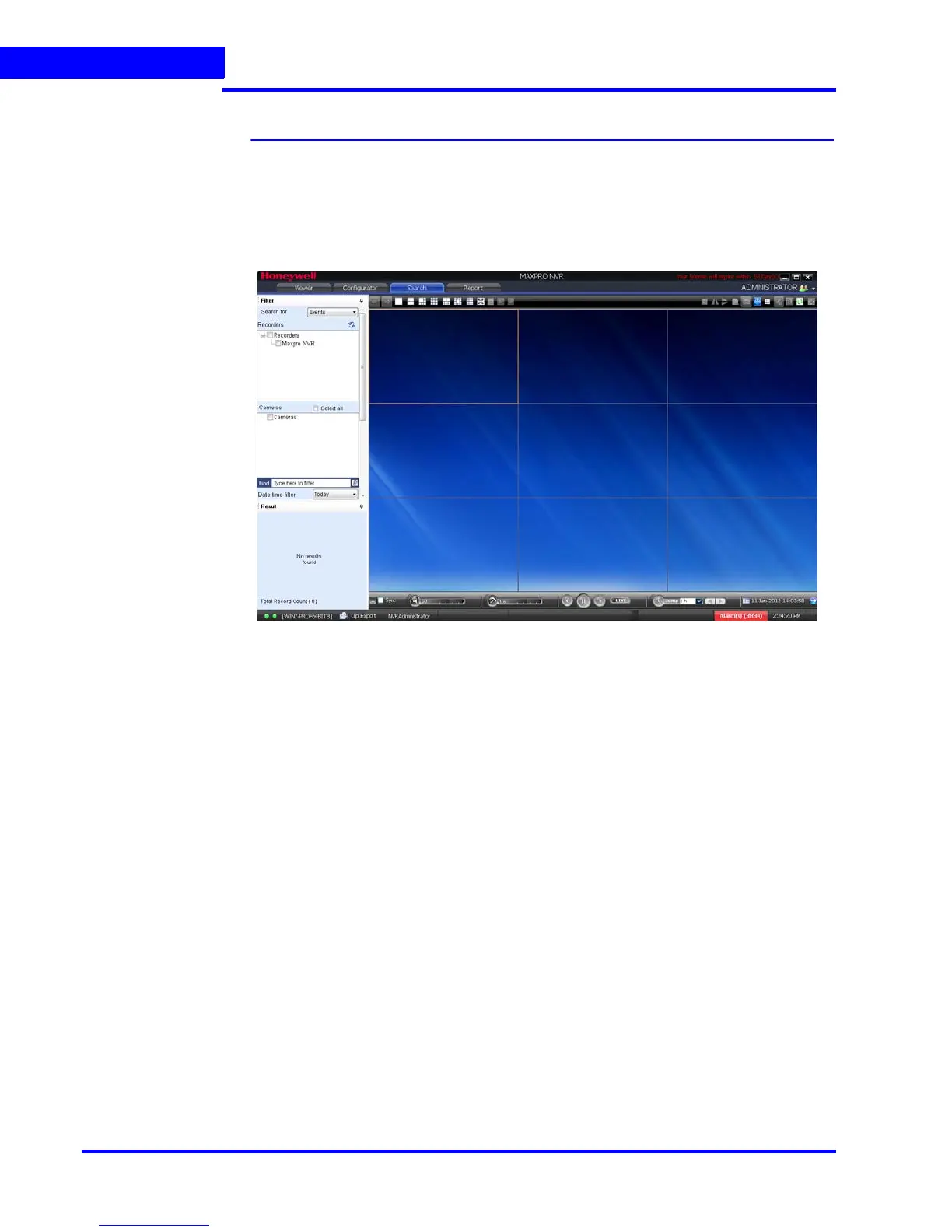SEARCHING RECORDED VIDEO IN MAXPRO NVR
Overview
168 MAXPRO NVR 3.1 Operator’s Guide
6
Overview
You can search for video recorded from cameras connected to MAXPRO NVR. You can filter
the search for recorded video based on search conditions like video recorded today,
yesterday, and others.
To search for recorded video and events
1. Click the Search tab. By default MAXPRO NVR is displayed under Recorders in the Filter
window.
Figure 6-1 Search tab
2. Select “Events” or “Recordings” from the Search for list.
3. The list of cameras that are connected to MAXPRO NVR are displayed under the
Cameras section (in the Filter window). Select the check box next to the cameras from
which the video is recorded. Select the Select all check box to select all the cameras.
4. Select one of the following search conditions corresponding to Date time filter.
• Today - video recorded in MAXPRO NVR today.
• Yesterday - video recorded in MAXPRO NVR yesterday.
• Last 7 Days - video recorded in MAXPRO NVR in the last seven days.
• Last 30 Days - video recorded in MAXPRO NVR in the last 30 days.
• On - video recorded on a particular date in MAXPRO NVR. The From box to select
the date is enabled when you select On.
• On or Before - video recorded in the MAXPRO NVR up to a particular date. The
From box to select the date is enabled when you select On or Before.
• Between - video recorded in the MAXPRO NVR between a time duration. The From
and To boxes are enabled when you select Between. You can select the start time
and date in the From box. The end time and date can be selected in the To box.
5. In the Type list, select the check boxes for the events you want to include in the search
result. Select the Select All check box to include all the events.
