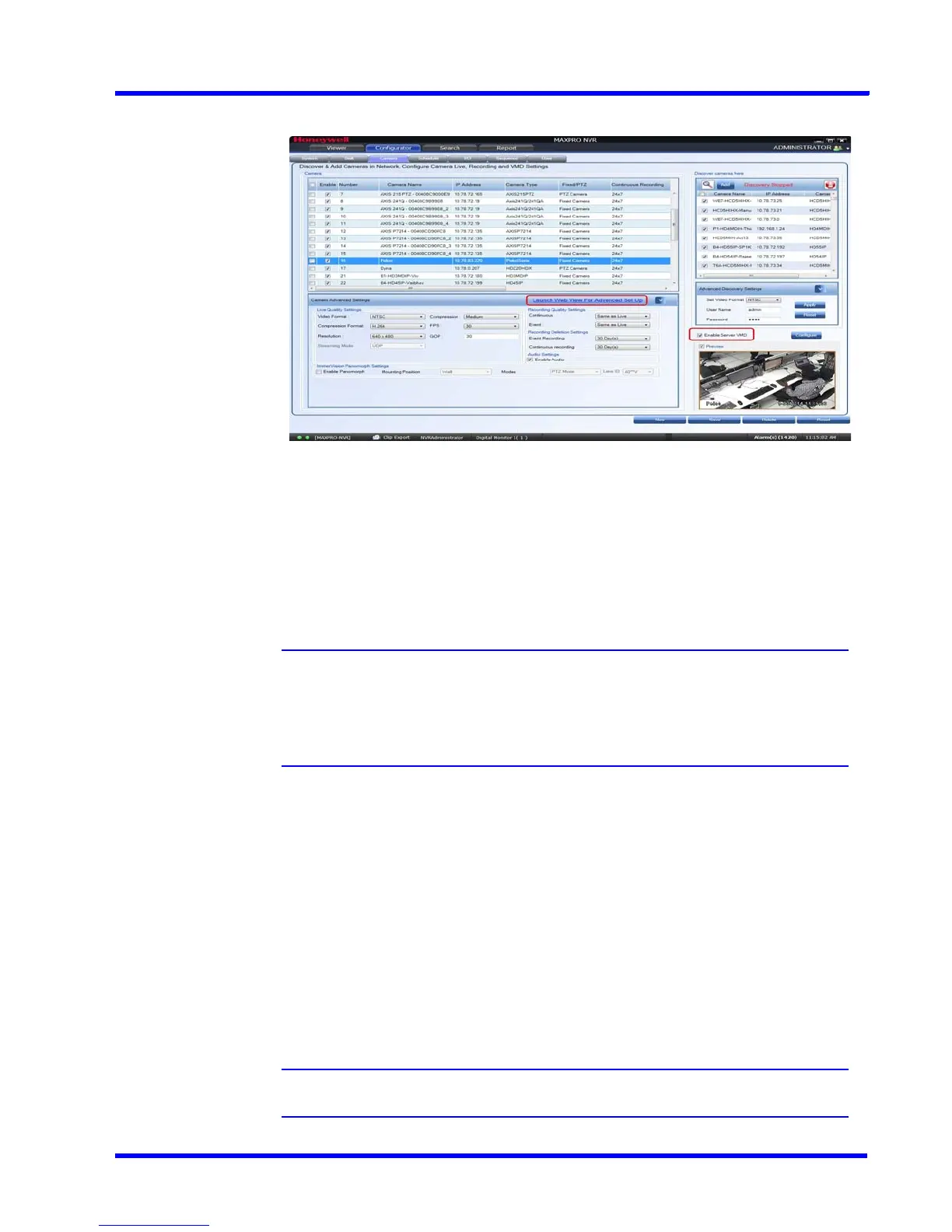. . . . .
APPENDIX A
VMD Settings and Motion-based Recording Configuration
MAXPRO NVR 3.1 Operator’s Guide 219
1. Click the Configurator tab and then the Camera tab to open the Camera configuration
page.
Figure a-3 Camera configuration page
• For built-in (Camera-based) VMD configuration, open the camera web page by
clicking Launch Web View for Advanced Setup. See Configuring Built-in VMD
(Camera based VMD) on Honeywell IP Cameras section for more information.
• For Server-based VMD (Smart VMD) configuration, select the Enable Server VMD
check box and click Configure. See Server VMD (Smart VMD) section for more
information.
Note: Built-in (Camera-based) VMD support in NVR is based on the type of device
integration and may not be supported for all devices. Please refer to the MAXPRO
NVR compatibility list on HOTA website
(http://www.security.honeywell.com/hota/) for details.Server VMD (Smart VMD) is
supported for all video devices supported by NVR.
2. Select a camera to configure the following items in the Camera pane:
• Continuous Recording (default=24x7): In the Continuous Recording drop-
down list, select the appropriate value. Honeywell recommends 24x7 for
continuous recording. There are several standard options for scheduled
recording. You can define additional schedules in the Schedules tab.
• Event Based Recording (default=NONE): In the Event based Recording
drop-down list, select the appropriate value. Select a setting other than NONE to
activate event-based recording. The typical setting would be 24x7. There are
also several standard options for scheduled recording. You can define
additional schedules in the Schedules tab.
Server VMD (Smart VMD)
Note: See Server VMD (Smart VMD) section for more information.
