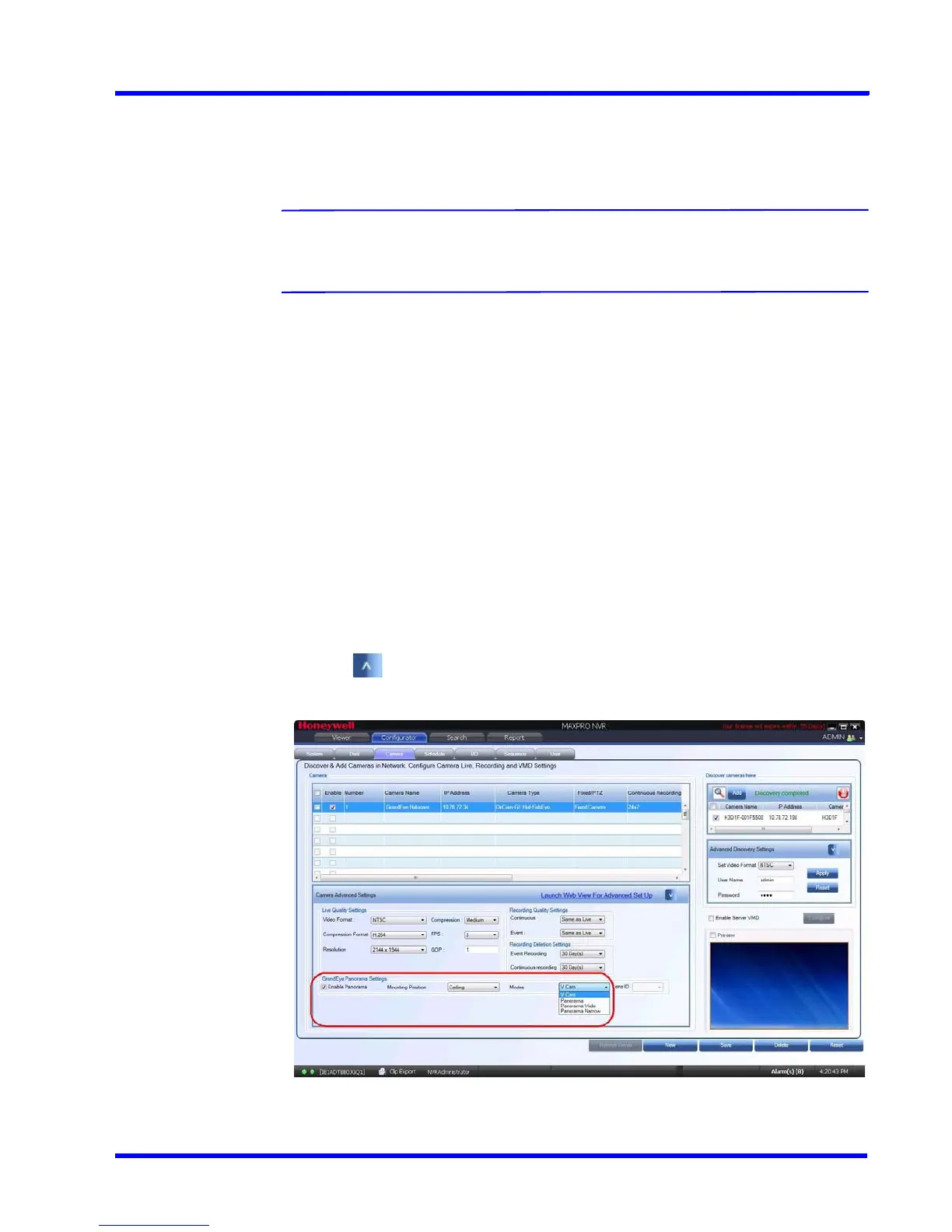. . . . .
CONFIGURING MAXPRO NVR
Configuring the Cameras
MAXPRO NVR 3.1 Operator’s Guide 91
Adding Oncam Grandeye Cameras
The Oncam Grandeye cameras are not discovered automatically in MAXRPRO NVR, hence
you must add these cameras manually.
Note: For Evolution cameras, please first set the active camera stream (resolution) on
the camera web page. Please select the same settings as camera active stream
in the NVR-Camera Advanced Settings for video to be displayed.
To add Oncam Grandeye cameras
1. On the Camera page, click New.
2. Enter the following information:
•Camera Name
• IP address
•Camera Type
•Fixed/PTZ
•Continuous Recording
• Event Based Recording
• User Name - Type the default user name, “admin”.
• Password - Type the default password, “admin”.
•Video Channel Number
3. Click to open the Camera Advanced Settings pane.
4. Under Grandeye Panorama Settings:
Figure 4-14 Grandeye Panorama Settings
• Select the Enable Panorama check box to enable the panorama settings.
