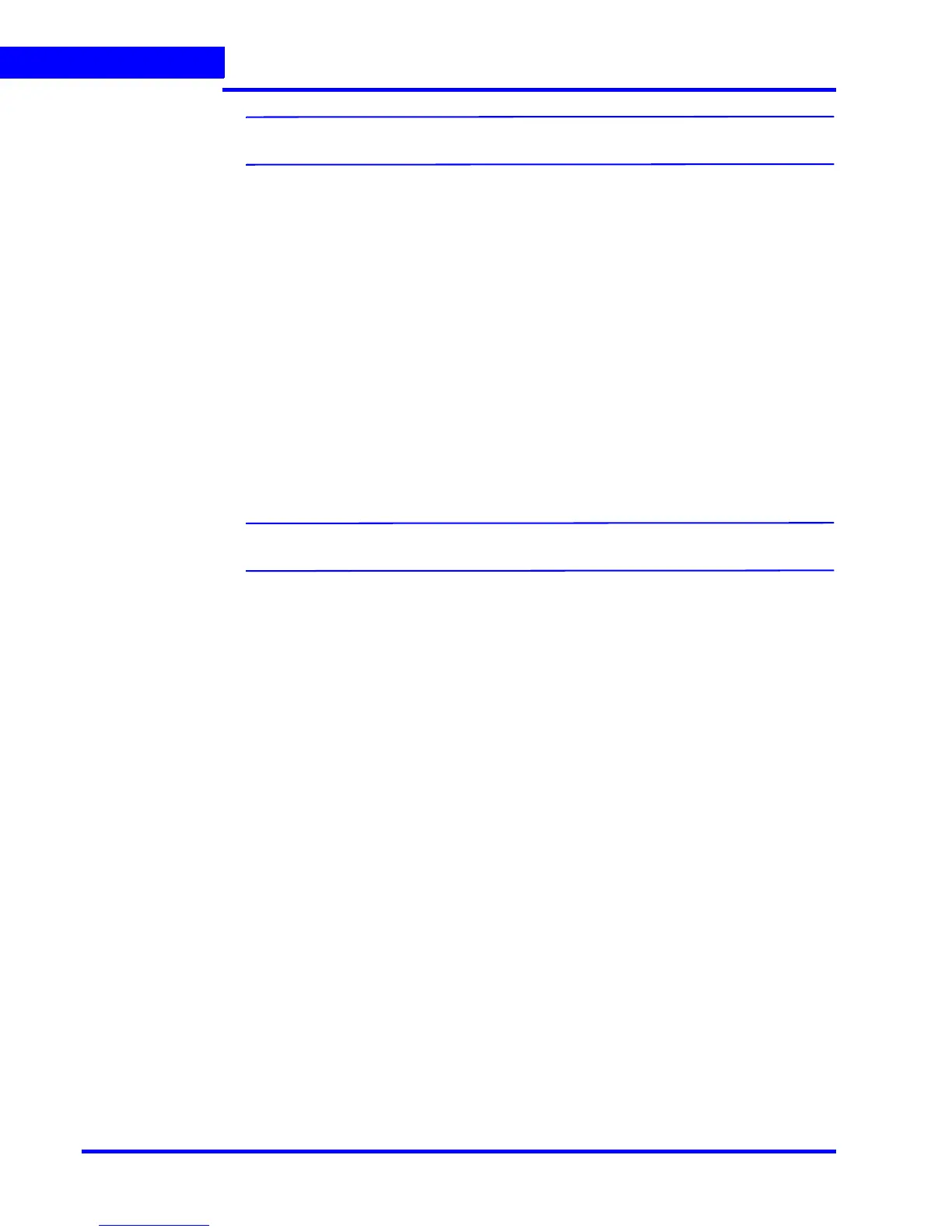CONFIGURING MAXPRO NVR
Configuring the Sequences
114 MAXPRO NVR 3.1 Operator’s Guide
4
Note: The Sequence Name is limited to a maximum of 18 alphanumeric characters.
•The Dwell Time (Sec) appears by default. You can type a new Dwell Time (Sec) for
the camera to display video before advancing to the next camera.
5. Under Sequence camera Association
• Select the check box corresponding to the camera that must be included in the
sequence under the Available List, and then click >. The selected camera appears
under the Associated List.
•Click >> to move all the cameras to the Associated List.
• Select the check boxes corresponding to the camera that you do not want to include
in the sequence under the Associated List and then click <. The selected camera
appears under the Available List.
•Click << to move all the cameras to the Available List.
• To include presets in the sequence, select the preset number from the drop-down list
under the Preset column next to a camera. The video from each camera in the list is
displayed sequentially.
Note: The drop-down list is not visible in the Preset column for a fixed camera.
6. Click Save.
Rearranging the Cameras In the Sequence
You can rearrange the cameras and presets in the sequence. When you rearrange them, the
sequence of live video streaming from each of the cameras is altered based on the
rearrangement.
To rearrange the cameras
1. Select the check box corresponding to the camera you want to rearrange inside the
sequence.
2. Click Up to move the camera one row up, or click Down to move the camera one row
down.
3. Click Save.
Removing Presets from a Sequence
You can remove a preset when you do not want it to be associated with a sequence.
To remove presets from a camera
1. In the Preset column, do not select any preset from the drop-down list.
2. Click Save.
