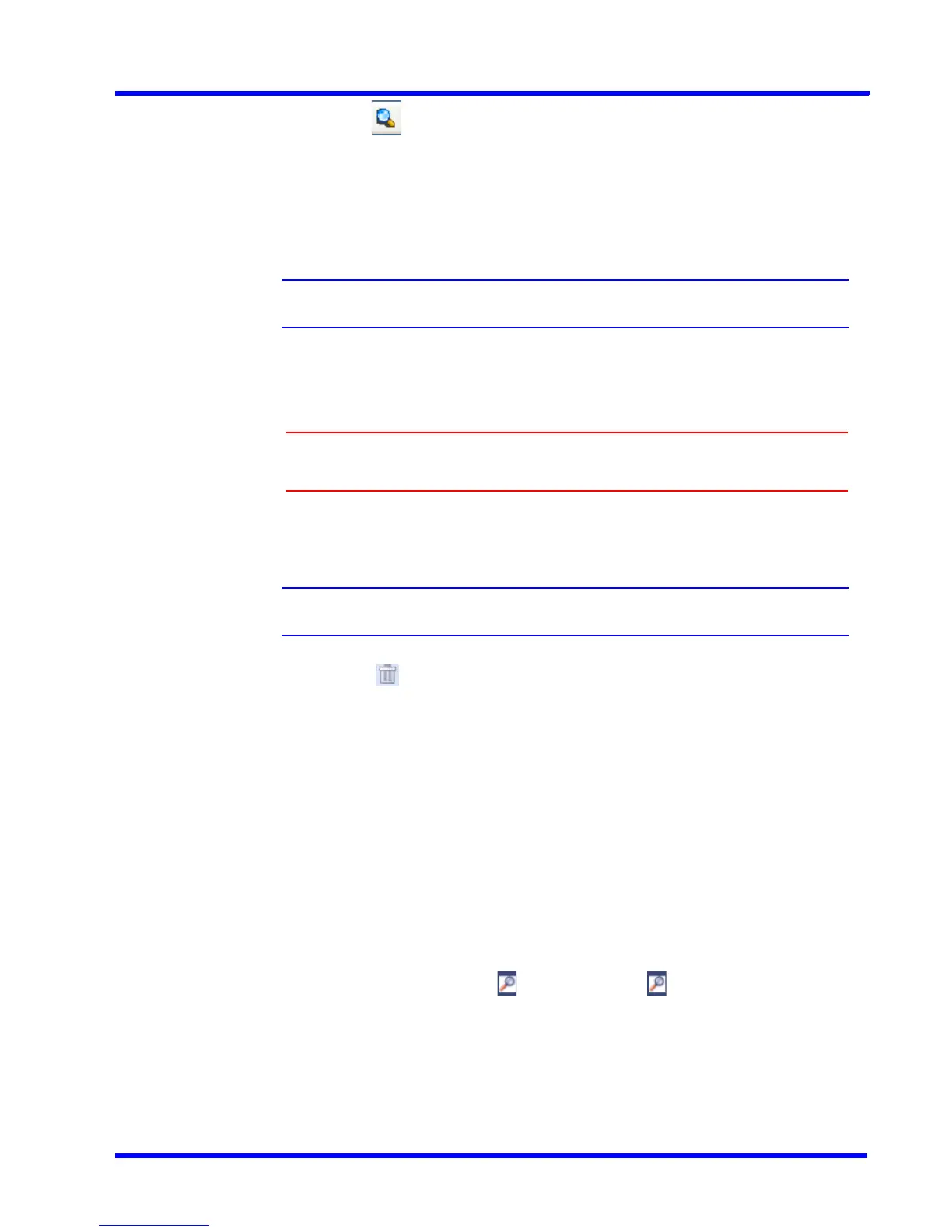. . . . .
SEARCHING RECORDED VIDEO IN MAXPRO NVR
Overview
MAXPRO NVR 3.1 Operator’s Guide 169
6. Click the icon. The recorded video is searched based on the search conditions. The
search results are listed in the Results window.
Playing Video after Searching
Drag and drop the search result from the Results window on the salvo layout. The panel
starts displaying the recorded video.
Note: To select more than one search result, press the CTRL key.
Deleting the Recorded Video
Caution: Deleting the recorded video from the search result also deletes it from the
MAXPRO NVR.
To delete the recorded video
1. Select the recorded video from the list of search results.
Note: To select more than one search result, press the CTRL key.
2. Click the icon. The recorded video is deleted from MAXPRO NVR.
Intellisense Search
The Intellisense search option makes the search of cameras simpler and easier. When a part
of the camera name is typed in the text box, the Intellisense search displays the list of cameras
that are connected to various recorders in the Devices window. For example, if you are
searching for Camera 2 connected to particular recorder, then type Ca in the text box, the list
of camera names that contain 'ca' appears.
Intellisense search also supports wild characters while searching. For example,
ca* — camera names that begin with 'ca' are displayed.
*ca — camera names that end with 'ca' are displayed.
*ca* — camera names that contain 'ca' are displayed.
! ca — cameras that do not have 'ca' in their name are displayed.
Select the required filter string and click on the filter button. You can toggle between the
Filter On and Off mode using the option or right-click , and select between Filter ON
and Filter OFF. The hot key to activate Intellisense search is F4.
