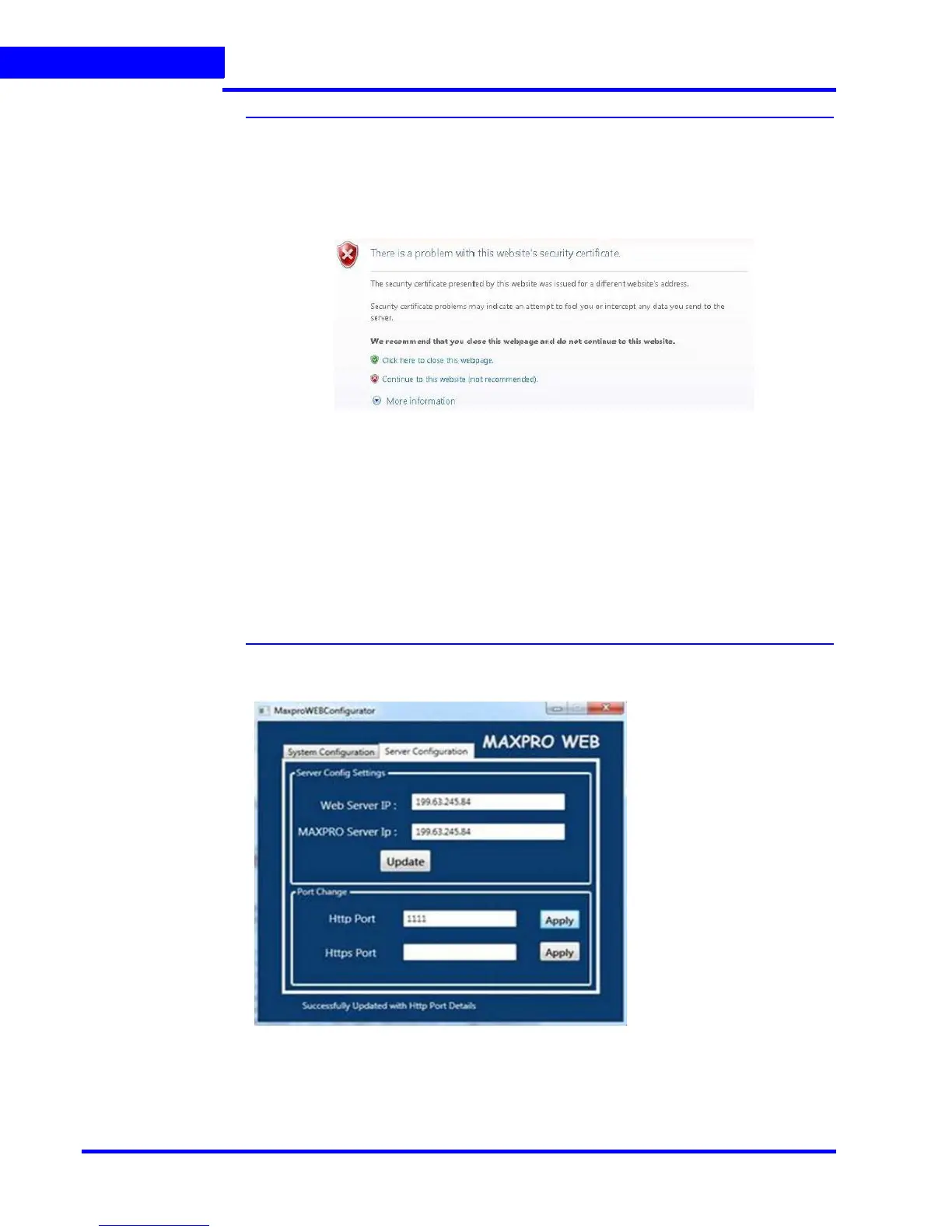MAXPRO NVR WEB CLIENT
Introducing Web Client
176 MAXPRO NVR 3.1 Operator’s Guide
7
Note: If you want to access the web client using secured connection then click the
HTTPS option. When you access the MAXPRO NVR server using the URL
https://<MAXPRO NVR Server IP or Machine /Computer
name>/MAXPROWEB/ then the following message is displayed. Click Continue
to this website to proceed.
The above message appears by default when you access the NVR server for the
first time. You can choose to buy a domain name specific certificate, create it and
then install it. See Creating Self Signed Certificate and Installing the Certificate.
sections.
Or
You can create a self signed certificate and then install it. See Creating Self
Signed Certificate and Installing the Certificate sections.
The above settings are applicable to Internet Explorer, Chrome, Firefox and Safari
web browsers and these settings are valid if the web client is accessed using the
Domain/Host Name. If you access the web client using the IP then the above
settings are not valid.
6. Click the Server Configuration the following screen appears.
Figure 3-2 MAXPROWebConfigurator-Server Configuration
