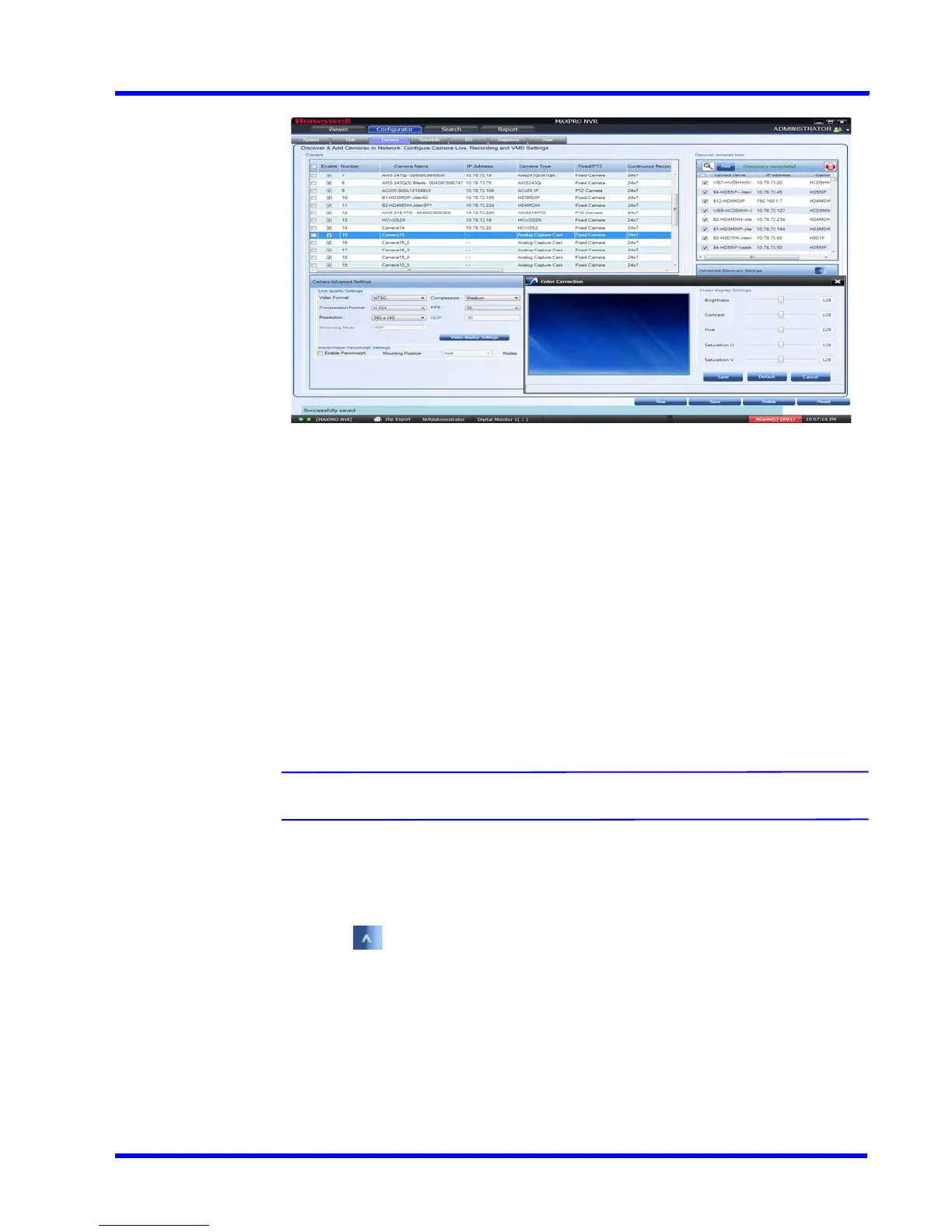. . . . .
CONFIGURING MAXPRO NVR
Configuring the Cameras
MAXPRO NVR 3.1 Operator’s Guide 103
9. Under Video Display Settings
• Move the slider right or left to increase or decrease the Brightness, Contrast, Hue,
Saturation U and Saturation V.
Or
Type the required value in the respective boxes to adjust the video display settings.
Or
Click Default to set the default values.
10. Click Save to save the display settings.
11. Click Save to save the configuration.
Advanced PTZ Settings
MAXPRO NVR now supports the advanced PTZ settings for an analog PTZ camera.
Note: Advanced PTZ settings are available only for analog PTZ cameras.
To set the advanced PTZ settings
1. Select the required analog PTZ camera from the camera pane.
2. Click to open the Camera Advanced Settings pane.
3. Under Advanced PTZ Settings
• Select the PTZ Protocol. Available PTZ Protocol options are VCL, Pelco P, Pelco D,
Maxpro, GE Kalatel.
