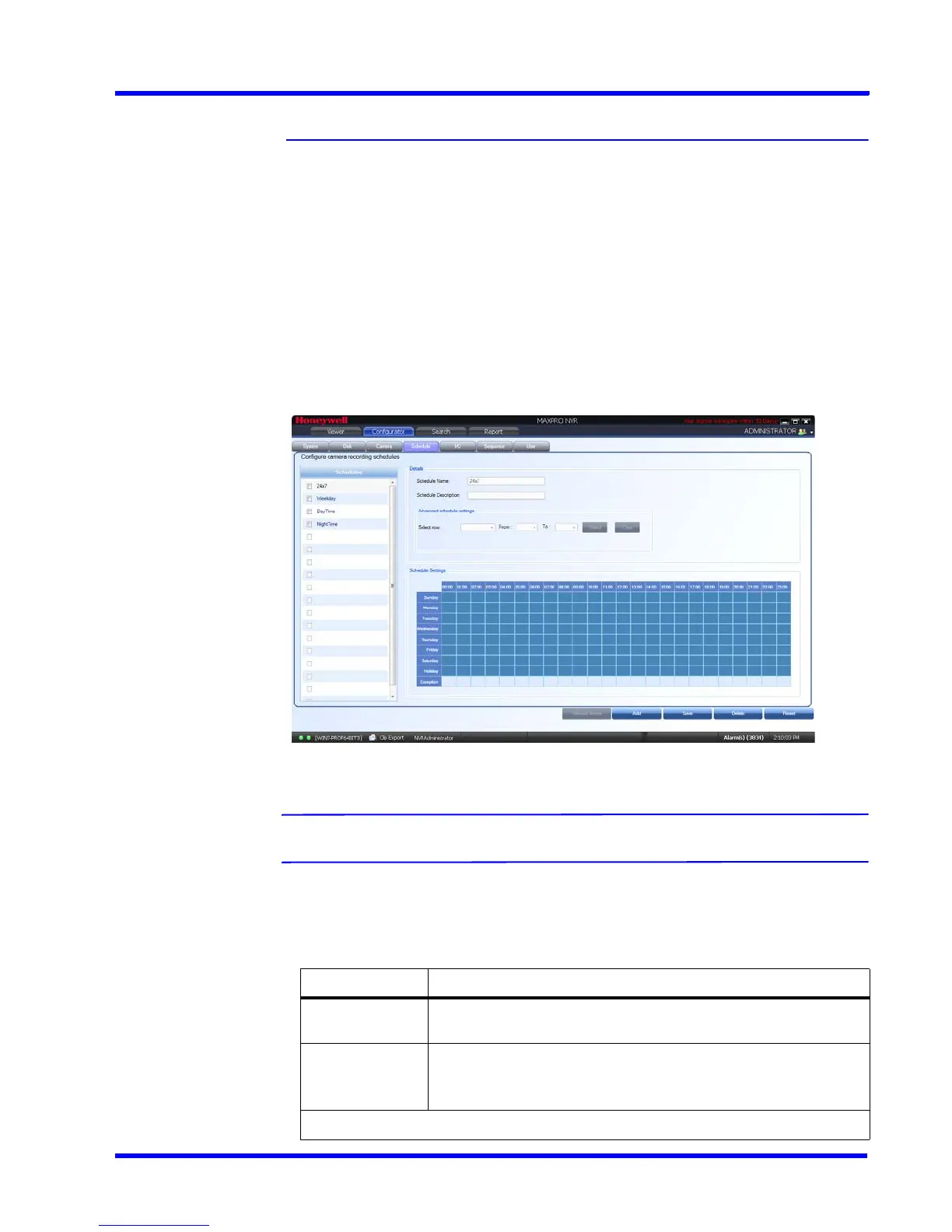. . . . .
CONFIGURING MAXPRO NVR
Configuring the Schedules
MAXPRO NVR 3.1 Operator’s Guide 111
Configuring the Schedules
A schedule defines the date and times when continuous recording and video analytics
(motion detection) functions are enabled for a camera.
Creating a Schedule
You can create schedules for the camera to record video at recurring intervals.
To c r e a t e a sc he du le
1. Click the Configurator tab. The System page displays by default.
2. Click the Schedule tab to navigate to the Schedule page. By default MAXPRO NVR
supports the following 4 default schedules: 24 x 7, Weekday, DayTime, and NightTime.
Figure 4-33 Schedule page
Note: You cannot modify/delete any of the default schedules.
3. Click Add to create a new schedule.
4. Configure the schedule details as listed in the following table.
Type Setting
Schedule
Name
The schedule name appears by default. You can type a new
schedule name as applicable.
Schedule
Description
Type the schedule description.
Advanced schedule settings
