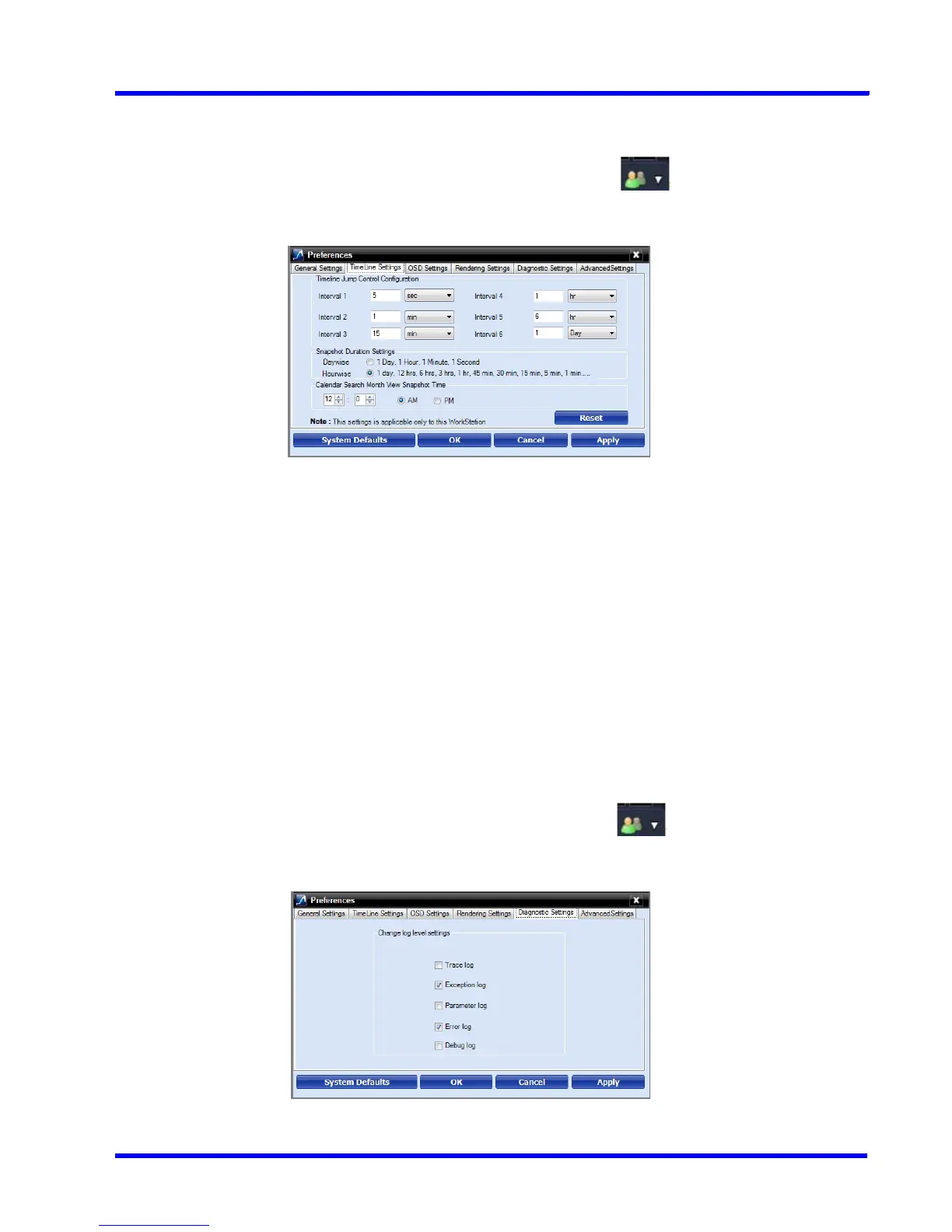. . . . .
LOGGING ON AND FAMILIARIZATION
Setting Preferences
MAXPRO NVR 3.1 Operator’s Guide 61
Configuring the Timeline Settings
To configure the timeline settings
1. Click the Preferences option in the User menu, . The Preferences dialog box
appears.
2. Click the Timeline Settings tab.
Figure 3-18 Timeline Settings tab
3. Under Timeline Jump Control Configuration, set the time for the intervals (Interval 1 to
Interval 6) as applicable.
4. Under Snapshot Duration Settings, select the Daywise or Hourwise option button as
applicable.
5. Under Calendar Search Month View Snapshot Time, type the preferred time and
seconds and then click AM or PM as applicable.
6. Click Apply.
7. Click OK to close the Preferences dialog box.
Configuring the Diagnostic Settings
To configure the diagnostic settings
1. Click the Preferences option in the User menu, . The Preferences dialog box
appears.
2. Click the Diagnostic Settings tab.
Figure 3-19 Diagnostic Settings tab
