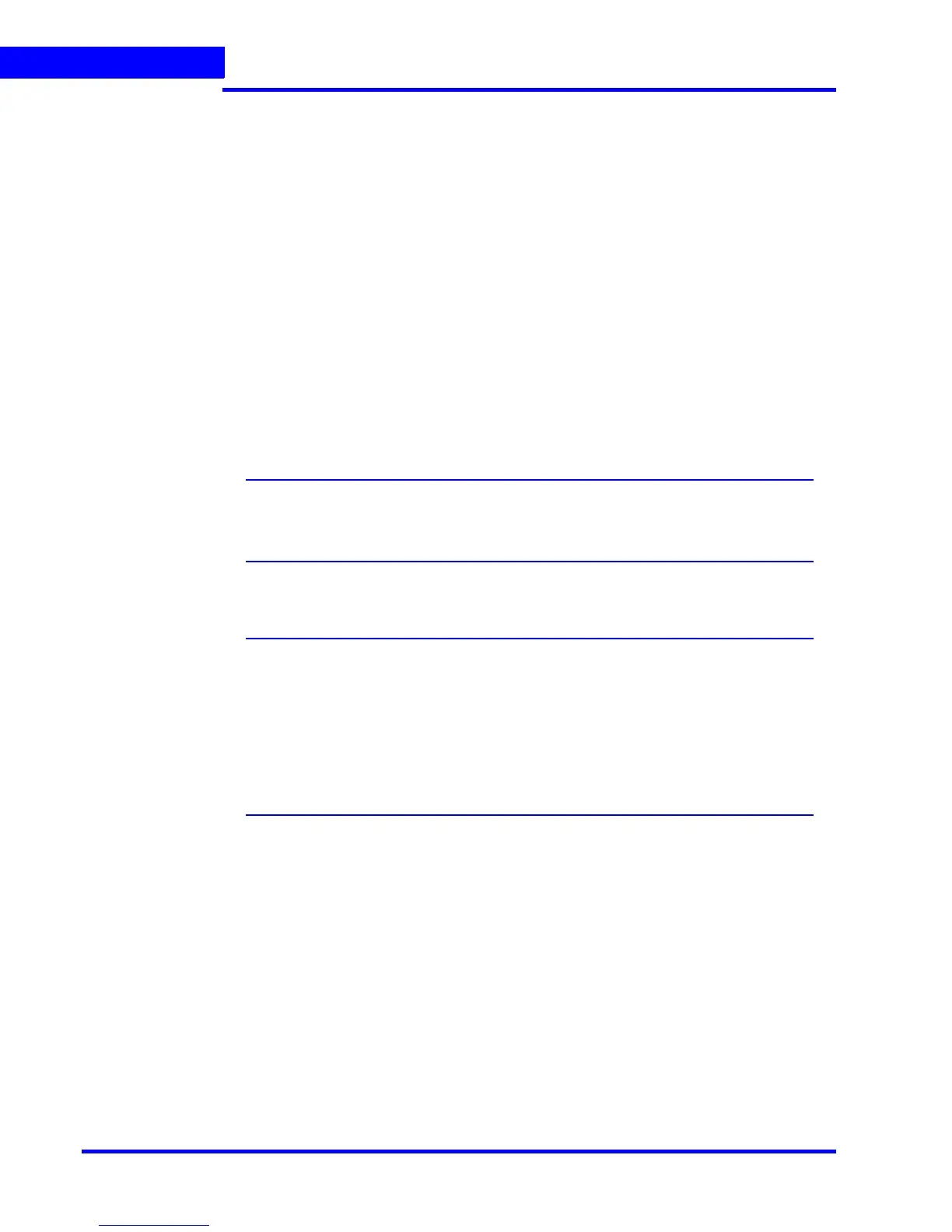APPENDIX A
VMD Settings and Motion-based Recording Configuration
220 MAXPRO NVR 3.1 Operator’s Guide
A
Configuring Built-in VMD (Camera based VMD) on
Honeywell IP Cameras
Use the Camera Web Client to configure VMD on the camera itself.
For motion detection, an Administrator can enable and configure up to five zones within a
scene. The enabled and configured zones are monitored for motion.
1. Click the Video Analytics tab.
2. Click the Region drop-down list in the Video Motion Detection pane, then select a
region from the five available.
3. Click the VMD drop-down arrow, and then select Enable.
4. The regions appear as colored rectangles in their default positions. Click and drag the
box to resize and place it over the camera image. This box is the region of interest.
5. Click Motion Threshold and then select the sensitivity level:
• Low (30%) (most sensitive)
• Medium (50%)
• High (80%) (least sensitive).
Note: It is recommended that you use the medium sensitivity at 50% as the initial
setting. It can be further adjusted as explained in Fine Tuning the Video Motion
Detection.
6. Click Apply.
Note
• To ensure that the VMD settings have been applied, click another tab, and
then back to the Video Settings tab. Check the VMD settings for the changes
you made.
• In the unlikely event that the VMD settings are not applied, please try logging
out of the software and logging back in. Then repeat step 1 through step 5
above.
Disabling Motion Detection
To disable a zone, click the VMD drop-down arrow and then select Disable.
Fine Tuning the Video Motion Detection
For optimum results, adjust the VMD configuration to match the camera field of view, regions
of interest and other factors. The recommended configuration procedure is:
1. Identify areas in the image where motion detection alarms should be triggered. In some
applications, motion anywhere in the image needs to be reported. In other applications,
you may wish to monitor specific areas such as doors, parking lot entrances, or other
areas of interest.
2. Select one of the five available regions for each area of interest and draw the
region-of-interest box for that region to fully cover the area of interest.
