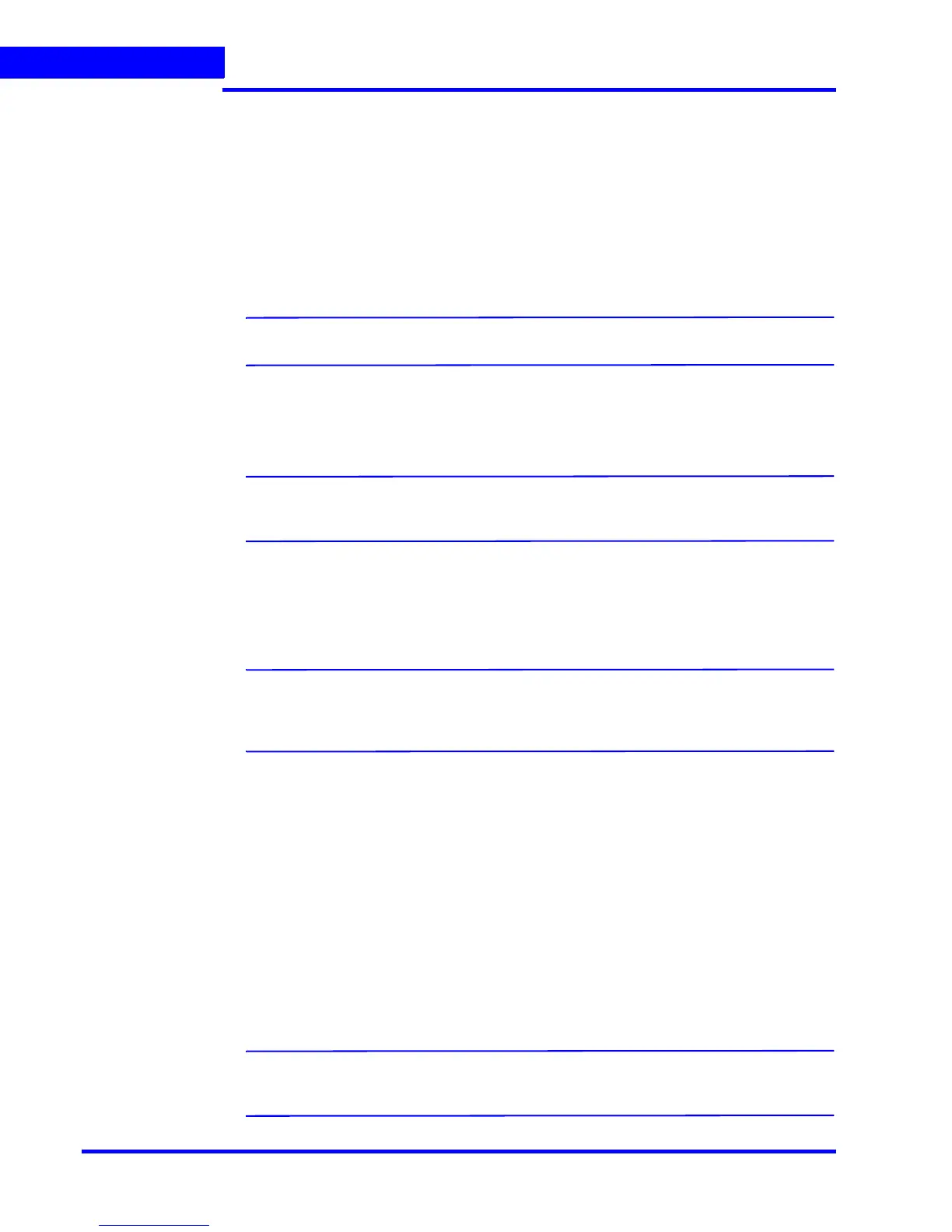CONFIGURING MAXPRO NVR
Configuring the System Settings
70 MAXPRO NVR 3.1 Operator’s Guide
4
Event Recording Settings
The event recording settings enable configuring of the times associated to video motion
detection and user based recording.
2. Under Event Recording Settings
•The Pre-event Time (the length of time (in seconds) recording takes place before
motion is detected) and displays by default. Select a new Pre-event Time as
applicable. You can set this value from NONE to 15 seconds.
Note: The default Pre-event Time is 5 seconds.
• The default Record for time is 30 seconds. This is the amount of time that the NVR
records or boosts recording frame rate after the motion event trigger time. You can
set this value from 5 seconds to 5 minutes.
Note: Honeywell recommends that you retain the default setting of 30 seconds to get
optimal recorded time on an event.
•The User based Recording Time (duration for which the recording is done after the
user action) displays by default. Select a new User based Recording Time as
applicable. The user based recording is the recording initiated by the user manually
and is applicable for all the cameras connected to MAXPRO NVR.
Note: To start user based recording, right-click the panel displaying live video and click
Start Recording. To stop the recording, right-click the panel displaying live video
and click Stop Recording.
Email Settings
The email settings enable configuring of the SMTP server settings for email communication of
events.
3. Under Email Settings
• Type the SMTP Server Name.
•The Port displays by default. Type a new Port number as applicable.
• Type the User Name of the user.
• Type the Password of the user.
Note: Select the Use Default Credentials check box if you want to use the credentials
that are used while logging on.
