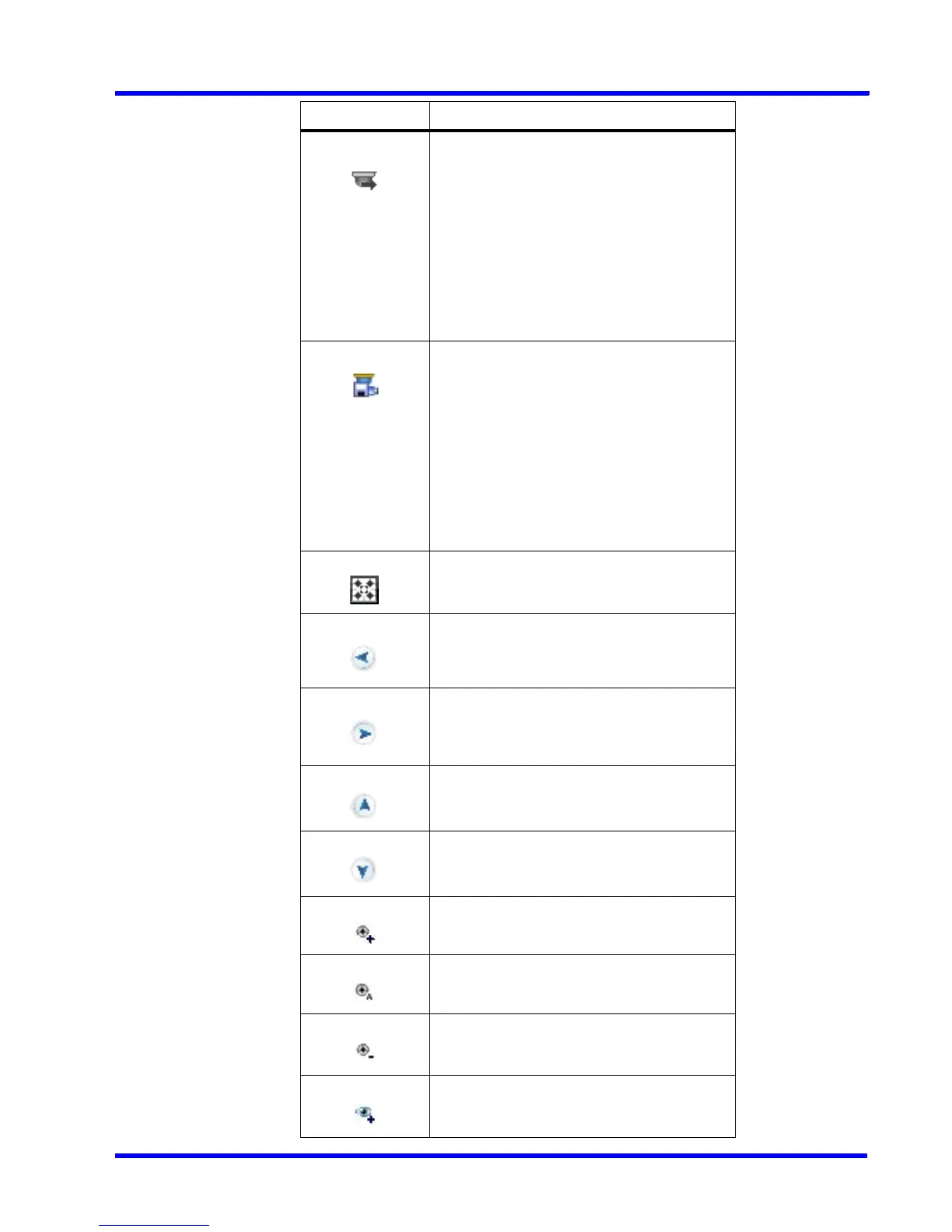. . . . .
MONITORING A SITE
Video Control
MAXPRO NVR 3.1 Operator’s Guide 143
move a preset camera position.
To move a preset, select a preset number
from the drop-down list and then click the
icon. The camera position (pan, tilt, and
zoom) is moved to the selected preset.
Note: The icon is disabled when digital PTZ
is enabled. You need to disable the digital
PTZ feature to move a preset. See Panning,
Tilting, and Zooming section for information
on enabling and disabling the digital PTZ
feature.
store a preset camera position.
To store a preset, select a preset number
from the drop-down list and then click the
icon. The camera position (pan, tilt, and
zoom) is saved in the selected preset.
Note: The icon is disabled when digital PTZ
is enabled. You need to disable the digital
PTZ feature to store a preset. See Panning,
Tilting, and Zooming section for information
on enabling and disabling the digital PTZ
feature.
view video from associated cameras. See
Surrounding Cameras section.
pan left
pan right
tilt up
tilt down
iris open
auto iris
iris close
focus near
Icon Click to...
