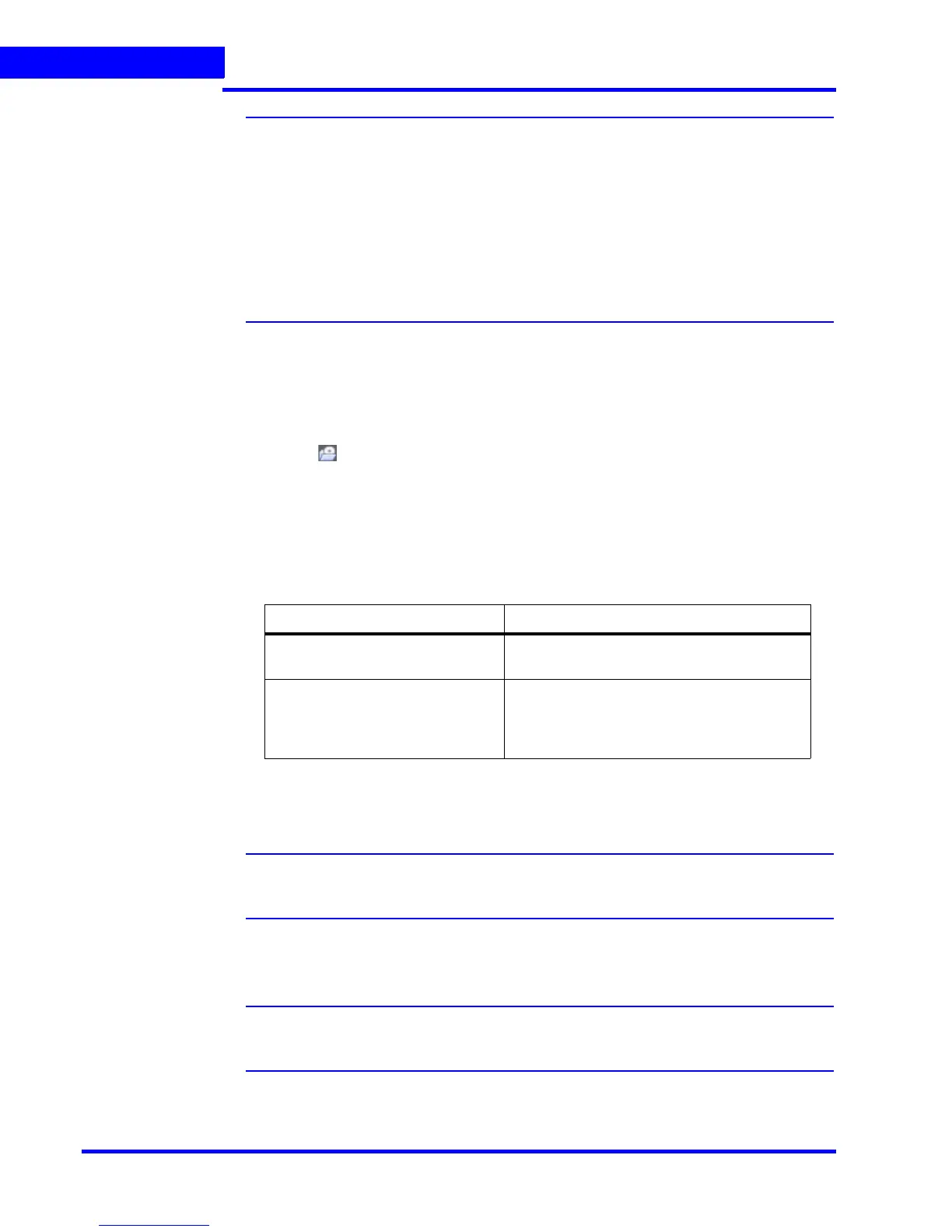MONITORING A SITE
Images and Clips
158 MAXPRO NVR 3.1 Operator’s Guide
5
Note 1. MAXPRO NVR 3.1 SP1 supports exporting video clips with audio on
supported IP devices configured for audio recording along with video.
2. MAXPRO NVR 3.1 SP1 exported clips (WMV/ASF), for Oncam
Grandeye cameras supported in NVR, can be dewarped using the
Oncam Grandeye 360-degree Viewer application. For further details on
Oncam Grandeye 360-degree Viewer, refer to the site:
http://www.oncamgrandeye.com/63-oncam-grandeye-360-degree-
viewer.html
To c r e a t e a cl ip
1. Click the Viewer tab.
2. Specify the loop for which you want to create a clip.
3. Click in the Timeline window. A dialog box appears with the name of the cameras
from which video is displayed in the salvo layout.
Or
Right-click a loop in the Timeline window and select Export Clip in the context menu. A
dialog box appears.
4. Select one of the following options in the dialog box:
5. Under Streams, select the cameras. The video and the audio from the selected cameras
are saved as clips.
Note: Exported clips includes, the video streams from the selected cameras and any
recorded audio. Currently Clip export supports audio.
6. Under Stream, select the required Format.
Note: You can export the clips in WMV or ASF formats. See WMV Vs ASF format
section.
7. Type the Job Name or retain the default name assigned by MAXPRO NVR.
Option Select to...
Include only marked area and
Auto split on recording gap
save one or more loop in the timelines as
clips.
Create clip for entire duration specify the time duration of video that you
want to save in the clip. After selecting this
option, the date and time (start and end) can
be specified in the From and To boxes.
