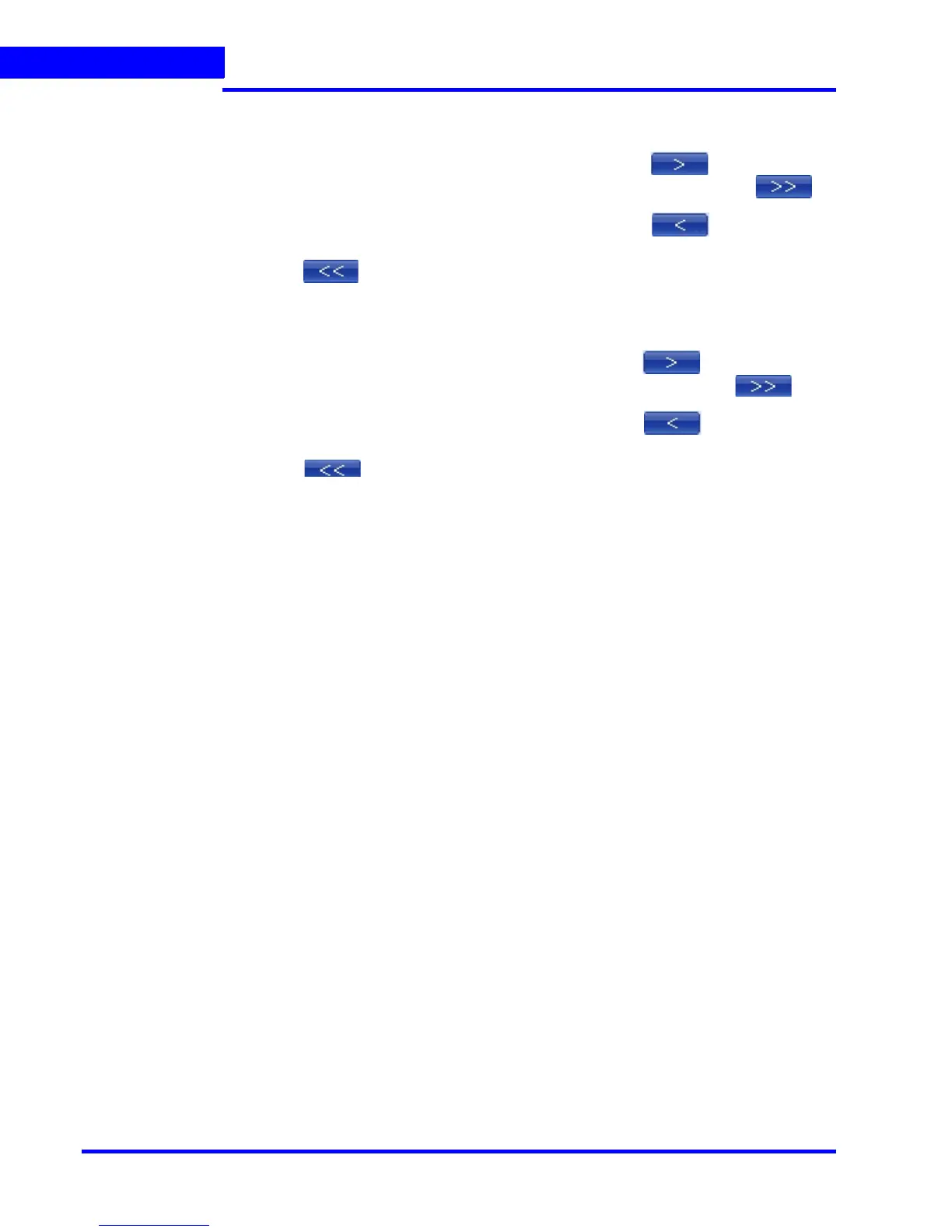GENERATING REPORTS
Generating the Event History Report
196 MAXPRO NVR 3.1 Operator’s Guide
8
8. In the Devices box, select the device for which you want to generate the event history
report. The selected devices appear in the Selected Devices box.
• To select a device
Select the check box next to the device name and click . You can select
more than one device. To select all the devices in the Devices box, click .
• To remove a device
Select the check box next to the device name and click . You can select
more than one device. To remove all the devices in the Selected Devices box, click
.
9. In the Events box, select the events that you want to include in the event history report.
The selected events appear in the Selected Events box.
• To select a device
Select the check box next to the event name and click . You can select
more than one event. To select all the events in the Events box, click .
• To select a device
Select the check box next to the event name and click . You can select
more than one event. To select all the events in the Selected Events box, click
.
10. In the Event Severity list, select the severity of the event.
11. Click Generate Report. The event history report is generated and appears in the display
area.
