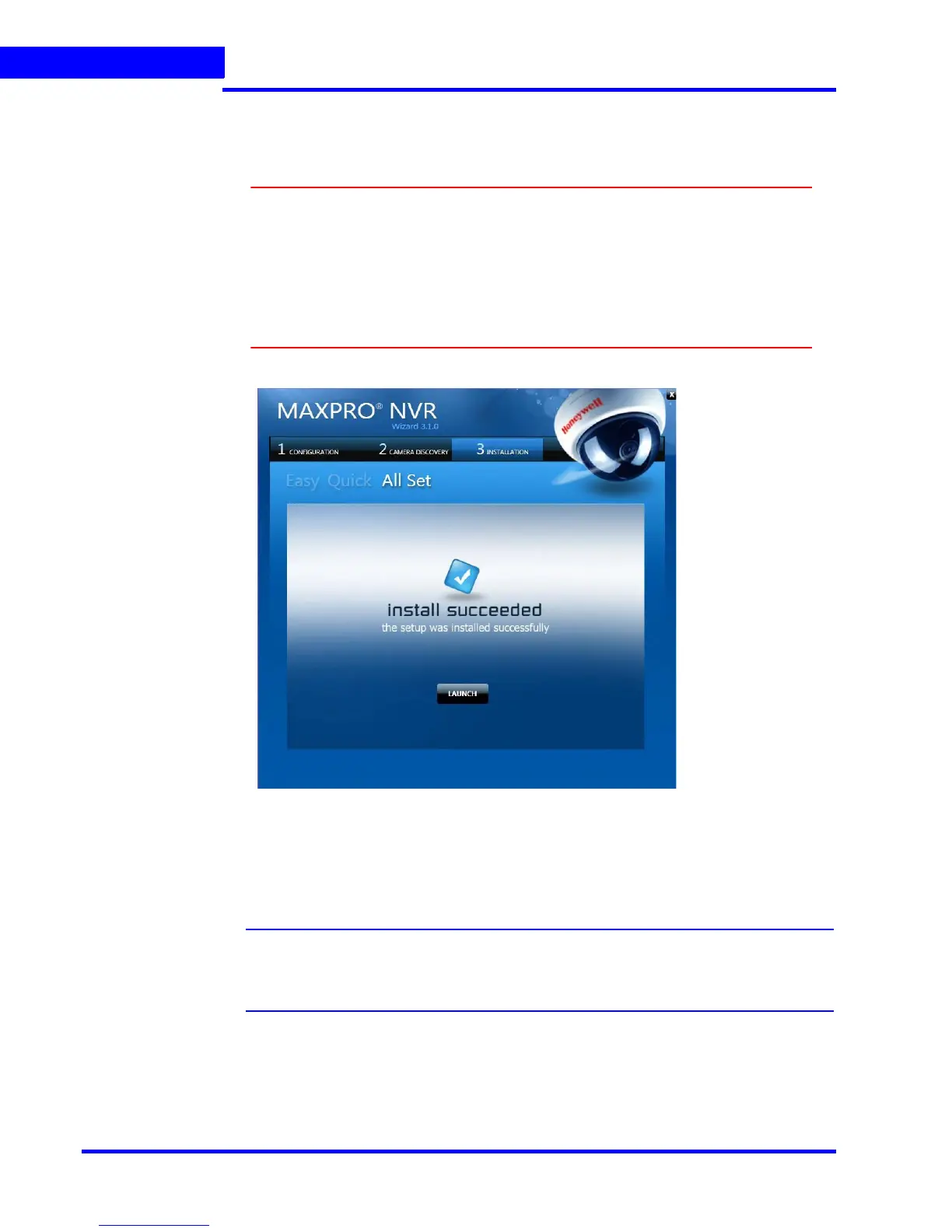MAXPRO NVR WIZARD
34 MAXPRO NVR 3.1 Operator’s Guide
1
•Click BACK to return to the CONFIGURATION page or click DONE when the number of
cameras discovered equals the number of connected cameras.
Caution: Only Honeywell cameras and encoders (except equIP Series S and
Honeywell HDZ Series – SD and HD IP PTZ Dome cameras and HVE
encoders) are discovered and added in the MAXPRO NVR Wizard. To
discover and add other third party PSIA/ONVIF compliant cameras, see
Discovering and Adding Third Party PSIA, ONVIF and AXIS Cameras on
page 80. For adding and configuring third party RTSP cameras, the RTSP
settings must be specified, see Adding RTSP Cameras/Encoders on page
85.
3. Step 3 - The INSTALLATION page appears.
Figure 1-4 INSTALLATION page
•Click LAUNCH. The MAXPRO NVR Log On dialog appears. Please wait while the system
logs you on automatically as a Windows Logged-In User. MAXPRO NVR launches and
the Viewer tab appears. The Devices window on the left pane lists all the discovered
network cameras.
Note: Video is visible as soon as the cameras are dragged and dropped into the panels
(also known as Salvo Layouts) on the Viewer. See Live Video section for more
information.
