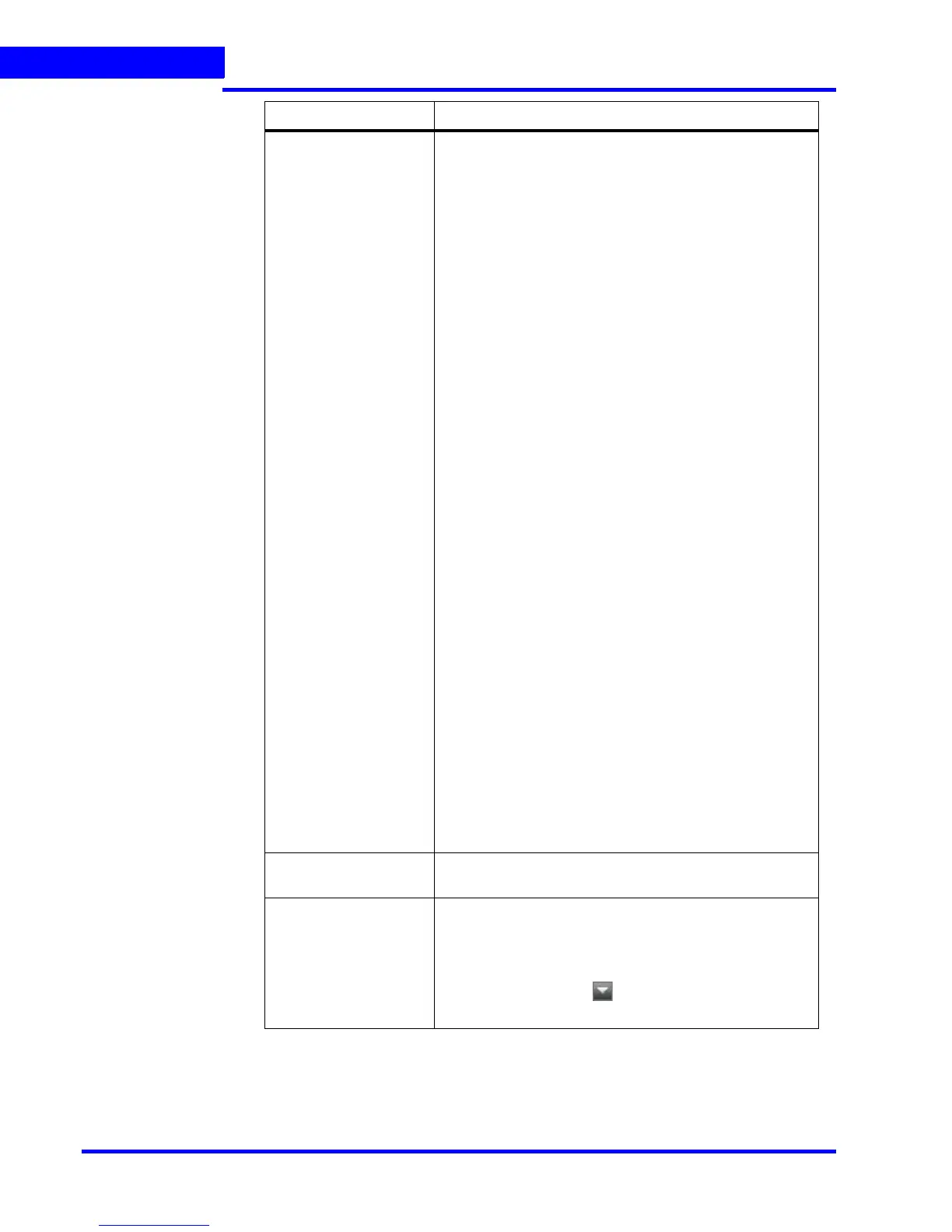LOGGING ON AND FAMILIARIZATION
Familiarizing with the MAXPRO NVR User Interface
52 MAXPRO NVR 3.1 Operator’s Guide
3
Views window A floating window that lists the salvo views. The View
window consists of My Salvo Views and Shared Salvo
views. Salvo views corresponding to the logged on user
are listed under My Salvo Views in the Views window.
You can copy a salvo view from My Salvo Views to
Shared Salvo Views using the drag and drop option or
right-click and select Add to Shared Salvo Views.
Similarly, you can copy a salvo view from Shared Salvo
Views to My Salvo Views using the drag and drop option.
Devices grouped under Shared Salvo Views are
displayed on all client workstations irrespective of the
logged in user.
To add a salvo view to Shared Salvo Views, right-click on
a salvo view, and then click Add to Shared Salvo Views.
You can copy a salvo view from Shared Salvo Views to
My Salvo Views by dragging and dropping a salvo view.
You can right-click on the salvo view to display a context
menu. The context menu options include:
• Show - to view the salvo view.
• Rename - to rename a salvo view.
• Remove - to remove a salvo view.
• Save - to save a salvo view.
• Add to Shared Salvo Views - to add a salvo view to
the Shared Salvo views.
• Show Device ID - to display the device ID.
• Hide Device ID - to hide the display of device ID.
• Refresh - to refresh the salvo views in the list.
• Sort By Name - to sort the list of salvo views by
name. By default, names are sorted in ascending
order.
See Salvo View on page 124.
Salvo Layout An arrangement of panels in which video is displayed.
See Salvo Layouts and Panels on page 122.
Timeline window A window that enables you to view video from a specified
date and time. It also consists of other features such as
mark in and mark out and selective viewing using
bookmarks. You can also create clips from video
recordings. You can select between the scrub mode or full
timeline mode using the icon. See Video Recording
and Viewing on page 134.
Component Description
