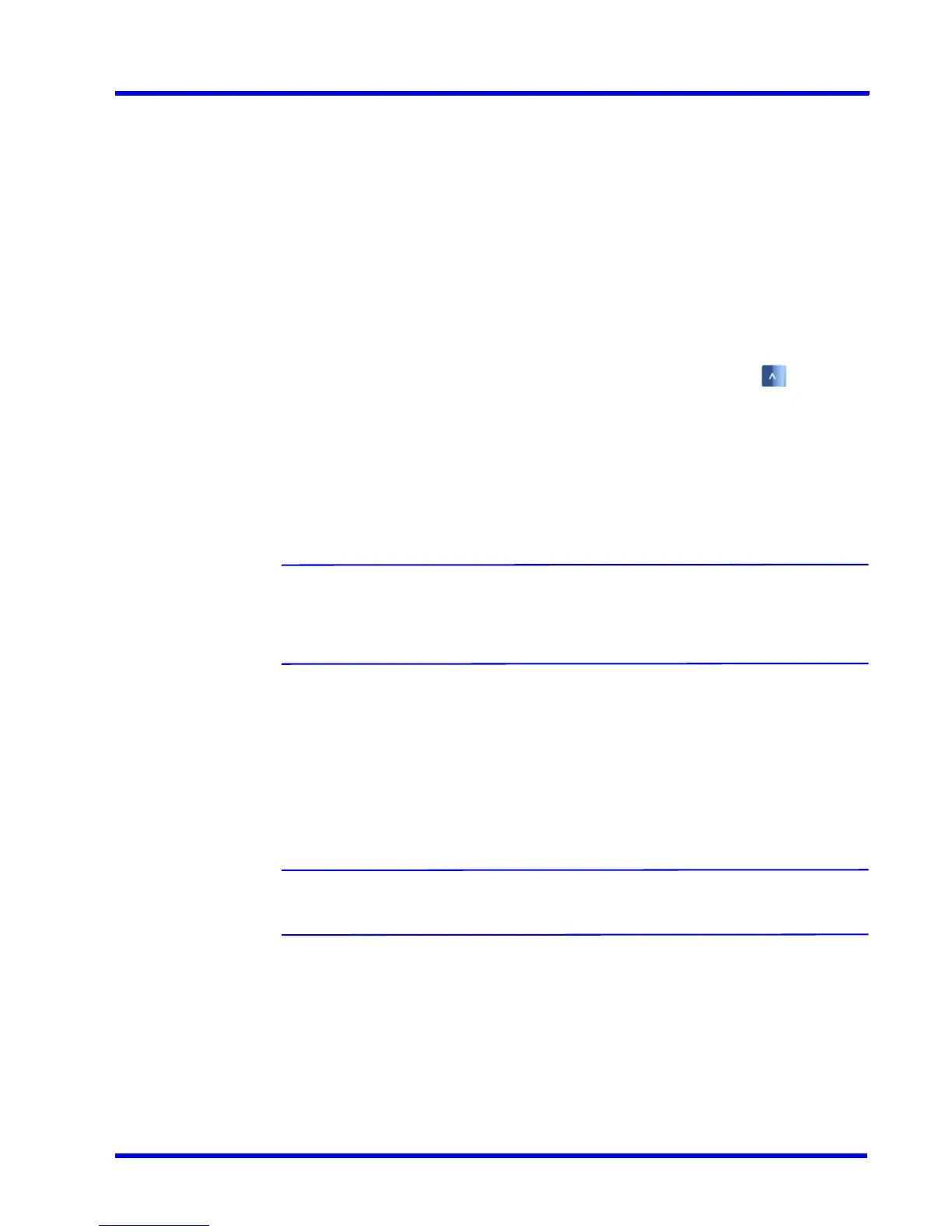. . . . .
CONFIGURING MAXPRO NVR
Configuring the Cameras
MAXPRO NVR 3.1 Operator’s Guide 81
You must add the discovered camera(s) using the Add button to view the model name(s).
After adding the camera(s), you can view the model name(s) from the Camera Type
drop-down list in the left pane of the Camera page. AXIS and ONVIF cameras also support the
TCP and UDP based streaming modes. You can choose the required streaming mode during
the configuration depending upon what camera supports.
Tip: To discover and configure the AXIS Camera/Encoders as an ONVIF device in MAXPRO
NVRs, see Appendix B MAXPRO®NVRs - AXIS Camera/Encoders Discovery and
Configuration (using ONVIF) section.
To add third party PSIA/ONVIF cameras in MAXPRO NVR through Discovery
1. After the discovery, the check boxes corresponding to all the cameras are selected by
default. To add the third party PSIA/ONVIF cameras, first clear the check boxes
corresponding to all other cameras other than PSIA and ONVIF cameras.
2. Select a third party PSIA/ONVIF camera that you want to add, and click to open the
Advanced Discovery Settings pane.
3. Type the User Name and Password of the third party PSIA/ONVIF camera as shown in
the following figure.
4. Click Apply.
5. Click Add to add the camera.
Note: After adding a third party PSIA/ONVIF camera model, you can manually add a
new third party PSIA/ONVIF camera. Click the New button located at the bottom
of the Camera page and then select the model from the Camera Type drop-
down list.
Adding ONVIF devices manually when discovery is not supported
MAXPRO NVR 3.1 SP1 supports manual addition of ONVIF cameras and encoders with the
support of additional device types - ONVIF DEVICE (for cameras) and ONVIF ENCODER
DEVICE (for encoders).
To manually add ONVIF devices in MAXPRO NVR when Discovery is not supported
Note: Manual addition is recommended only when discovery is not supported in case
of camera/encoder streaming across subnets.
1. Click New. A new camera is added in the camera pane.
•From the Camera Type drop-down list, select the required ONVIF DEVICE (for
cameras) or ONVIF ENCODER DEVICE (for encoders) option.
2. Type the Camera Name and IP Address.
3. Type the User Name and Password of the ONVIF device.
4. Under Advanced Camera Settings, configure the video quality and recording settings.
