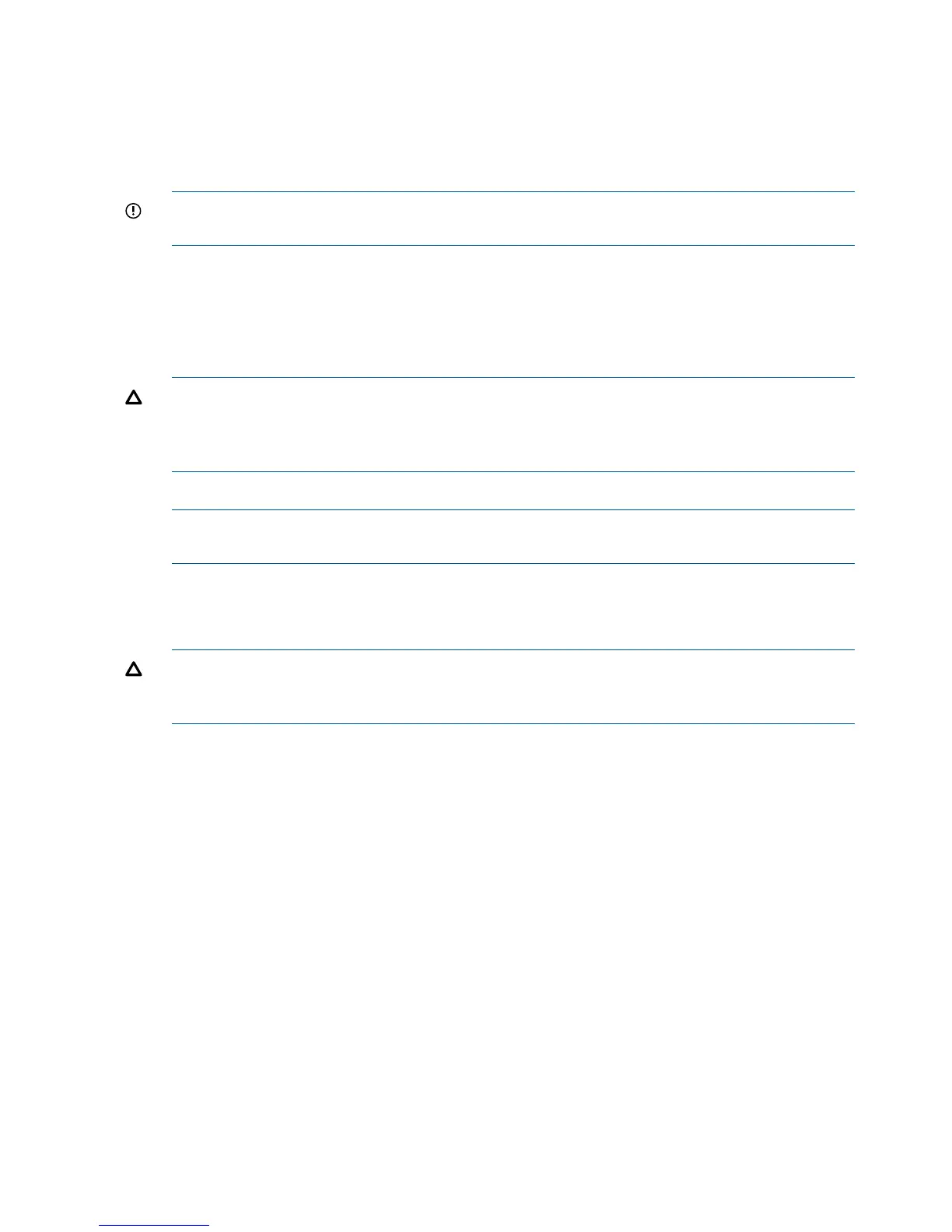5. Remove the processor board assembly. See “Removing the Processor Board Assembly”
(page 214).
6. Open the processor cage (Figure 73).
a. Grasp the processor cage handle, and apply adequate force to rotate the handle upward.
b. Use the handle to rotate the cage closure approximately 90 degrees toward the front of
the assembly until it stops.
IMPORTANT: Ensure that the processor slot is entirely exposed. The processor must clear
the cage closure for proper installation.
7. Locate the appropriate processor slot (Module 0 or Module 1) for the processor installation
(Figure 73).
8. Remove the plastic airflow blocker covering the processor slot, if required.
9. Remove the ZIF socket cover from the processor socket, if required.
10. Ensure the cam on the processor socket lock is in the unlocked, position (Figure 75).
CAUTION: The ZIF socket for the processor is locked and unlocked by half of a full turn of
the processor install tool. The counterclockwise 180 degree rotation (half turn) unlocks the
socket. A clockwise 180 degree rotation locks the socket. Attempting to turn the locking
mechanism more than 180 degrees can severely damage the socket.
11. Remove any protective packaging from the new processor.
NOTE: Protective covers are installed to protect connector pins. Save these covers for future
use.
12. Inspect the processor pins and verify that the pins are not bent.
13. Align the alignment holes on the processor with the alignment posts on the processor cage,
and carefully lower the processor onto the processor socket (Figure 75 and Figure 76).
CAUTION: Do not press the processor into the socket. When properly aligned, the processor
pins seat into the socket. No additional pressure is required. Damage to the pins can occur
if too much pressure is applied.
14. Lock the processor into the socket on the processor board (Figure 76).
a. Unfasten the processor install tool (2.5 mm driver) from the tool holder on the processor
board.
b. Insert the processor tool into the hole that runs down the side of the heatsink.
c. Rotate the processor tool clockwise 180 degrees.
d. Refasten the processor install tool to the tool holder on the processor board.
15. Reconnect the processor power cable to the connector cable that attaches directly to the
processor board (Figure 74).
16. Close the processor cage (Figure 73).
a. Grasp the processor cage handle and rotate the cage closure inward toward the rear of
the assembly until it is completely closed.
b. Apply adequate force to push the handle down until it is flush with the cage.
17. Replace the processor board assembly. See “Replacing the Processor Board Assembly”
(page 215).
18. Replace the memory carrier assembly. See “Replacing the Memory Carrier Assembly”
(page 204).
19. Replace the memory carrier assembly cover and latch the top cover release lever closed. See
“Replacing the Memory Carrier Assembly Cover” (page 180).
222 Removing and Replacing Server Components