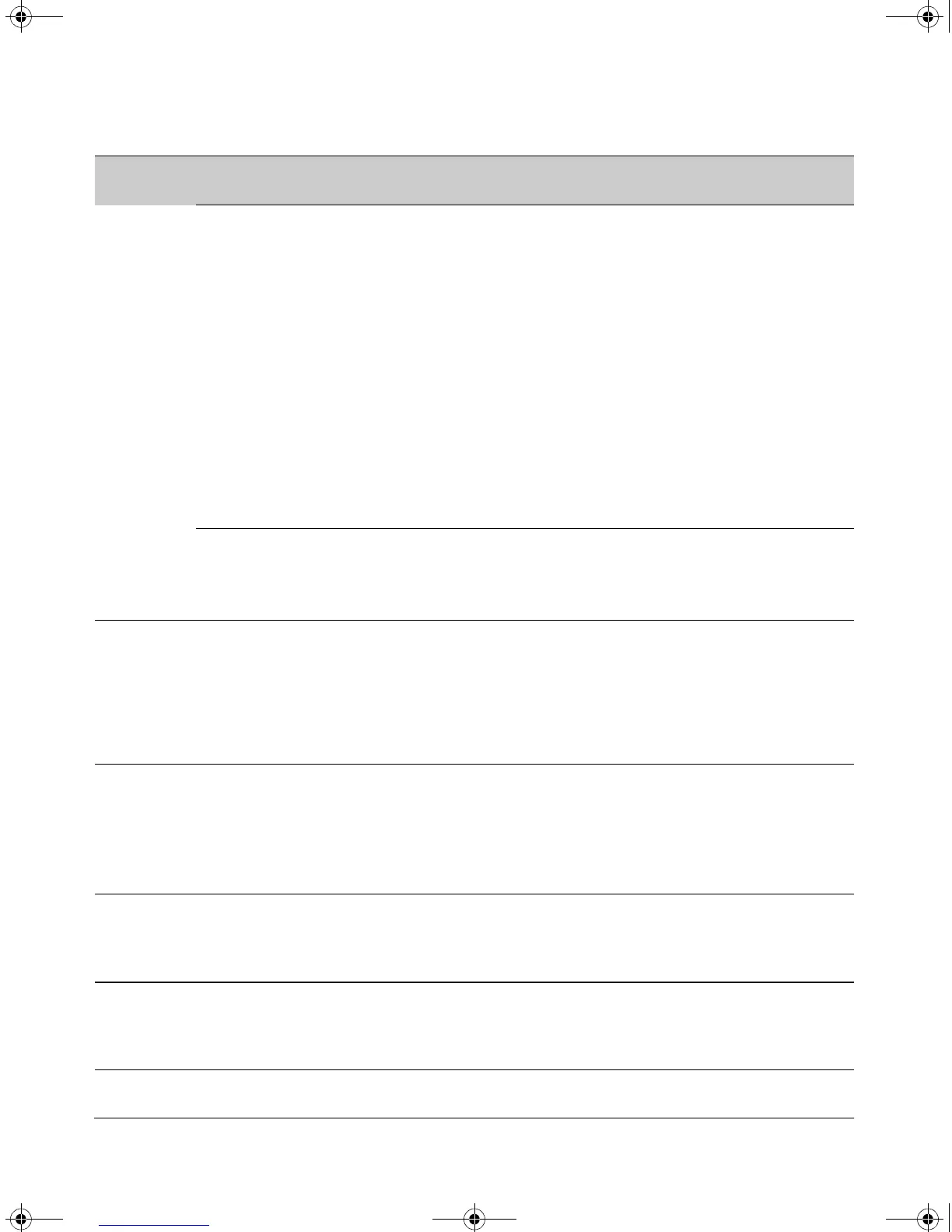9-4
Optimizing Traffic Flow with Port Controls, Port Trunking, and Port-Based Priority
Viewing Port Status and Configuring Port Parameters
100/1000Base-T ports:
• Auto (default): Senses speed and negotiates with the port at the other end of the link for port operation
(MDI-X or MDI).
To see what the switch negotiates for the Auto setting, use the CLI show interfaces brief command
or the “3. Port Status” option under “1. Status and Counters” in the menu interface.
• Auto-100: Uses 100 Mbps and negotiates with the port at the other end of the link for other port
operation features.
• Auto-1000: Uses 1000 Mbps and negotiates with the port at the other end of the link for other port
operation features.
• 100Hdx: Uses 100 Mbps, half-duplex.
• 100Fdx: Uses 100 Mbps, Full-Duplex
Notes:
• Ensure that the device attached to the port is configured for the same setting that you select here.
Also, if “Auto” is used, the device to which the port is connected must also be configured to “Auto”
and operate in compliance with the IEEE 802.3ab “Auto Negotiation” standard for 1000Base-T
networks.
Gigabit fiber-optic ports (Gigabit-SX and Gigabit-LX):
• 1000FDx: 1000 Mbps (1 Gbps), Full Duplex only
• Auto (default): The port operates at 1000FDx and auto-negotiates flow control with the device
connected to the port.
Flow Control • Disabled (default): The port will not generate flow control packets, and drops any flow control packets
it receives.
• Enabled: The port uses 802.3x Link Layer Flow Control, generates flow control packets, and processes
received flow control packets.
With the port mode set to Auto (the default) and Flow Control enabled, the switch negotiates Flow Control
on the indicated port. If the port mode is not set to Auto, or if Flow Control is disabled on the port, then
Flow Control is not used.
Group (menu)
or
Trunk Group
(CLI)
Menu Interface: Specifies the static trunk group, if any, to which a port belongs.
CLI: Appears in the
show lacp command output to show the LACP trunk, if any, to which a port belongs.
Note: An LACP trunk requires a full-duplex link. In most cases, HP recommends that you leave the
port Mode setting at Auto (the default). See the LACP Note on page 9-11.
For more on port trunking, see “Port Trunking” on page 9-10.
Type This parameter appears in the CLI
show trunk listing and, for a port in a trunk group, specifies the type
of trunk group. The default Type is passive LACP, which can be displayed by using the CLI show lacp
command.
For more on port trunking, see “Port Trunking” on page 9-10.
Broadcast
Limit
Specifies the theoretical maximum of network bandwidth percentage that can be used for broadcast and
multicast traffic. Any broadcast or multicast traffic exceeding that limit will be dropped. Zero (0) means
the feature is disabled.
Note: The broadcast limit command sets the broadcast limit for all ports on the switch.
Status or
Parameter
Description
!Software.book Page 4 Thursday, October 10, 2002 6:10 PM
