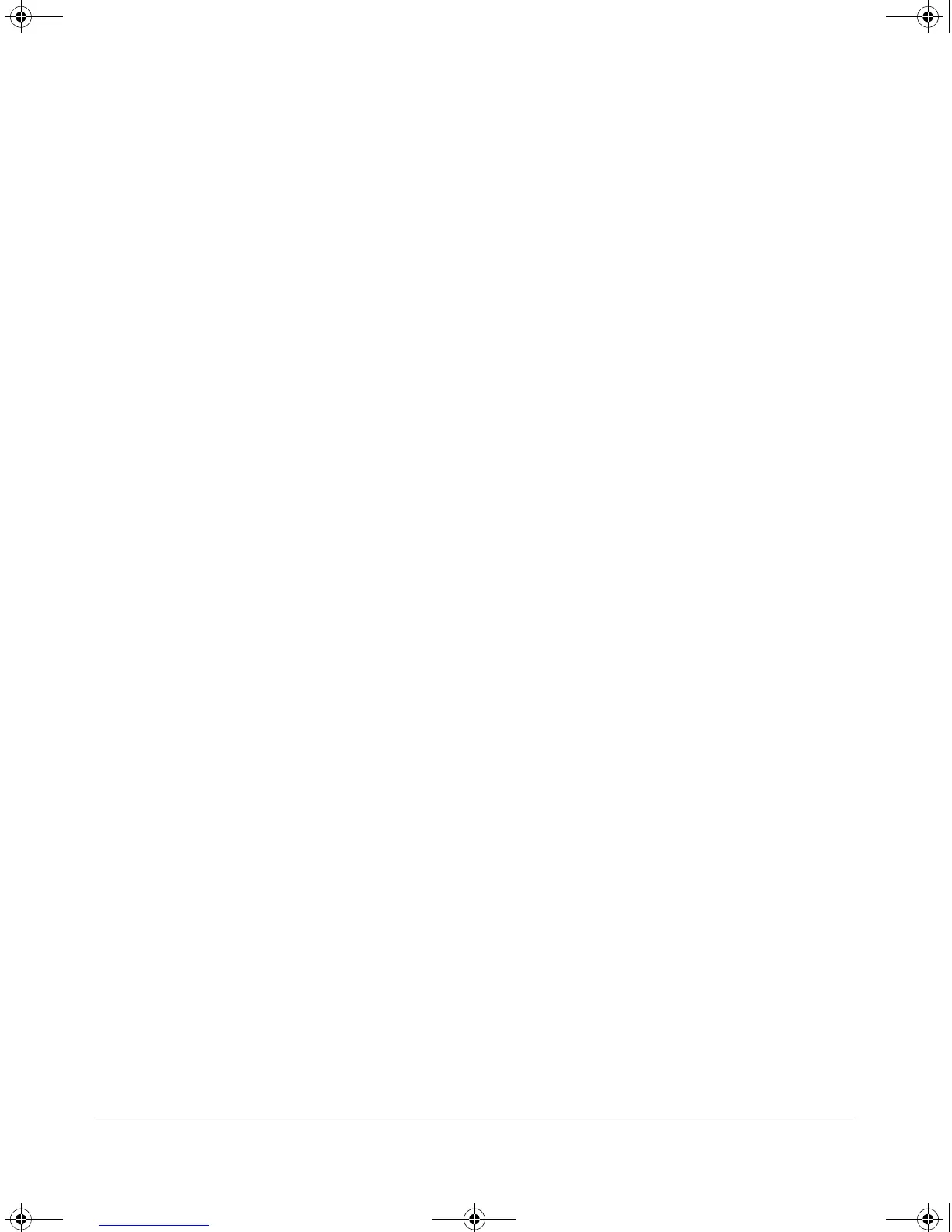A-9
File Transfers
Downloading Switch Software
3. When the download finishes, you must reboot the switch to implement
the newly dowloaded switch software. To do so, use one of the following
commands:
boot system flash <primary | secondary>Reboots from the selected
flash.
-or-
reload Reboots from the flash image
currently in use.
(For more on these commands, see “Rebooting the Switch” on page 5-17.)
4. To confirm that the operating system downloaded correctly, use the show
system, show version, or show flash CLI commands.
Check the Firmware revision line. It should show the switch software
version that you downloaded in the preceding steps.
If you need information on primary/secondary flash memory and the boot
commands, see “Using Primary and Secondary Flash Image Options” on page
5-12.
Switch-to-Switch Download
You can use TFTP to transfer a switch software file between two Switches
2650 and 6108. The menu interface enables you to transfer primary-to-primary
or secondary-to-primary. The CLI enables all combinations of flash location
options.
Menu: Switch-to-Switch Download to Primary Flash
Using the menu interface, you can download switch software from either the
primary or secondary flash of one Switch 2650 or 6108 to the primary flash of
another Switch 2650 or 6108.
1. From the switch console Main Menu in the switch to receive the down-
load, select 7. Download OS screen.
2. Ensure that the Method parameter is set to TFTP (the default).
3. In the TFTP Server field, enter the IP address of the remote Switch 2650 or
6108 containing the switch software you want to download.
4. For the Remote File Name, enter one of the following:
• To download the switch software from the primary flash of the source
switch, type flash or /os/primary in lowercase characters.
!Software.book Page 9 Thursday, October 10, 2002 6:10 PM
