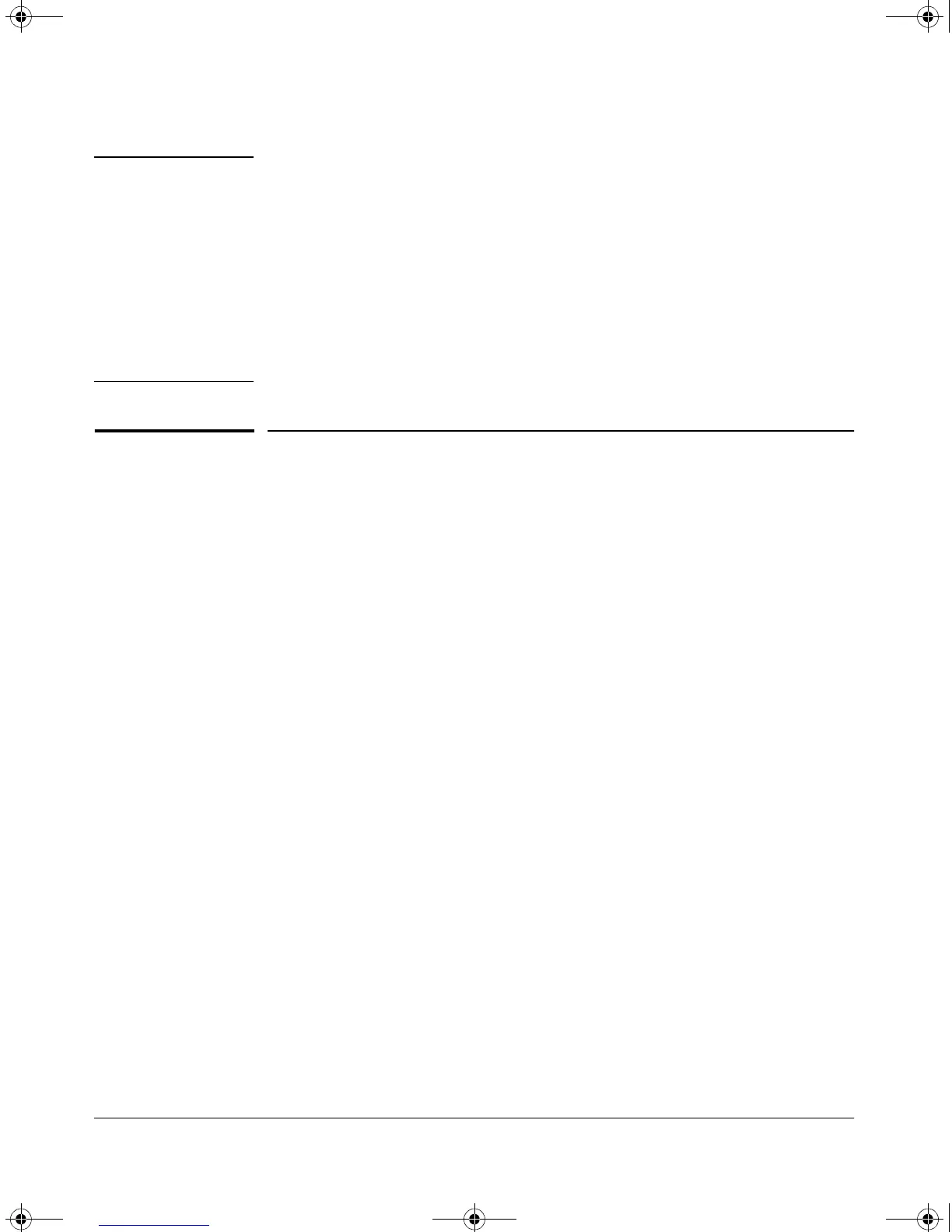14-9
HP Procurve Stack Management
Configuring Stack Management
Note In the default stack configuration, the Candidate Auto Join parameter is
enabled, but the Commander
Auto Grab parameter is disabled. This prevents
Candidates from automatically joining a stack prematurely or joining the
wrong stack (if more than one stack Commander is configured in a subnet or
broadcast domain). If you plan to install more than one stack in a subnet, HP
recommends that you leave
Auto Grab disabled on all Commander switches and
manually add Members to their stacks. Similarly, if you plan to install a stack
in a subnet (broadcast domain) where stacking-capable switches are not
intended for stack membership, you should set the
Stack State parameter (in
the Stack Configuration screen) to
Disabled on those particular switches.
Configuring Stack Management
Overview of Configuring and Bringing Up a Stack
This process assumes that:
■ All switches you want to include in a stack are connected to the same
subnet (broadcast domain).
■ If VLANs are enabled on the switches you want to include in the stack,
then the ports linking the stacked switches must be on the primary
VLAN in each switch (which, in the default configuration, is the
default VLAN). If the primary VLAN is tagged, then each switch in the
stack must use the same VLAN ID (VID) for the primary VLAN. (See
“The Primary VLAN” on page 11-7, and “Stacking Operation with
Multiple VLANs Configured” on page 14-44.)
■ If you are including an HP Procurve Switch 8000M, 4000M, 2424M,
2400M, or 1600M in a stack, you must first update all such devices to
software version C.08.03 or later. (You can get a copy of the software
from HP’s Procurve website and/or copy it from one switch to another.
For downloading instructions, see appendix A, “File Transfers”, in the
Management and Configuration Guide you received with these
switch models.)
!Software.book Page 9 Thursday, October 10, 2002 6:10 PM
