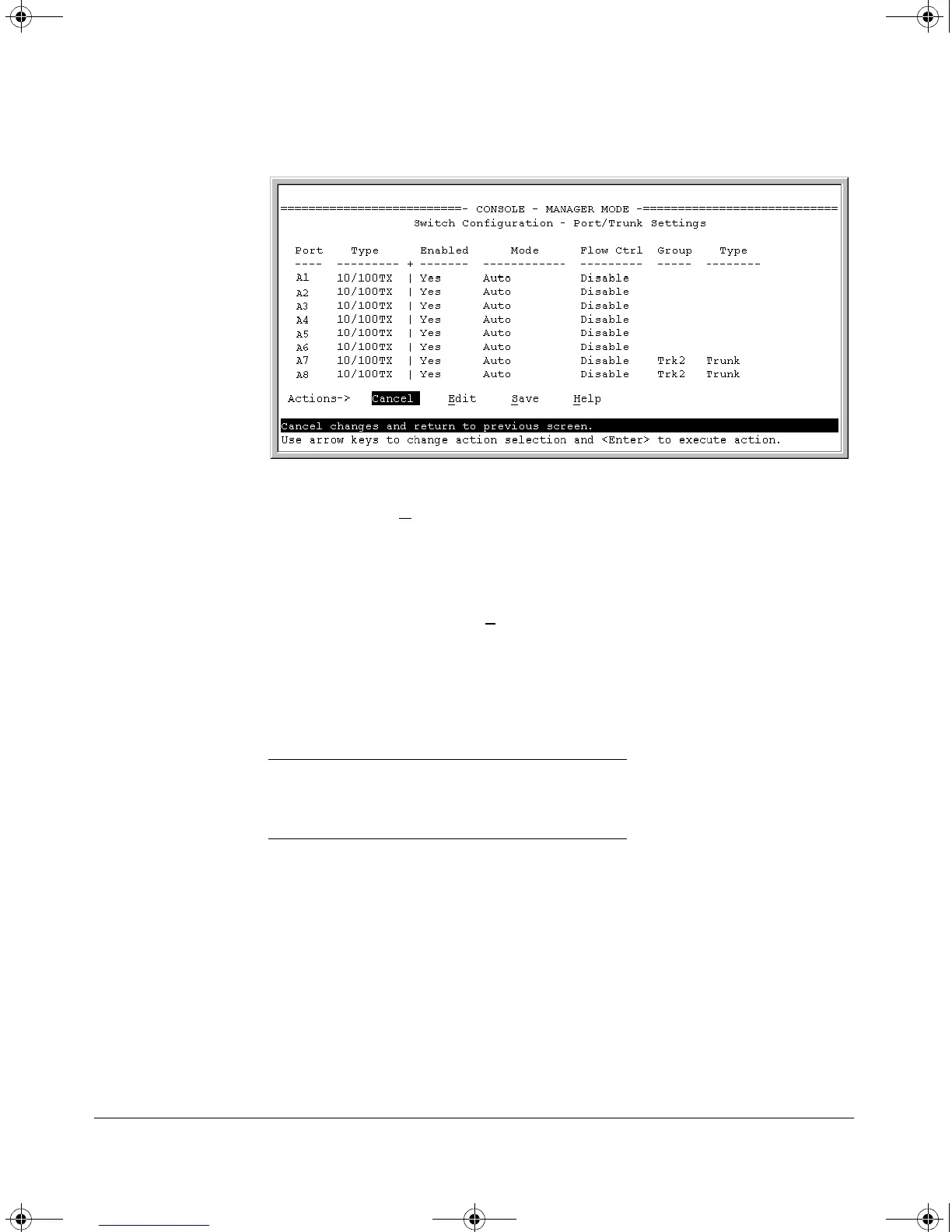9-6
Optimizing Traffic Flow with Port Controls, Port Trunking, and Port-Based Priority
Viewing Port Status and Configuring Port Parameters
Figure 9-2. Example of Port/Trunk Settings with a Trunk Group Configured
2. Press (for E
dit). The cursor moves to the Enabled field for the first port.
3. Refer to the online help provided with this screen for further information
on configuration options for these features.
4. When you have finished making changes to the above parameters, press
, then press (for S
ave).
CLI: Viewing Port Status and Configuring Port
Parameters
Port Status and Configuration Commands
From the CLI, you can configure and view all port parameter settings and view
all port status indicators.
Using the CLI To View Port Status. Use the following commands to dis-
play port status and configuration:
■ show interfaces brief: Lists the full status and configuration for all ports
on the switch.
■ show interface config: Lists a subset of the data shown by the show
interfaces command (above); that is, only the enabled/disabled, mode, and
flow control status for all ports on the switch.
show interfaces brief below
show interface config page 9-7
interface page 9-8
!Software.book Page 6 Thursday, October 10, 2002 6:10 PM
