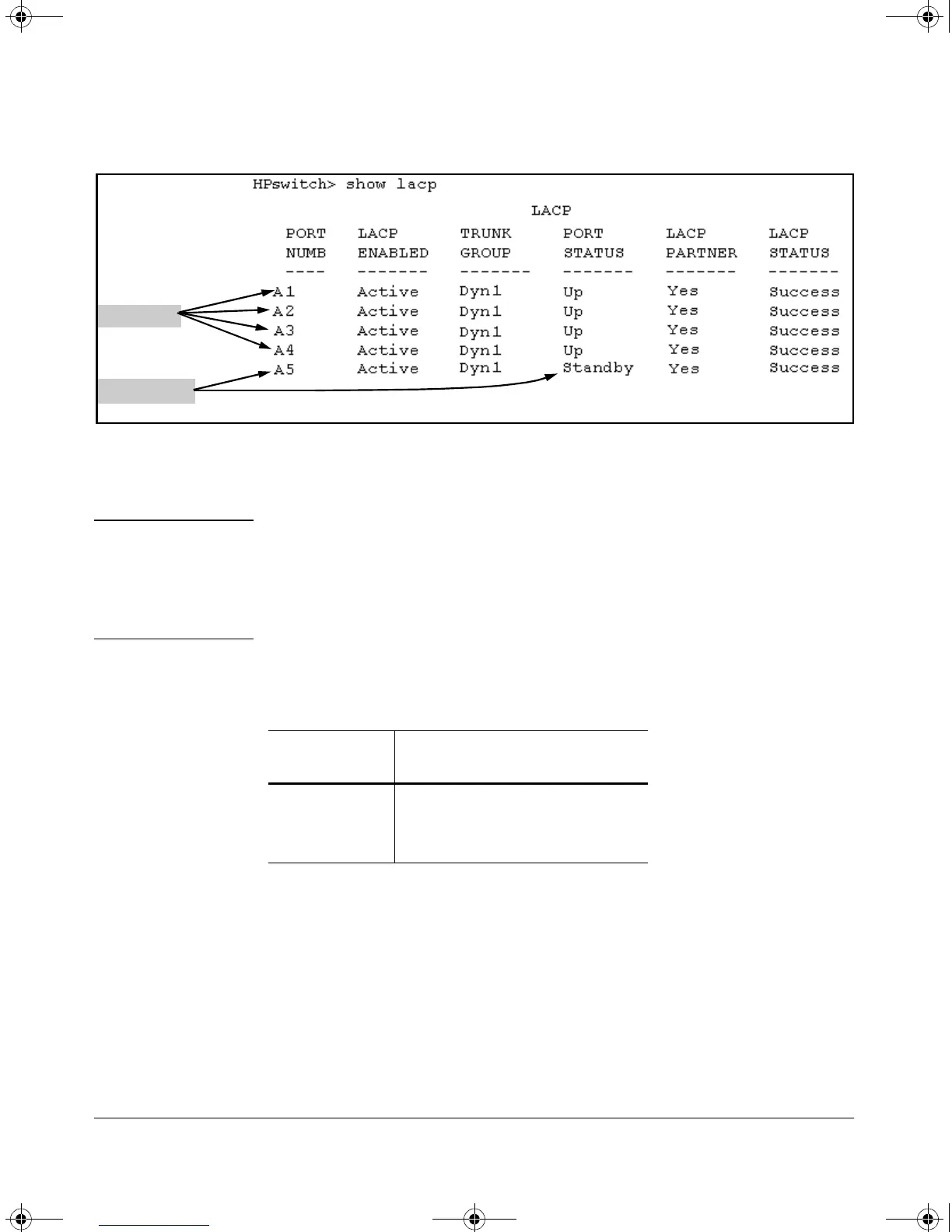9-21
Optimizing Traffic Flow with Port Controls, Port Trunking, and Port-Based Priority
Port Trunking
Figure 9-11. Example of a Dynamic LACP Trunk with One Standby Link
Using the CLI To Configure a Static or Dynamic Trunk Group
Important Configure port trunking before you connect the trunked links between
switches. Otherwise, a broadcast storm could occur. (If you need to connect
the ports before configuring them for trunking, you can temporarily disable
the ports until the trunk is configured. See “Using the CLI To Configure Ports”
on page 9-8.)
On the Switches 2650 and 6108 you can configure up to six port trunk groups
having up to four links each (with additional standby links if you’re using
LACP). You can configure trunk group types as follows:
The following examples show how to create different types of trunk groups.
“Up” Links
Standby Link
Trunk Type Trunk Group Membership
Trk X (Static) DynX (Dynamic)
LACP Yes Yes
Tru nk Yes No
FEC Yes No
!Software.book Page 21 Thursday, October 10, 2002 6:10 PM
