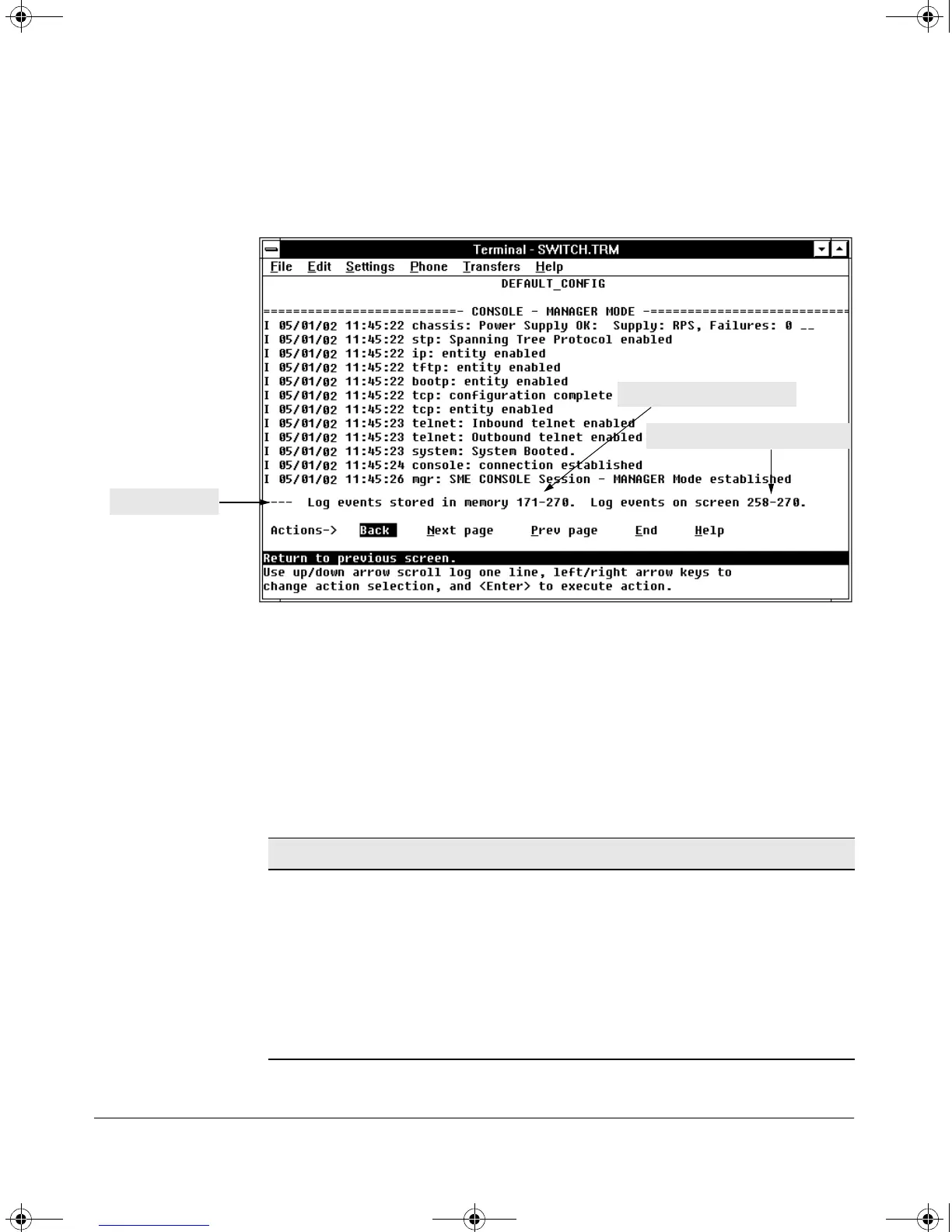C-23
Troubleshooting
Using the Event Log To Identify Problem Sources
Menu: Entering and Navigating in the Event Log
From the Main Menu, select Event Log.
Figure C-6. Example of an Event Log Display
The log status line at the bottom of the display identifies where in the
sequence of event messages the display is currently positioned.
To display various portions of the Event Log, either preceding or following the
currently visible portion, use either the actions listed at the bottom of the
display (
Next page, Prev page, or End), or the keys described in the following table:
Table C-2. Event Log Control Keys
Range of Events in the Log
Range of Log Events Displayed
Log Status Line
Key Action
Advance the display by one page (next page).
Roll back the display by one page (previous page).
[v] Advance display by one event (down one line).
[^] Roll back display by one event (up one line).
Advance to the end of the log.
Display Help for the event log.
!Software.book Page 23 Thursday, October 10, 2002 6:10 PM
