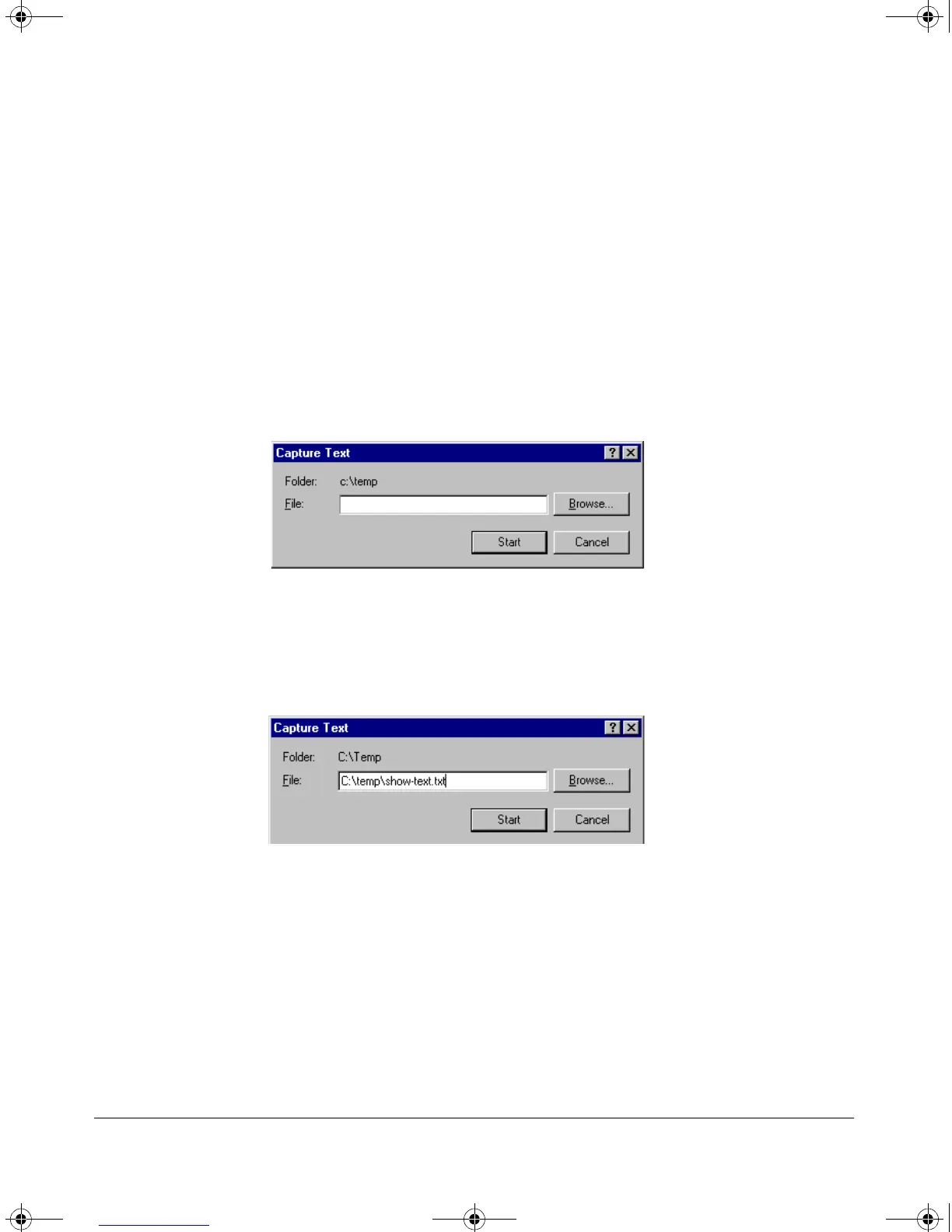C-31
Troubleshooting
Diagnostic Tools
Executing show tech outputs a data listing to your terminal emulator. However,
using your terminal emulator’s text capture features, you can also save
show
tech
data to a text file for viewing, printing, or sending to an associate. For
example, if your terminal emulator is the Hyperterminal application available
with Microsoft® Windows® software, you can copy the show tech output to
a file and then use either Microsoft Word or Notepad to display the data. (In
this case, Microsoft Word provides the data in an easier-to-read format.)
To Copy show tech output to a Text File. This example uses the
Microsoft Windows terminal emulator. To use another terminal emulator
application, refer to the documentation provided with that application.
1. In Hyperterminal, click on
Transfer | Capture Text...
Figure C-10. The Capture Text window of the Hypertext Application Used with
Microsoft Windows Software
2. In the
File field, enter the path and file name under which you want to store
the
show tech output.
Figure C-11. Example of a Path and Filename for Creating a Text File from show
tech Output
3. Click to create and open the text file.
4. Execute
show tech:
HPswitch# show tech
a. Each time the resulting listing halts and displays -- MORE --, press
the Space bar to resume the listing.
!Software.book Page 31 Thursday, October 10, 2002 6:10 PM
