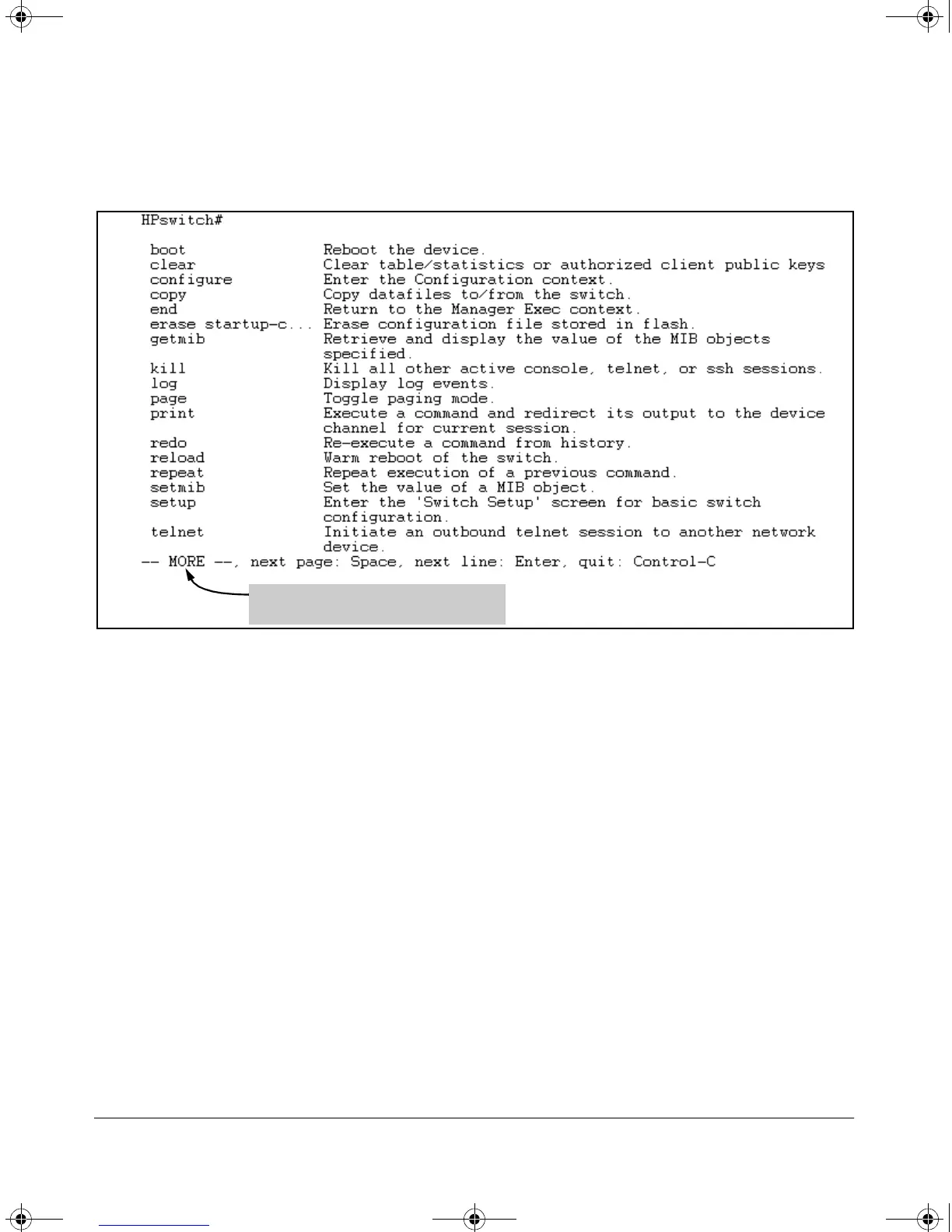3-9
Using the Command Line Interface (CLI)
Using the CLI
Typing? at the Manager level produces this listing:
Figure 3-4. Example of the Manager-Level Command Listing
When - - MORE - - appears, there are more commands in the listing. To list the
next set of commands, press the Space bar. To list the remaining commands
one-by-one, repeatedly press .
Typing? at the Global Configuration level or the Context Configuration level
produces similar results. In a particular context level, the first block of
command in the listing are the commands that are most relevant to the current
context.
Use To Search for or Complete a Command Word. You can use
to help you find CLI commands or to quickly complete the current word in a
command. To do so, type one or more consecutive characters in a command
and then press (with no spaces allowed). For example, at the Global
Configuration level, if you press immediately after typing "t", the CLI
displays the available command options that begin with "t". For example:
HPswitch(config)# t
telnet-server
time
trunk
When - - MORE - - appears, use the Space
bar or to list additional commands.
!Software.book Page 9 Thursday, October 10, 2002 6:10 PM
