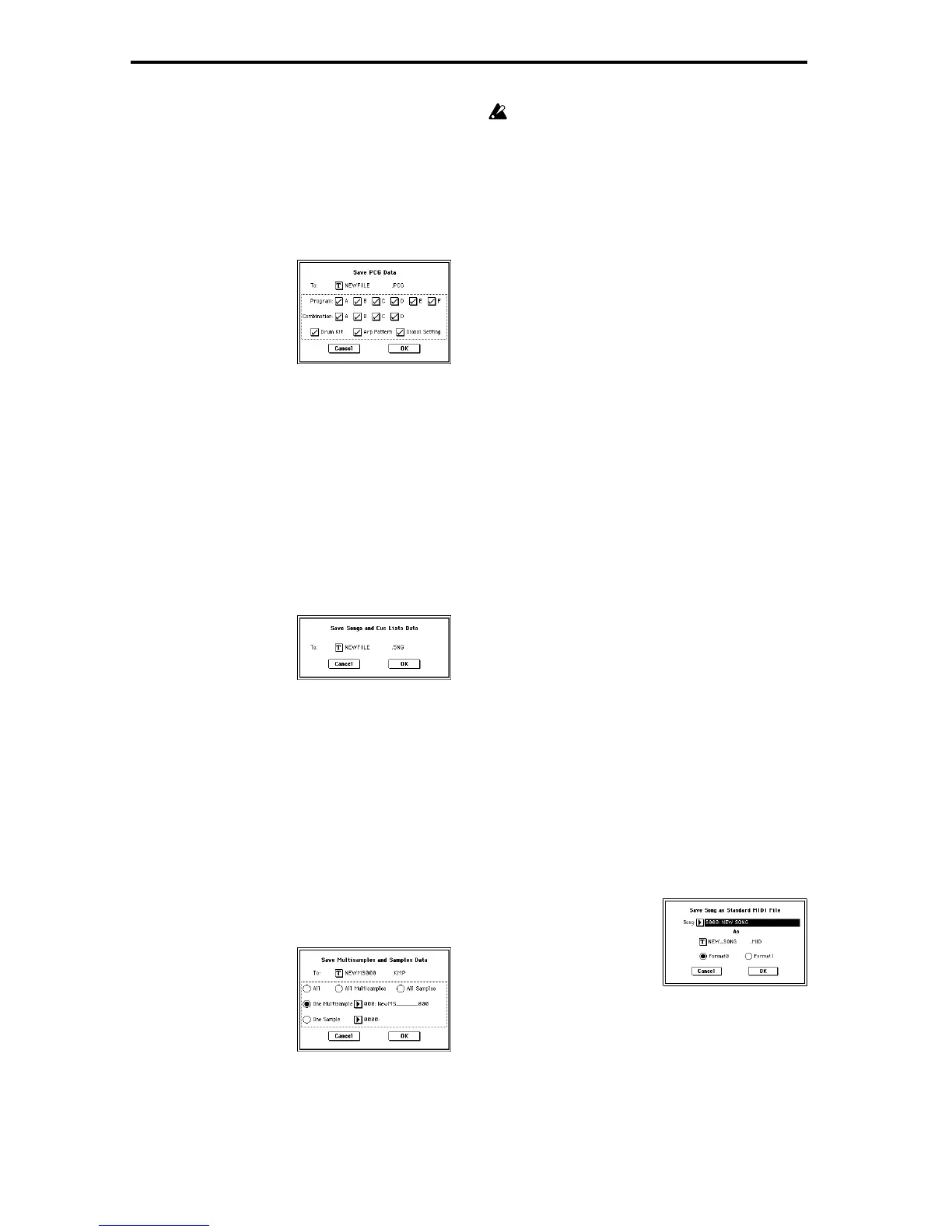140
4 To save the data, press the OK button. To cancel without
saving, press the Cancel button.
0–2C: Save PCG
This command saves all internal memory programs, combi-
nations, drum kits, user arpeggio patterns, and global set-
tings as a .PCG file.
This command is valid only when the current directory is a
DOS directory.
1 Select this command to open the following dialog box.
2 Use the text edit button to move to the text input dialog
box, and specify the filename. For example if you specify
NEWFILE and execute the save command, a file named
NEWFILE.PCG will be saved to the media.
3 Press the check boxes for the types of data that you wish
to save. Programs and combinations can also be saved in
units of banks.
4 To save the data, press the OK button. To cancel without
saving, press the Cancel button.
0–2D: Save SEQ (Songs and Cue Lists)
This command saves all songs and cue lists from internal
memory as a .SNG file.
This command is valid only when the current directory is a
DOS directory.
1 Select this command to open the following dialog box.
2 Use the text edit button to move to the text input dialog
box, and specify the filename. For example if you specify
NEWFILE and execute the save command, a file named
NEWFILE.SNG will be saved to the media.
3 To save the data, press the OK button. To cancel without
saving, press the Cancel button.
0–2E: Save Sampling Data (Multisamples and
Samples)
By executing this command, multisample and sample data
that was recorded or edited in Sampling mode or loaded in
Disk mode can be saved from internal sampling RAM to
media as Korg format .KMP files or .KSF files (and the .KSC
file that manages these files).
This command is valid only when the current directory is a
DOS directory.
1 Select this command to open the following dialog box.
2 Specify the data that you wish to save. Use the following
five radio buttons to make your selection. (All data is
saved in Korg format.)
3 To save the data, press the OK button. To cancel without
saving, press the Cancel button.
If the page menu command “Translation” (0–1B) is
turned on, the names of .KMP files and .KSF files you
save will be displayed as the multisample name or sam-
ple name. This is convenient when you are searching
for the desired files on disk.
All: All multisamples and samples from the TRITON’s inter-
nal memory will be saved as .KMP files and .KSF files.
Simultaneously, a .KSC file and a directory to contain these
files will also be created and saved. The filename that you
assigned using the text edit button will be the name of the
.KSC file and the name of the directory.
All Multisamples: All multisamples and samples (i.e., sam-
ples used by the multisamples) will be saved as .KMP files
and .KSF files. Simultaneously, a .KSC file and a directory to
contain these files will also be created and saved. The file-
name that you assigned using the text edit button will be the
name of the .KSC file and the name of the directory.
All Samples: All samples will be saved as .KSF files. Simul-
taneously, a .KSC and directory to contain these files will
also be created and saved. The filename that you assigned
using the text edit button will be the name of the .KSC file
and the name of the directory.
One Multisample: The selected multisample will be saved
as a .KMP file. Simultaneously, a directory will also be cre-
ated, and the samples used by the multisample will be saved
in that directory.
The filename that you assigned using the text edit button
will be the name of the .KMP file and the name of the direc-
tory. By default, this name will consist of the first five char-
acters (uppercase) of the sixteen-character multisample
name + the multisample number.
[Examples]
000: NewMS_ _ _ _ _ _000 → NEWMS000.KMP
001: 108bpmDrLoop00 → 108BP001.KMP
One Sample: The selected sample will be saved as a .KSF
file.
The filename that you assigned using the text edit button
will be used as the name of the .KSF file. By default, this
name will consist of the first four characters (uppercase) of
the sixteen-character sample name + the sample number.
[Examples]
0000: NewSample_0000 → NEWS0000.KSF
0001: C#3-EGuitar → C#3-0001.KSF
0–2F: Save to Std MIDI File
(Save Song as Standard MIDI File)
This command saves the selected song from internal mem-
ory to storage media as a .MID file (Standard MIDI File).
This command is valid only when the current directory is a
DOS directory.
1 Select this command to open the following dialog box.
2 In “Song,” so the song that you wish to save.
3 Use the text edit button to access the text input dialog
box, and specify the filename. By default, the first eight
characters (uppercase) of the song name will be assigned.
4 Use the radio buttons to specify the format.
Format 0 will save sixteen tracks of MIDI data together in
a single track.
Format 1 will save each track individually.
