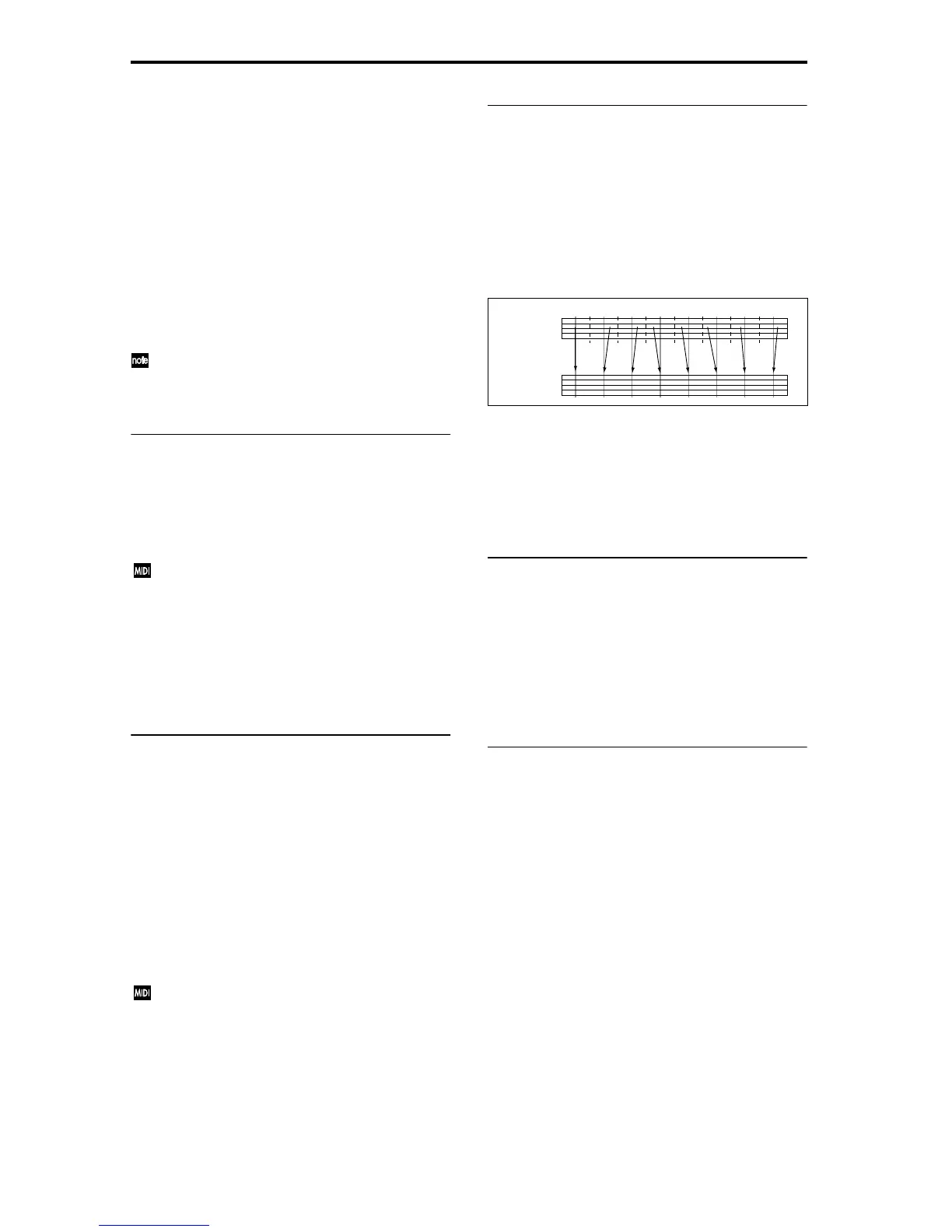46
Tempo Mode [Auto, Manu, REC]
Auto: The tempo will follow the tempo of the Master Track.
The tempo of the master track can be specified by using
“Event Edit” (5–1B) with Master Track chosen in “Track
Select,” or by the REC operation described below. When
Auto is selected, it will not be possible to modify the “
(Tempo)” setting while a song is playing or recording (or
during standby).
Manu (Manual): The “ (Tempo)” setting will be used.
REC: Tempo changes will be recorded on the Master Track.
Select this after pressing the [REC/WRITE] key. When REC
is selected and you are recording in realtime, modify the
“Tempo” value to change the tempo. This cannot be selected
when the Preferences tab item “Recording Setup” is set to
Loop All Tracks. Tempo changes can also be created using
“Event Edit” (5–1B) or “Create Control Data” (5–1L).
If you wish to record only the tempo changes, set
“Recording Setup” (0–7a) to OverDub, and the tempo
will be recorded on the master track without being
affected by the musical data of “Track Select.”
0–1d: Song No. and name [000…199: name]
Select the song that you wish to record or play.
If you wish to create a new song, you can either select a
number from the popup menu for which the song name is
blank, or use the numeric keys [0]–[9] to directly specify the
song number, then press the [ENTER] key to access the dia-
log box, and finally press the OK button.
If “MIDI Clock” (Global P1: 1–1a) is Internal, changing
the song will cause Song Select and Song Position
Pointer messages to be transmitted. If “MIDI Clock” is
External MIDI or External PCI/F, Song Select messages
can be received from the specified source to change
songs. When the song changes, tracks whose track sta-
tus is EXT, EX2 or BOTH will transmit Bank Select, Pro-
gram Change, Volume, Panpot, Poramento, Send1, 2,
Post IFX Pan, and Post IFX send 1, 2 messages on the
MIDI channel of the respective track.
0–1e: Track Select
[Track01…Track16, Master Track]
Track01–Track16: Select the track(s) that will record or play
song data.
The track names specified in “Track Name” (5–2).
When you perform realtime recording on a single track, the
musical data will be recorded on the track you select here.
When you perform realtime recording on two or more tracks
simultaneously (
☞“Multi REC” 0–7a), the “PLAY/MUTE/
REC” (0–1j) will select the recording track, regardless of the
setting you make here.
Master Track: Select the master track when you wish to use
the P5: Track Edit page menu commands to edit the tempo
track. When using realtime recording or step recording, it is
not possible to record the master track alone.
When you play the keyboard of the TRITON and oper-
ate its controllers, the internal tone generator will
sound according to the settings (program, level etc.) of
the tracks that are selected here (if “Status” 2–1a is INT
or BOTH), and other tracks whose MIDI channels
match will also sound at the same time (if “Status” is
INT or BOTH). Messages will also be transmitted on
the MIDI channels of these tracks (whose “Status” is
EXT, EX2 or BOTH).
0–1f: Reso (Realtime Quantize Resolution)
[Hi, 3 … ]
This corrects the timing of data as it is recorded in realtime.
(It does not affect previously-recorded data.)
Hi (High Resolution): Timing will not be corrected. Data
will be recorded at the maximum resolution (/192).
3 – : Data will be corrected to the nearest interval of the
specified timing as it is recorded. For example if you select
3 , data will be corrected to the nearest 32nd note triplet
interval. If you select , data will be corrected to the nearest
quarter note interval.
Since all that musical data that is recorded will be corrected
to the specified timing resolution, coarse settings of this
parameter will cause continuous controllers such as pitch
bend to be recorded in “stairstep” fashion.
In such cases, use a setting of Hi to record, and then use
“Quantize” (5–1N) to correct only the desired type of data
(notes etc.). It is best to avoid recording at a stiff resolution
to begin with.
0–1g: RPPR (Realtime Pattern Play/Recording) ON/
OFF
This turns the RPPR (Realtime Pattern Play/Recording)
function on/off. RPPR lets you assign a pattern to each note
of the keyboard, so that the pattern will playback (or be
recorded) when you press the appropriate key.
Checked: The RPPR function will be on. If a pattern has
been assigned to each key in the P6: RPPR Setup tab, press-
ing that key will perform the assigned pattern (
☞P6–3:
RPPR Setup).
0–1(2)h: Selected Track Information
This shows information on the track (1–16) that is currently
selected for editing.
T (Track) No.: Bank No.: Prog No. and name
This displays the track number, and the bank, number, and
name of the program selected for that track.
Ch [01...16]
This shows the MIDI channel number specified for the track.
RPPR [No Assign, C#2...C8]
This shows the key number(s) that will start the RPPR pat-
tern assigned to the track. (If there are numerous keys, not
all will be shown. To view all of the assignments, use the P6–
1: Pattern Edit tab.)
With a setting of
