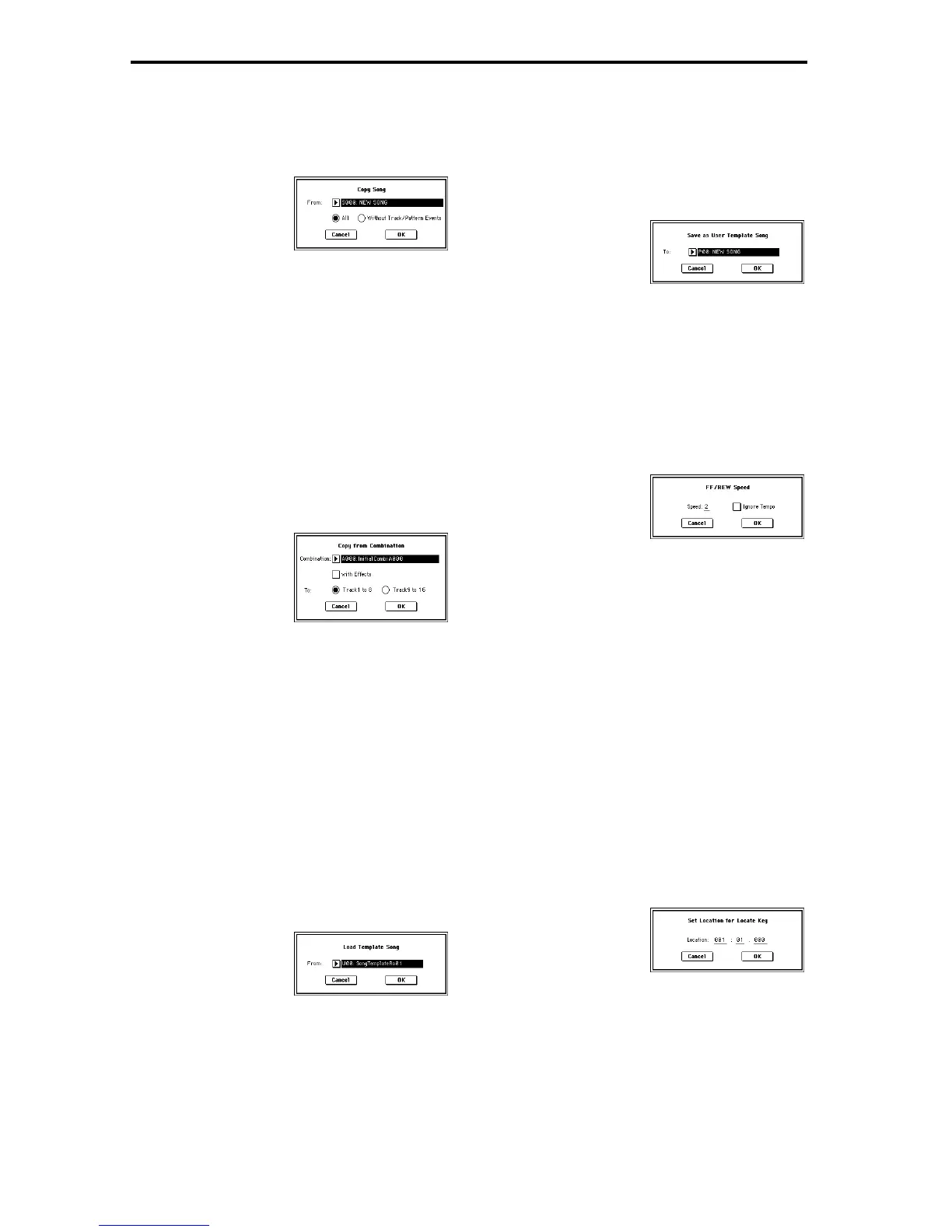48
0–1E: Copy From Song
This command copies all setting data and musical data from
the specified song to the currently selected song.
1 Select this command to open the following dialog box.
2 In “From,” specify the copy source song number.
3 Select the data that you wish to copy. “All” will copy all
setting data and musical data (track events and patterns,
etc.). “Without Track/Pattern Events” will copy only the
setting data of songs, except for Play Loop and RPPR
data.
4 To execute the Copy Song operation, press the OK but-
ton. To cancel, press the Cancel button. Be aware that if
you execute “All,” all setting data and musical data of the
currently selected song will be erased and rewritten by
the data from the copy source song. If you execute “With-
out Track/Pattern Events,” song setting data other than
Play Loop and RPPR will be rewritten.
0–1F: Copy From Combi (Copy from Combination)
This command copies the parameters of the specified combi-
nation to the setting data of the currently selected song.
1 Select this command to open the following dialog box.
2 In “Combination,” select the copy source destination.
3 If you check “with Effects,” the insertion effect, master
effect, and master EQ settings will also be copied.
4 In “To,” select the copy destination tracks (1–8 or 9–16).
5 To execute the Copy From Combination command, press
the OK button. To cancel, press the Cancel button. Be
aware that when you execute this command, the setting
data of the currently selected song will be erased, and
overwritten by the data of the selected combination.
0–1G: Load Template Song
This command loads a template song as a song.
The built-in sequencer contains sixteen different preset tem-
plate songs (P00–15) that contain preset settings for pro-
grams and effects appropriate for various musical styles.
You are also free to create your own favorite settings for pro-
grams, track parameters, and effects, and save them as one
of sixteen user template songs (U00–15) (
☞“Save as User
Template Song” 0–1H).
1 Select this command to open the following dialog box.
2 In “From,” specify the template song that you wish to
load.
3 To load the template song, press the OK button. To can-
cel, press the Cancel button. When you execute the com-
mand, song setting data other than PlayLoop and RPPR
will be copied.
0–1H: Save Template Song (Save as User Template
Song)
This command saves the program selections, track parame-
ters, and effect settings etc. of the song as a user template
song U00–15. The settings you save here can also be loaded
in Song Play mode.
1 Select this command to open the following dialog box.
2 In “To,” specify the user template song (U00–15) in which
the data will be saved.
3 To save the template song, press the OK button. To can-
cel, press the Cancel button. Be aware that when you
execute this command, all setting data of the save desti-
nation User Template Song will be erased and rewritten.
0–1I: FF/REW Speed
This allows you to set the speed at which fast-forward or
rewind will occur when you press the [FF] key or [REW]
key.
1 Select this command to open the following dialog box.
2 In “Speed,” specify the speed (relative to the playback
tempo) at which fast-forward and rewind will occur.
With a setting of 2, this will occur at double the playback
tempo; with a setting of 3, triple the tempo; and with a
setting of 4, quadruple the tempo. However in sections
where the playback data is dense, the fast-forward or
rewind speed may slow down.
3 If “Ignore Tempo” is checked, the playback tempo and
note length will be ignored, and fast-forward and rewind
will be performed as fast as possible. The speed of fast-
forward and rewind will differ between sections where
the playback data is dense and sections where it is sparse.
If this item is unchecked, fast-forward and rewind will
be performed at the speed you specify for “Speed.”
4 To execute the settings, press the OK button. To cancel,
press the Cancel button.
0–1J: Set Location (Set Location for Locate Key)
When you press the [LOCATE] key, you will move to the
location specified here. Even when this dialog box is not
opened, you can set this value to the current location by
holding down the front panel [ENTER] key and pressing the
[LOCATE] key.
1 Select this command to open the following dialog box.
2 In “Location,” specify the location to which you will
move when you press the [LOCATE] key. If you specify
001:01:000, you will move to the beginning of the song
when you press the [LOCATE] key.
3 To execute the settings, press the OK button. To cancel,
press the Cancel button.
