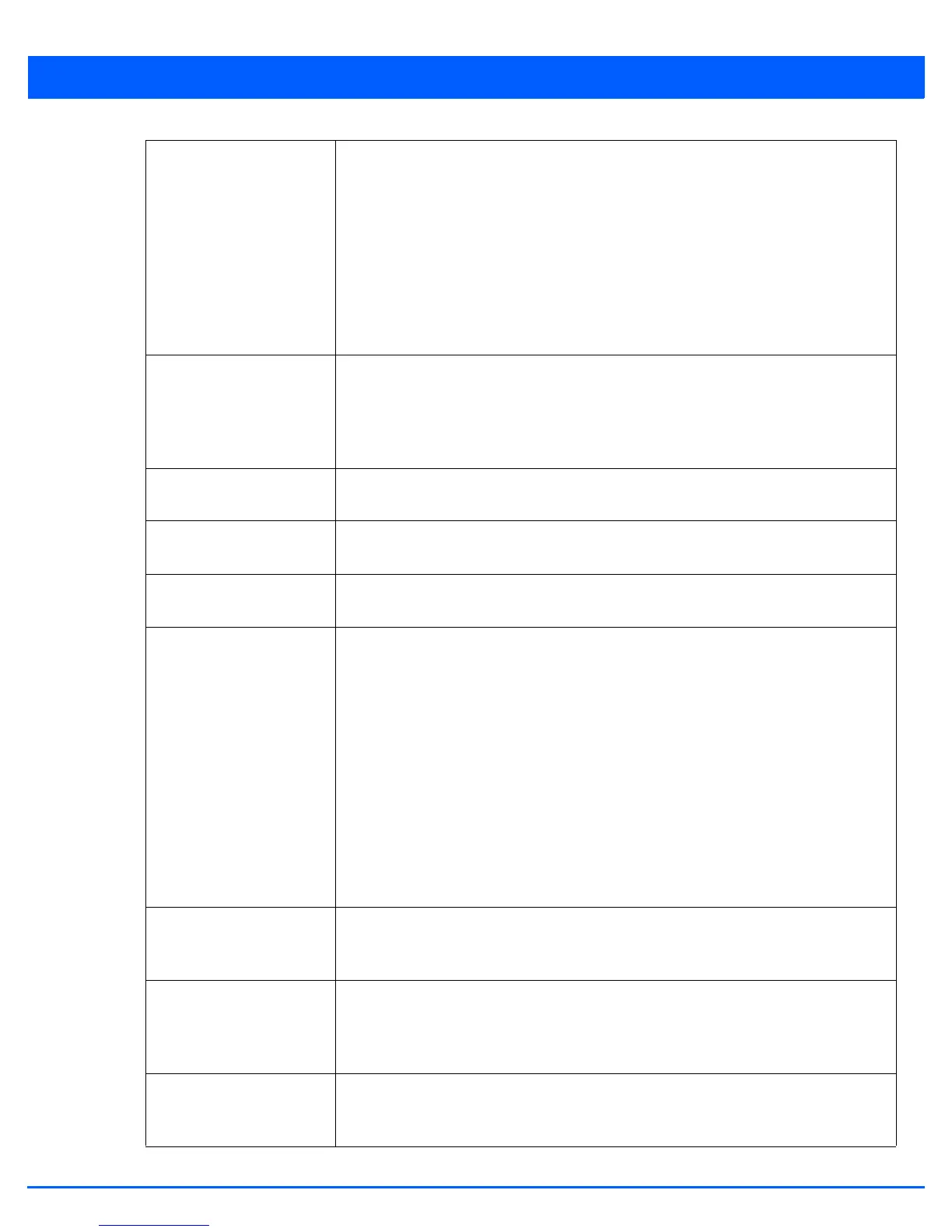Device Configuration 5 - 51
Antenna Gain Set the antenna from 0.00 - 30.00 dBm. The access point’s Power Management Antenna
Configuration File (PMACF) automatically configures the access point’s radio transmit
power based on the antenna type, its antenna gain (provided here) and the deployed
country’s regulatory domain restrictions. Once provided, the access point calculates the
power range. Antenna gain relates the intensity of an antenna in a given direction to the
intensity that would be produced ideally by an antenna that radiates equally in all
directions (isotropically), and has no losses. Although the gain of an antenna is directly
related to its directivity, its gain is a measure that takes into account the efficiency of the
antenna as well as its directional capabilities. Motorola Solutions recommends that only
a professional installer set the antenna gain. The default value is 0.00.
Antenna Mode Set the number of transmit and receive antennas on the access point. 1x1 is used for
transmissions over just the single “A” antenna. 2x2 is used for transmissions and receipts
over two antennas for dual antenna models. 1xAll is used when transmission occurs on
one antenna and is received on all receiving antennas. The default setting is dynamic
based on the access point model deployed and its transmit power settings.
Enable Antenna Diversity Select this option to enable the radio to have antenna diversity for transmit frames at non
802.11n data rates. This setting is disabled by default.
Wireless Client Power Select this option to manually set the radio’s transmission power (in dBm) to connected
clients. The setting is disabled by default.
Dynamic Chain Selection Select this option for the radio to dynamically change the number of transmit chains. This
option is enabled by default.
Data Rates Once the radio band is provided, the drop-down menu populates with rate options
depending on the 2.4 or 5.0 GHz band selected. If the radio band is set to Sensor or
Detector, the Data Rates drop-down menu is not enabled, as the rates are fixed and not
user configurable. If 2.4 GHz is selected as the radio band, select separate 802.11b,
802.11g and 802.11n rates and define how they are used in combination. If 5.0 GHz is
selected as the radio band, select separate 802.11a and 802.11n rates then define how
they are used together. When using 802.11n (in either the 2.4 or 5.0 GHz band), Set a MCS
(modulation and coding scheme) in respect to the radio’s channel width and guard
interval. A MCS defines (based on RF channel conditions) an optimal combination of 8
data rates, bonded channels, multiple spatial streams, different guard intervals and
modulation types. Clients can associate as long as they support basic MCS (as well as
non-11n basic rates).
For more information on the 802.11n rates, see section MCS Data Rates on page 5-58.
Radio Placement Use the drop-down menu to specify whether the radio is located Indoors or Outdoors. The
placement should depend on the country of operation selected and its regulatory domain
requirements for radio emissions. The default setting is Indoors.
Max Clients Use the spinner control to set a maximum permissible number of clients to connect with
this access point radio. The available range is from 1- 256 for AP6522, AP6522M, AP6532,
AP6562, AP8132, AP8232, AP7131, AP7181 and AP7161 models and from 1-128 for
AP6511 and AP6521 models.
Rate Selection Methods Use the drop-down menu to specify the algorithm to use for rate selection. Select
Standard to use the standard rate selection algorithm. Select Opportunistic to use the
Opportunistic rate selection algorithm.
