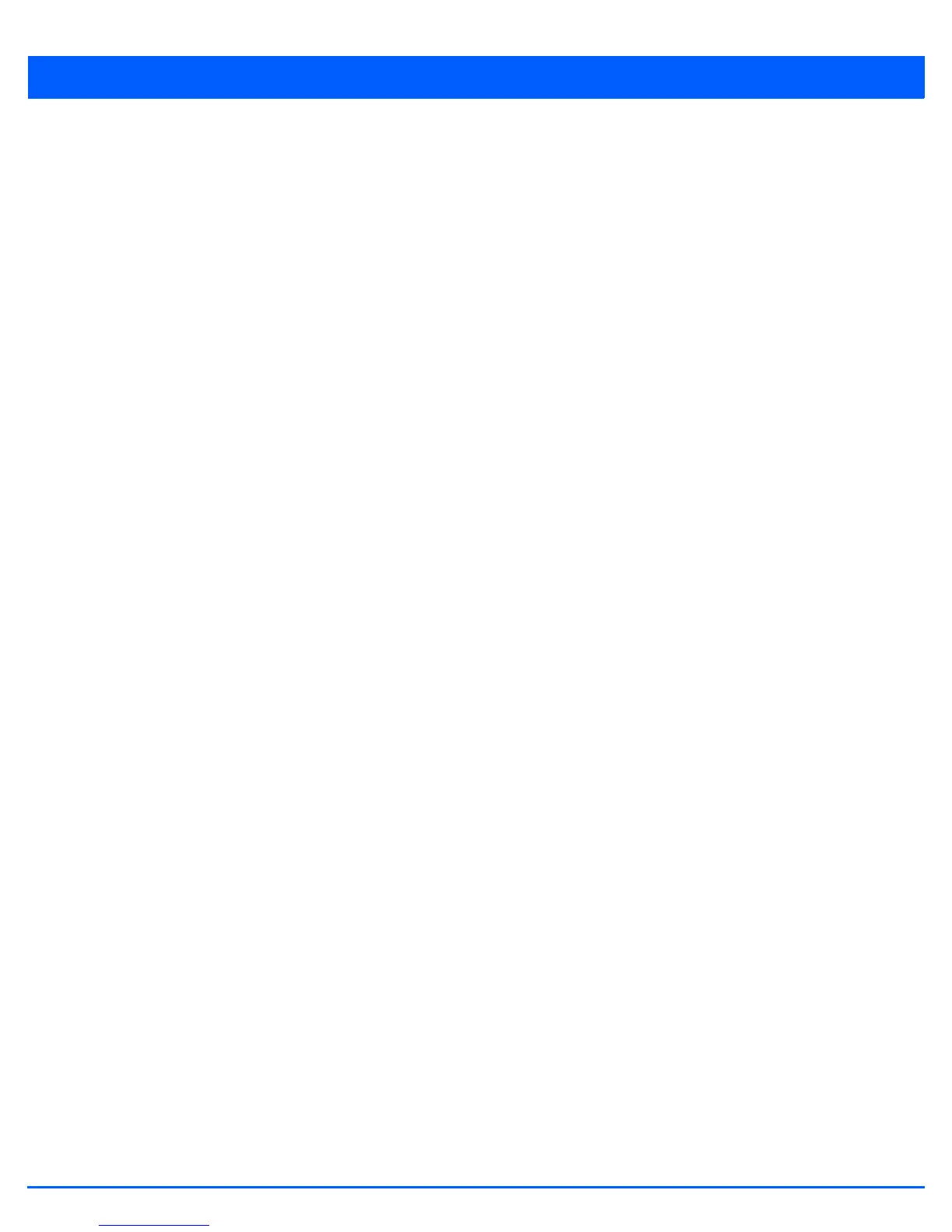Wireless Configuration 6 - 13
6.1.2.5 Passpoint Policy
Configuring WLAN Security
A Passpoint policy provides an interoperable platform for streamlining Wi-Fi access to access points deployed as public
hotspots. Passpoint is supported across a wide range of wireless network deployment scenarios and client devices.
1. Select the Configuration tab from the Web UI.
2. Select Wireless.
3. Select Wireless LANs to display a high level display of existing WLANs.
4. Select the Add button to create an additional WLAN, or select an existing WLAN and Edit to modify its properties.
5. Select Security.
6. Refer to the Passpoint field within the WLAN Policy security screen.
7. Select an existing Passpoint Policy from the drop down menu to apply it to the WLAN. If no relevant policies exist, select
the Create icon to define a new policy to use with this WLAN or the Edit icon to update the configuration of an existing
passpoint policy.
8. Select OK when completed to update the Captive Portal configuration. Select Reset to revert the WLAN Policy Security
screen back to the last saved configuration.
6.1.2.6 MAC Registration
Configuring WLAN Security
The MAC Registration feature provides returning captive portal users quicker access to the captive portal.
When a user accesses the captive portal for the first time, user information is gathered and stored. This information is matched
with the MAC address of the device accessing the captive portal. This information is stored on board the access point.
The next time the user accesses the captive portal service using the same device, he/she is authenticated immediately as the
MAC address of the device is available in the access point’s database along with the user’s identification information. The user
saves time as identification information is not collected again speeding the logon.
The MAC Registration feature must be enabled for each captive portal WLAN.
To enable MAC Registration:
1. Select the Configuration tab from the Web UI.
2. Select Wireless.
3. Select Wireless LANs to display a high level display of existing WLANs.
4. Select the Add button to create an additional WLAN, or select an existing WLAN and Edit to modify its properties.
5. Select Security.
6. Refer to the MAC Registration field within the WLAN security screen.
Select the MAC Registration Enable option if quick access is required with the selected WLAN. This feature is disabled
by default.
7. Select the RADIUS group name from the Radius Group Name drop-down list. A RADIUS group is a collection of user
accounts that have same permissions.
8. Select Expiry Time. This is the duration for which MAC addresses are stored on the access point’s database. Once this
time expires, the user information is purged from the database. The user then has to provide login credentials as well as
identification information again.
9. Set the Agreement Refresh as the amount of time before the agreement page is displayed if the user has not been logged
during the specified period. The default setting is 0 days.
