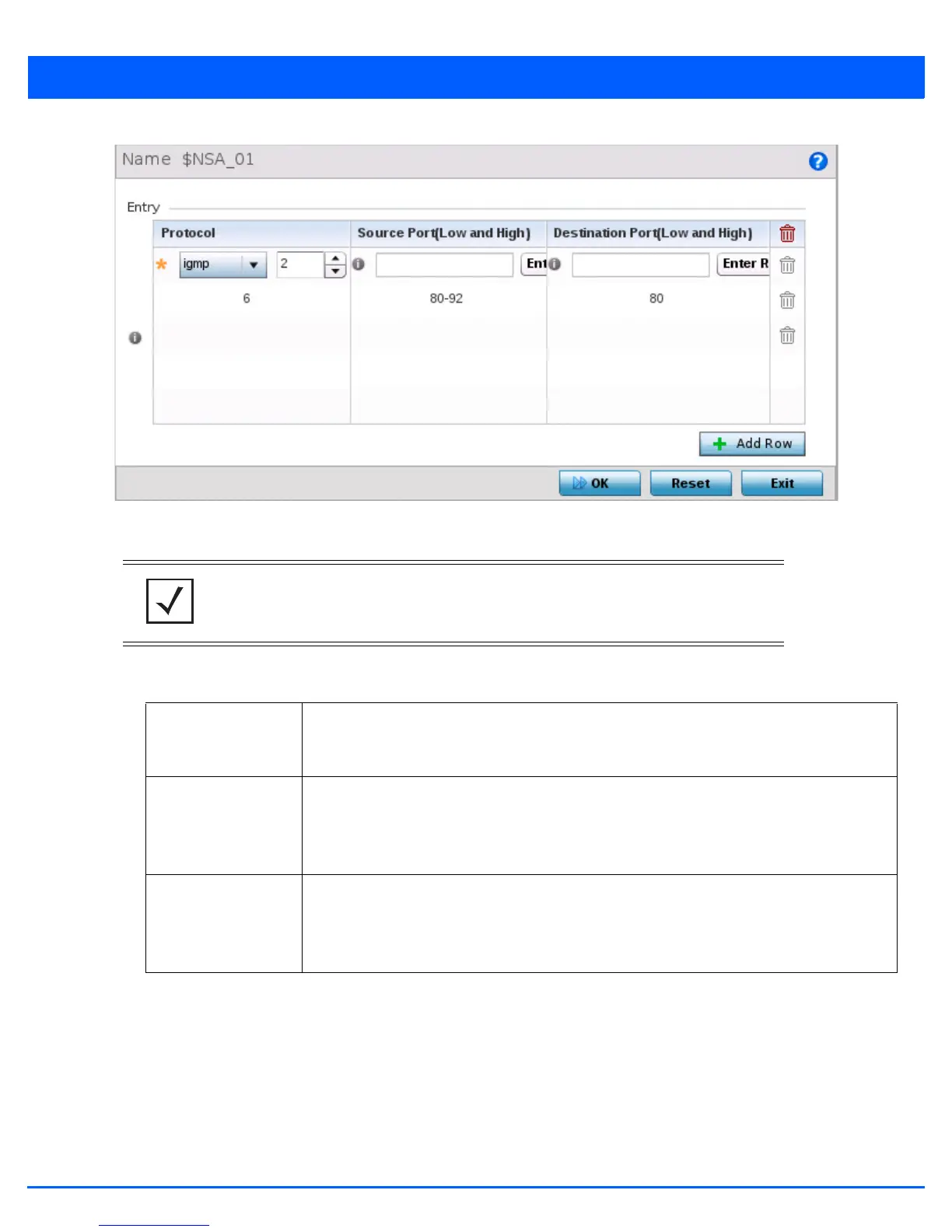Device Configuration 5 - 325
Figure 5-213 Device Overrides - Network - Alias - Network Service Alias Add screen
8. If adding a new Network Service Alias, provide it a name up to 32 characters.
9. Within the Range field, use the + Add Row button to specify the Start IP address and End IP address for the service alias
range or double-click on an existing service alias range entry to edit it.
10. Select OK when completed to update the network service alias rules. Select Reset to revert the screen back to its last
saved configuration.
5.4.5.5 Overriding a Security Configuration
Device Overrides
A profile can have its own firewall policy, wireless client role policy, WEP shared key authentication, NAT policy and VPN policy
applied. If an existing firewall, client role or NAT policy is unavailable create the required security policy configuration. Once
created, a configuration can have an override applied as needed to meet the changing data protection requirements of a
NOTE: The Network Service Alias Name always starts with a dollar sign ($).
Protocol Specify the protocol for which the alias has to be created. Use the drop-down to select the
protocol from eigrp, gre, icmp, igmp, ip, vrrp, igp, ospf, tcp and udp. Select other if the protocol
is not listed. When a protocol is selected, its protocol number is automatically selected.
Source Port
(Low and High)
Note: Use this field only if the protocol is tcp or udp.
Specify the source ports for this protocol entry. A range of ports can be specified. Select the
Enter Range button next to the field to enter a lower and higher port range value. Up to eight
(8) such ranges can be specified.
Destination Port
(Low and High)
Note: Use this field only if the protocol is tcp or udp.
Specify the destination ports for this protocol entry. A range of ports can be specified. Select
the Enter Range button next to the field to enter a lower and higher port range value. Up to eight
(8) such ranges can be specified.
