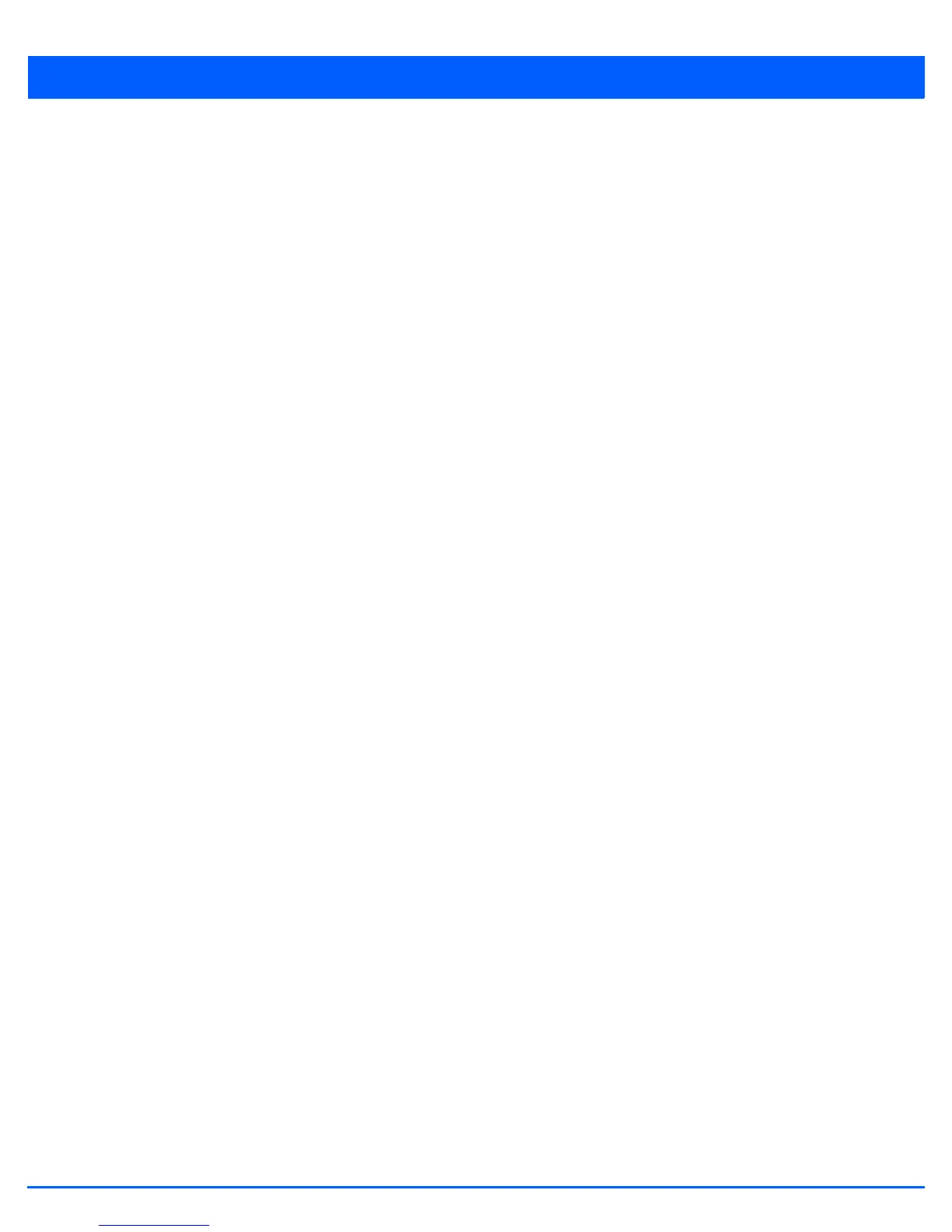6 - 14 WiNG 5.6 Access Point System Reference Guide
10. Select OK when completed to update the MAC Registration configuration. Select Reset to revert the screen back to the
last saved configuration.
6.1.2.7 External Controller
Configuring WLAN Security
External controller configuration enables this WLAN to be managed by a remote wireless controller. This feature is disabled
by default.
To configure the external server information:
1. Select the Configuration tab from the Web UI.
2. Select Wireless.
3. Select Wireless LANs to display a high level display of existing WLANs.
4. Select the Add button to create an additional WLAN, or select an existing WLAN and Edit to modify its properties.
5. Select Security.
6. Refer to the External Controller field within the WLAN security screen.
7. Select the Enable option to enable this WLAN to be managed by an external controller.
8. Use the Host field to enter a hostname/IP address of the remote wireless controller. Use the spinner control to select the
type of the remote controller.
9. Use the Proxy Mode drop-down to configure the proxy mode for accessing remote resources.
10. Select OK when completed to update the External Controller configuration. Select Reset to revert the screen back to the
last saved configuration.
6.1.2.8 TKIP-CCMP
Configuring WLAN Security
The encryption method is Temporal Key Integrity Protocol (TKIP). TKIP addresses WEP’s weaknesses with a re-keying
mechanism, a per-packet mixing function, a message integrity check, and an extended initialization vector, however TKIP also
has vulnerabilities.
CCMP is based on the concept of a Robust Security Network (RSN), which defines a hierarchy of keys with a limited lifetime
(similar to TKIP). Like TKIP, the provided keys are used to derive other keys. Messages are encrypted using a 128-bit secret key
and a 128-bit block of data. The end result is an encryption scheme as secure as any for associated clients.
To configure TKIP-CCMP encryption on a WLAN:
1. Select the Configuration tab from the Web UI.
2. Select Wireless.
3. Select Wireless LANs to display a high level display of existing WLANs.
4. Select the Add button to create an additional WLAN or select an existing WLAN and select Edit to modify its properties.
5. Select Security.
6. Select the TKIP-CCMP radio button from within the Select Encryption field.
The screen populates with the parameters required to define a TKIP-CCMP configuration for the WLAN.
