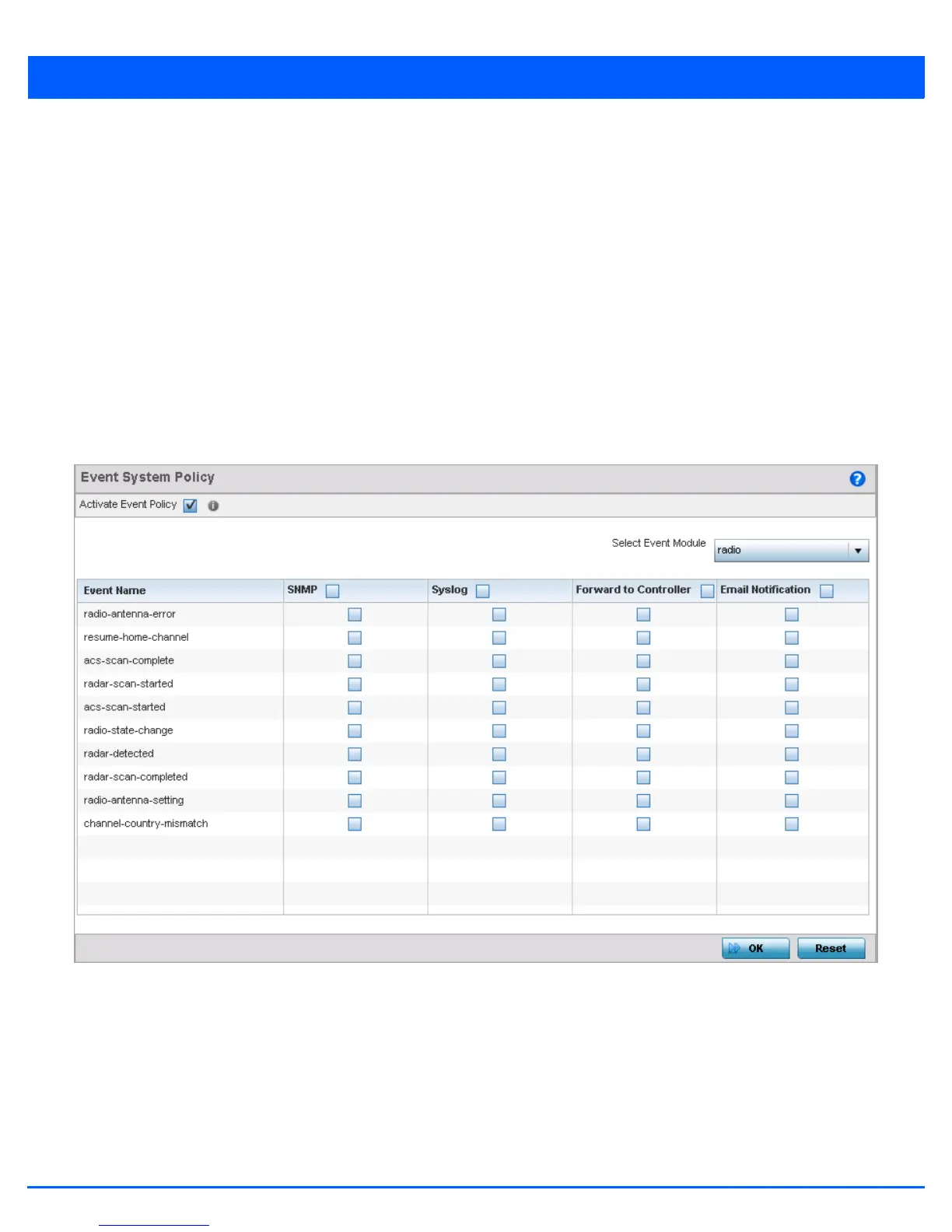5 - 380 WiNG 5.6 Access Point System Reference Guide
5.5 Managing an Event Policy
Device Configuration
Event Policies enable an administrator to create specific notification mechanisms using one, some or all of the SNMP, syslog,
controller forwarding or E-mail notification options available to the controller. Each listed event can have customized
notification settings defined and saved as part of an event policy. Thus, policies can be configured and administrated in respect
to specific sets of client association, authentication/encryption and performance events. Once policies are defined, they can
be mapped to device profiles strategically as the likelihood of an event applies to particular devices. By default, there’s no
enabled event policy and one needs to be created and implemented.
When initially displayed, the Event Policy screen lists the access point interfaces. Existing policies can have their event
notification configurations modified as device profile requirements warrant.
To define an access point event policy:
1. Select Devices from the Configuration menu.
2. Select Event Policy.
Figure 5-256 Event Policy screen
3. Ensure the Activate Event Policy option is selected to enable the screen for configuration. This option needs to remain
selected to apply the event policy configuration to the access point profile.
4. Refer to the Select Event Module drop-down menu on the top right-hand side of the screen and select an event module
used to track the occurrence of each list event.
5. Review each event and select (or deselect) the SNMP, Syslog, Forward to Switch or Email Notification option as required
for the event. Map an existing policy to a device profile as needed. Select Profile from the Map drop-down menu in the
lower-left hand side of the screen. Expand the list of device profiles available, and apply the event policy as required.
6. Select OK to save the changes. Select Reset to revert to the last saved configuration. Delete obsolete rows as needed.
