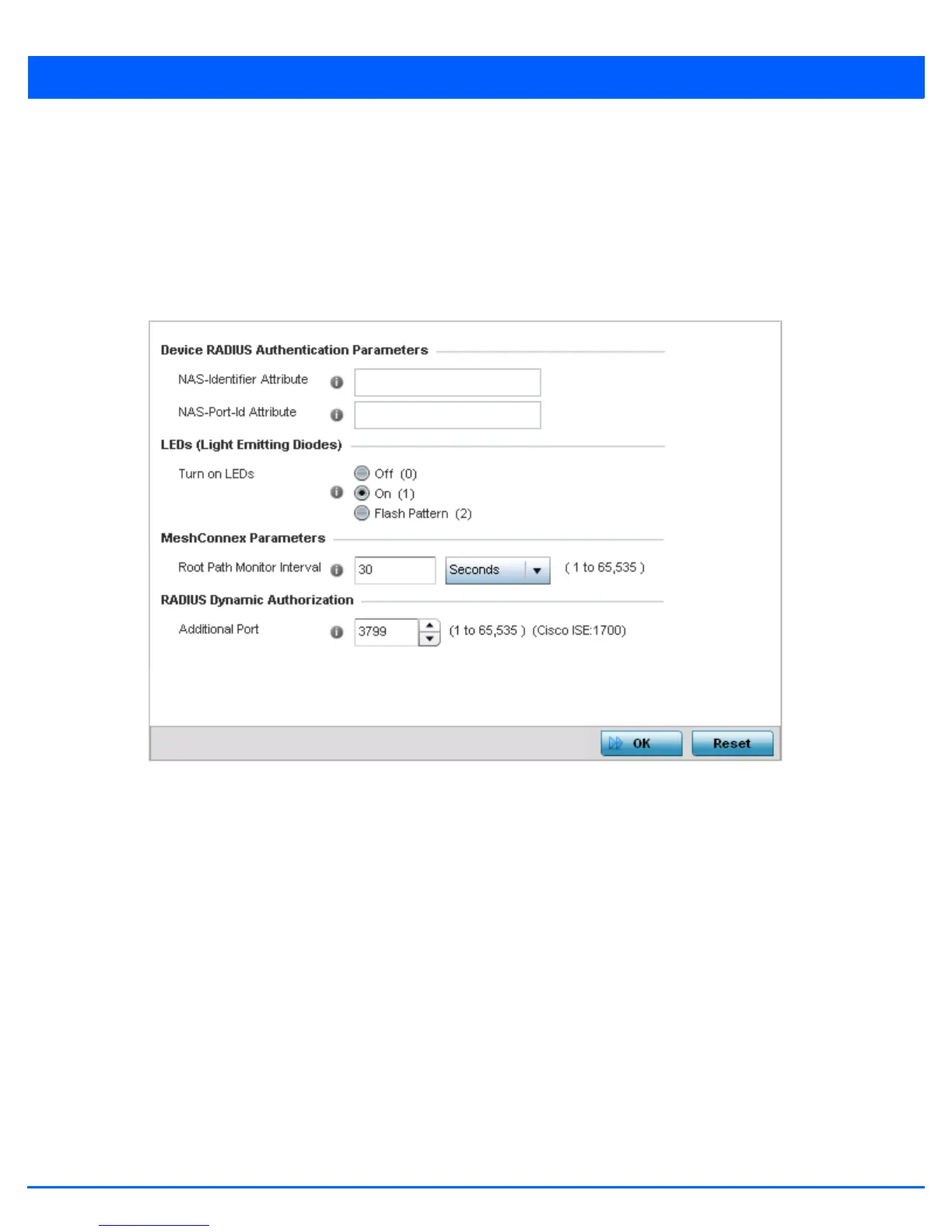Device Configuration 5 - 191
5.2.13.3 Advanced Profile Miscellaneous Configuration
Advanced Profile Configuration
Refer to the advanced profile’s Miscellaneous menu item to set the profile’s NAS configuration. The profile database on the
RADIUS server consists of user profiles for each connected network access server (NAS) port. Each profile is matched to a
username representing a physical port. When the wireless controller authorizes users, it queries the user profile database using
a username representative of the physical NAS port making the connection.
1. Select Miscellaneous from the expanded Advanced menu.
Figure 5-126 Advanced Profile Configuration - Miscellaneous screen
2. Set a NAS-Identifier Attribute up to 253 characters.
This is the RADIUS NAS-Identifier attribute that typically identifies the access point where a RADIUS message originates.
3. Set a NAS-Port-Id Attribute up to 253 characters.
This is the RADIUS NAS port ID attribute which identifies the port where a RADIUS message originates.
4. Select the Turn on LEDs radio button to ensure this access point’s LED remain continuously illuminated. Deployments such
as hospitals prefer to keep their wireless devices from having illuminating LEDs, as they have been reported to disturb their
patients. this setting, however, is enabled by default.
Select the Flash Pattern radio button to enable the access point to blink in a manner that is different from its operational
LED behavior. Enabling this option allows an administrator to validate that the access point has received its configuration
from its managing controller during staging. In the staging process, the administrator adopts the access point to a staging
controller to get an initial configuration before the access point is deployed at its intended location. Once the access point
has received its initial configuration, its LED blinks in a unique pattern to indicate that the initial configuration is complete.
5. Set the appropriate Meshpoint Behavior value by selecting either external (Fixed) or vehicle-mounted from the
drop-down menu. The value vehicle-mounted indicates that the mesh point is mobile. This feature is only available on an
AP7161 model access point.
