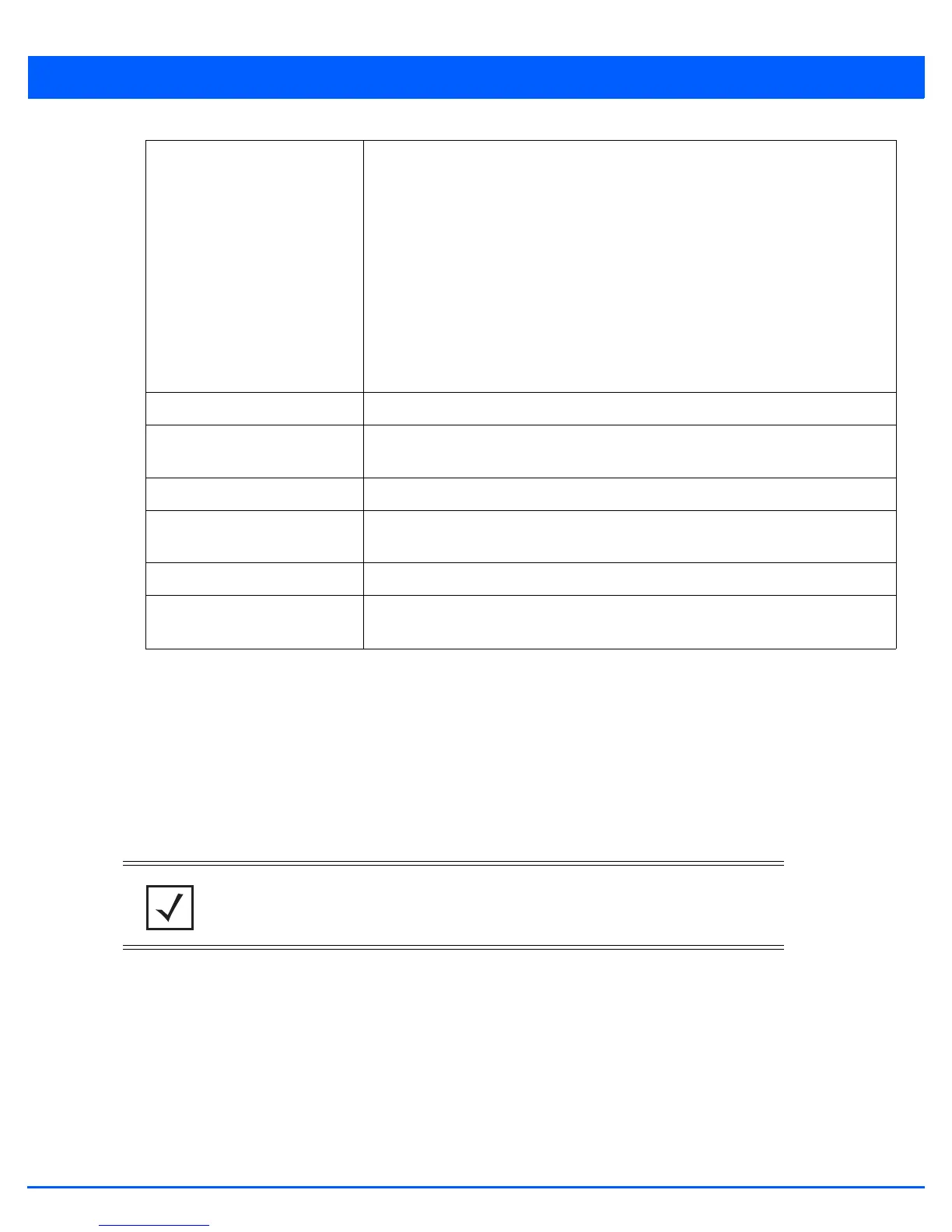Operations 12 - 35
17. Select the Clear History button to clear the current update information for each listed device and begin new data
collections.
12.1.8 File Management
Devices
The access point maintains a File Browser enabling the administration of files currently residing on any internal or external
memory location. Directories can be created and maintained for each File Browser location, and folders and files can be moved
and deleted as needed.
To manage files stored on the device:
1. Select Operations from the main menu.
2. Select Devices.
3. Use the navigation pane on the left to navigate to the device to manage the files on and select it.
Result Displays the current upgrade status for each listed access point. Possible states
include:
•Waiting
• Downloading
• Updating Scheduled
• Reboot
• Rebooting Done
• Cancelled
•Done
• No Reboot
Time Displays the time when the device was upgraded.
Retries Displays the number of retries, if any, during the upgrade. If this number is more than
a few, the upgrade configuration should be revisited.
Upgraded By Displays the hostname of the device that upgraded this device.
Last Status Displays the time of the last status update for access points that are no longer
upgrading.
Clear History Selecting the Clear History button clears the history log page for each access point.
Cancel Clicking the Cancel button will cancel the upgrade process for any selected access
points that are upgrading.
NOTE: The File Management tab is not available at the RF Domain level of the UI’s
hierarchal tree. A RF Domain must be selected and expanded to display the RF Domain’s
member devices. Once expanded, selected a RF Domain member device to ensure the
File Management UI option is available.
