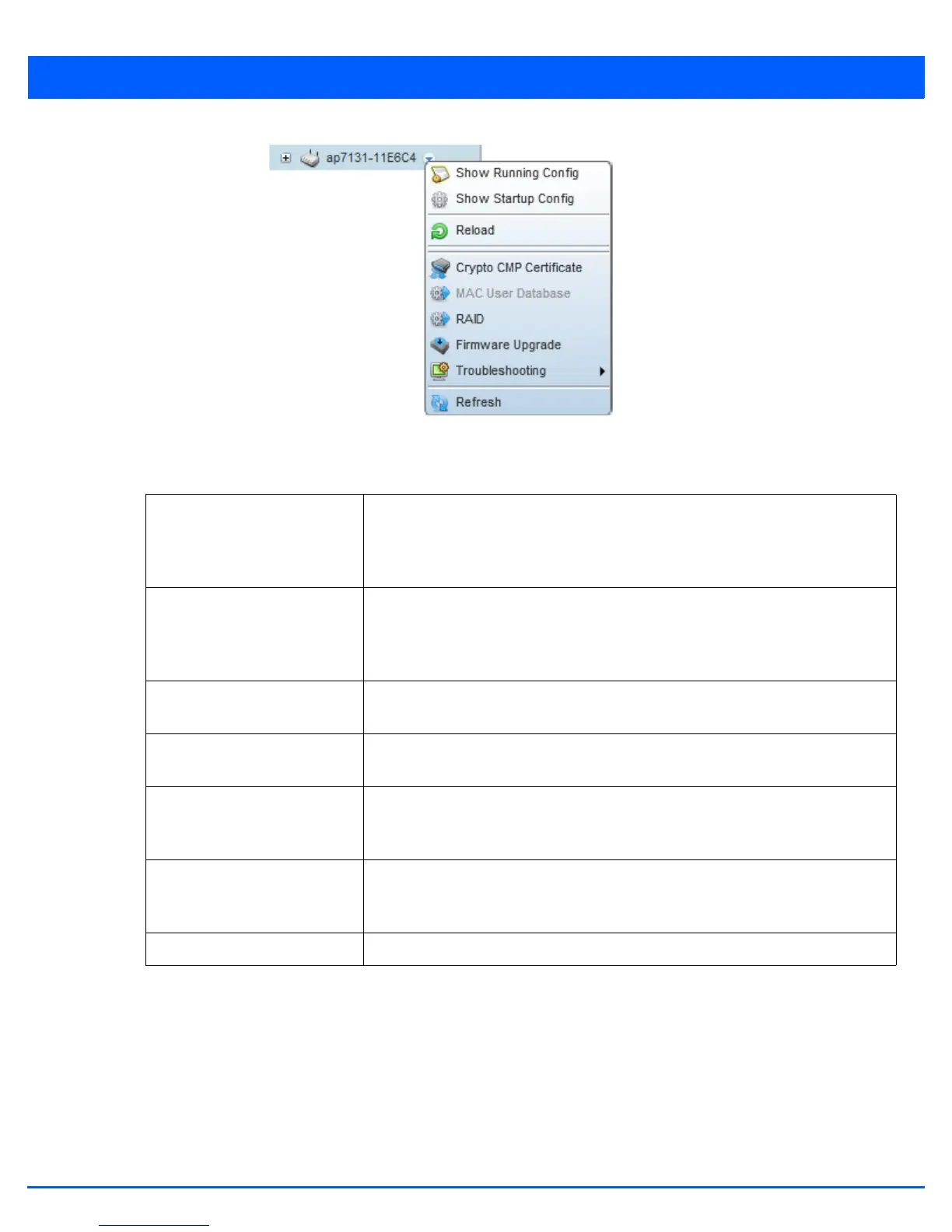Operations 12 - 3
Figure 12-2 Device Browser - Options for an AP7131
Refer to the drop-down menu on the lower, left-hand side, of the UI. The following tasks and displays are available in respect
to device firmware for the selected device:
For information on conducting a device firmware upgrade, see Upgrading Device Firmware on page 12-11. For information on
file transfers, see File Management on page 12-35.
12.1.1.1 Managing Running Configuration
Managing Firmware and Configuration Files
Running configuration is the current configuration of the selected device. To view and manage the running configuration:
1. Select a target device from the left-hand side of the UI.
Show Running Config Select this option to display the running configuration of the selected device. The
running configuration is displayed in a separate window. Select Execute to perform
the function. For more information on viewing and managing the running
configuration, see Managing Running Configuration on page 12-3.
Show Startup Config Select this option to display the startup configuration of the selected device. The
startup configuration is displayed in a separate window. Select Execute to perform
the function. For more information on viewing and managing the startup
configuration, see Managing Startup Configuration on page 12-6.
Reload Select this option to reload the selected device. Clicking this option reboots the
selected device.
Crypto CMP Certificates Select this option to manage Crypto CMP Certificates on this device. For more
information on this, see Managing Crypto CMP Certificates on page 12-10.
Firmware Upgrade Select this option to upgrade the selected device’s firmware. For information on
conducting a device firmware upgrade, see Upgrading Device Firmware on page 12-
11.
Trouble Shooting Select this option to expand a sub-menu with various option to troubleshoot this
device. For more information on the troubleshooting menu, see Troubleshooting the
Device on page 12-13.
Refresh Select this option to refresh the information displayed in the screen being displayed.
