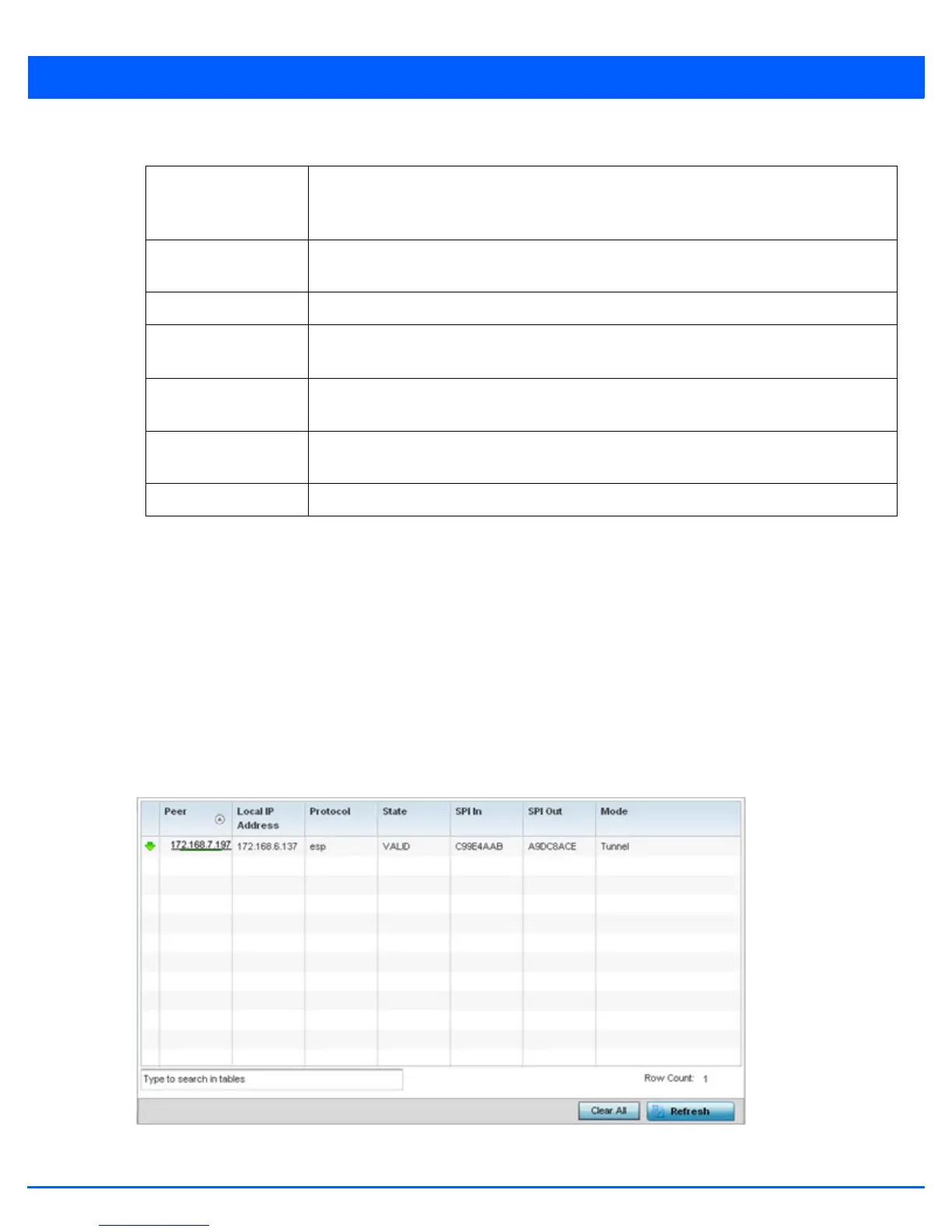Statistics 13 - 125
5. Review the following VPN peer security association statistics:
13.3.24.2 IPSec
VPN
Use the IPSec VPN screen to assess tunnel status between networked peer.
To view IPSec VPN status for tunnelled peers:
1. Select the Statistics menu from the Web UI.
2. Select System from the navigation pane (on the left-hand side of the screen). Expand a RF Domain and select one of its
connected access points
3. Select VPN and expand the menu to reveal its sub menu items.
4. Select IPSec.
Figure 13-83 Access Point - VPN IPSec screen
Peer Lists peer IDs for peers sharing security associations (SA) for tunnel interoperability. When a
peer sees a sensitive packet, it creates a secure tunnel and sends the packet through the
tunnel to its destination.
Version Displays each peer’s IKE version used for auto IPSec secure authentication with the IPSec
gateway and other controllers or service platforms.
State Lists the state of each listed peer’s security association (whether established or not).
Lifetime Displays the lifetime for the duration of each listed peer IPSec VPN security association. Once
the set value is exceeded, the association is timed out.
Local IP Address Displays each listed peer’s local tunnel end point IP address. This address represents an
alternative to an interface IP address.
Clear All Select the Clear All button to clear each peer of its current status and begin a new data
collection.
Refresh Select the Refresh button to update the screen’s statistics counters to their latest values.
