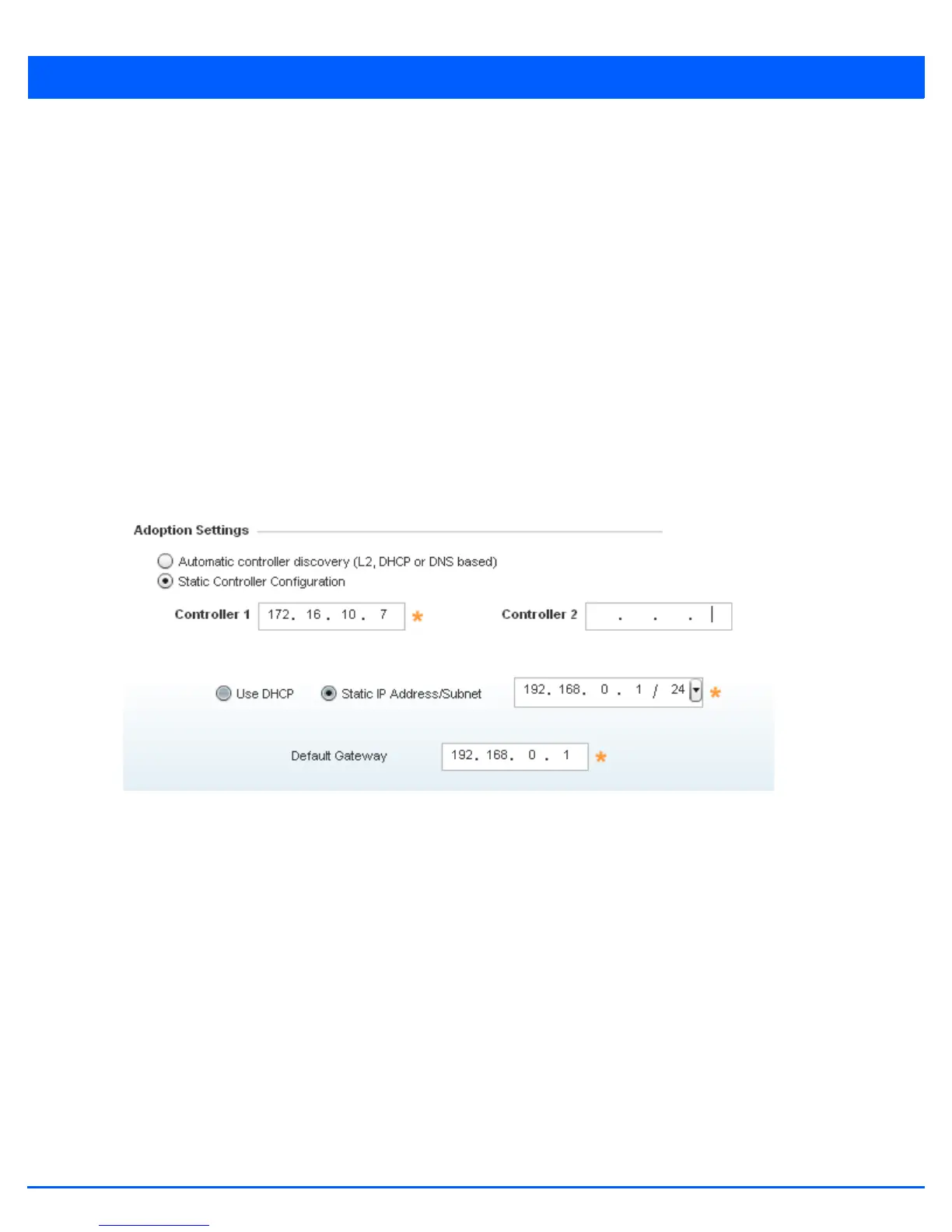3 - 20 WiNG 5.6 Access Point System Reference Guide
3.1.1.8 Adopt to a controller
Using the Initial Setup Wizard
Adopted to Controller is the default behavior of the access point. When the access point is switched on for the first time, it
looks for a wireless controller on the default subnet and that runs the same WiNG firmware version and automatically adopts
to it. Use the Initial Setup Wizard to configure the preferred wireless controller that the access point must adopt to.
When Adopted to Controller is selected, further configuration settings are displayed in the same screen. Select the Automatic
controller discovery option to enable the access point to be discovered and adopted using layer 2 settings.
If preferring layer 3 adoption, select the Static Controller Configuration option, and define the addresses of the preferred
controllers. When using the static method, you will also need to define whether the access point receives an IP address using
DHCP or if IP resources are provided statically. Up to two (2) controllers can be defined. The access point will try to adopt to
the controller defined in the Controller 1 field first. Should the controller not be found, then the access point tries to adopt to
the controller defined in Controller 2 field.
When preferring layer 3 adoption, configure how an IP will be assigned to this access point. Select Use DHCP to use DHCP to
assign an IP address to this access point. If this access point requires a static IP to be assigned, select Static IP Address/
Subnet and provide the appropriate IP address and net mask. For your convenience, the netmask is automatically set to 24.
Also assign the Default Gateway to forward traffic to.
Figure 3-13 Initial Setup Wizard - Adoption Settings
Select the Save/Commit button to save the current configuration. Select the Cancel button to exit the Initial Setup Wizard
without making any changes. Select the Back button to go back to the previous screen of the Initial Setup Wizard.
